A.6.1 workflow, A.6.2 creating the flat san networks, Configuring a server blade to boot – HP OneView User Manual
Page 276: Configuring a server, Assumptions
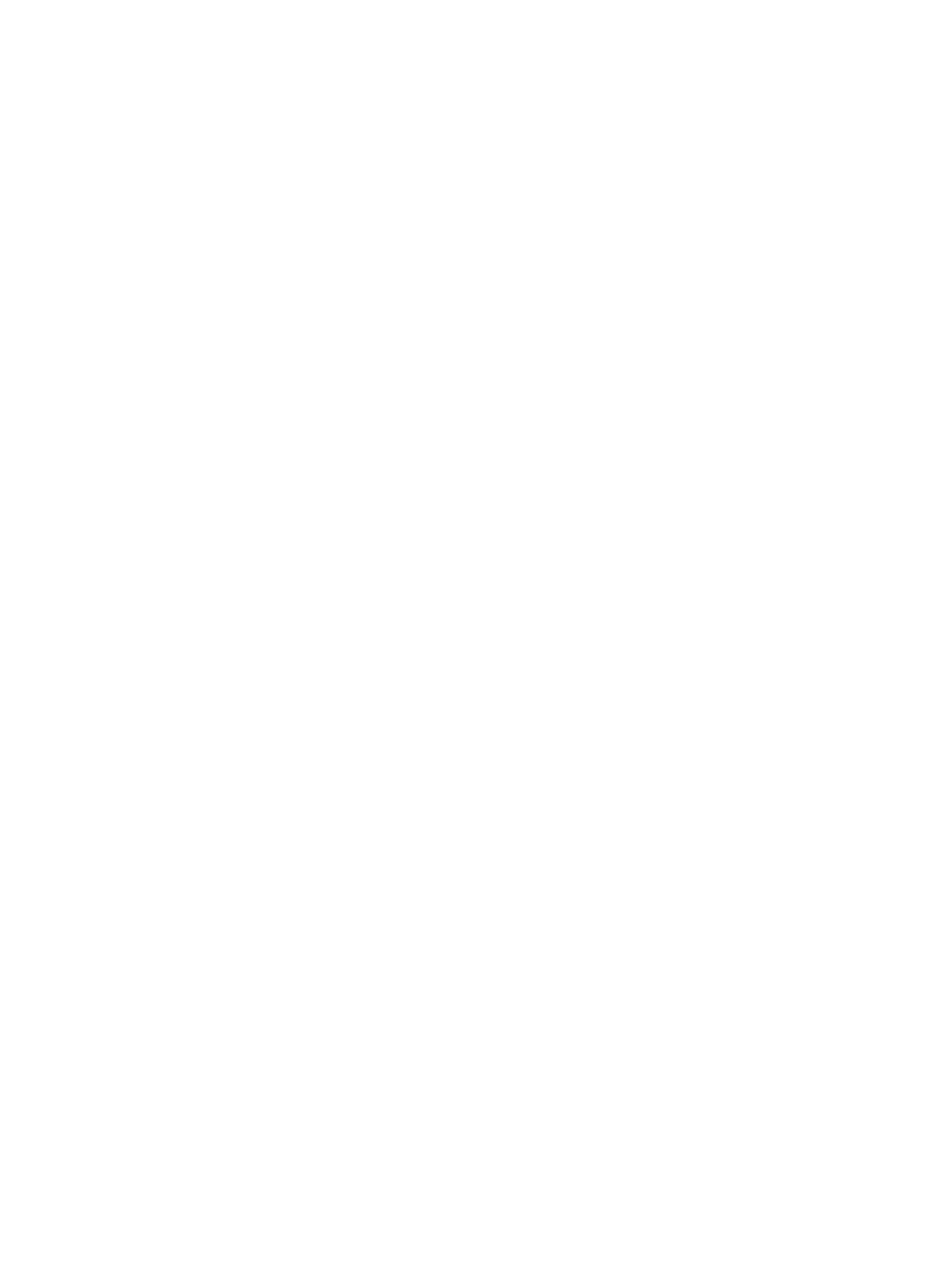
4.
(Optional) View the progress of the create profile action from the Server Profiles screen.
Optionally, launch the iLO remote console to view the progress of the boot and firmware load
operations for the server:
a.
From the
, select Server Hardware.
b.
In the
, select an instance of server hardware.
c.
Select Actions
→Launch console.
The appliance launches the remote console for the selected server.
A.6 Configuring a server blade to boot from the attached HP 3PAR Storage
System
This example demonstrates configuring a server blade to boot from SAN from an HP 3PAR Storage
System that is directly attached to the enclosure that contains the server blade.
Assumptions
•
The appliance is installed.
•
You have created the production networks and network set as described in
host servers for VMware vSphere Auto Deploy” (page 258)
•
The enclosure you will add, Enclosure 2, has embedded licenses.
•
The HP 3PAR Storage System is installed and configured, and the cables are attached to the
enclosure you want to use.
A.6.1 Workflow
1.
“Creating the Flat SAN networks” (page 276)
.
2.
“Adding the enclosure that is connected to the HP 3PAR Storage System” (page 277)
. During
this procedure, you will create the enclosure group and logical interconnect group during the
add enclosure operation.
3.
“Creating the server profile” (page 280)
.
4.
“Collecting the WWPNs to use when configuring the HP 3PAR Storage System” (page 283)
.
A.6.2 Creating the Flat SAN networks
The sample data center has an HP 3PAR Storage System and an enclosure that are connected
directly together instead of through the data center SAN switches. This configuration is called a
Flat SAN or Direct attach network configuration. To see a graphical representation of the
configuration, see
.
When you create the Flat SAN networks, you do not need to know what physical connections are
used or which enclosure is connected to the storage system. The physical connections are specified
in the uplink set, which you will add later. For this procedure, you must supply the names of the
networks, and decide if you want to change the default values the appliance provides for
configuration attributes like preferred bandwidth, maximum bandwidth, and uplink speed.
To create the Flat SAN networks:
1.
From the
, select Networks.
2.
Click Create Network.
3.
For Name, enter FlatSAN A.
4.
For Type, select Fibre Channel.
5.
For Fabric type, select Direct attach.
6.
For this data center, use the default values for the other configuration attributes.
7.
Click Create +.
The appliance creates the network and opens the Create network dialog box. This dialog box
uses the configuration values you selected in the preceding steps, except for the name.
276 Step by step: Configuring an example data center using HP OneView
