Copying the template server profile – HP OneView User Manual
Page 275
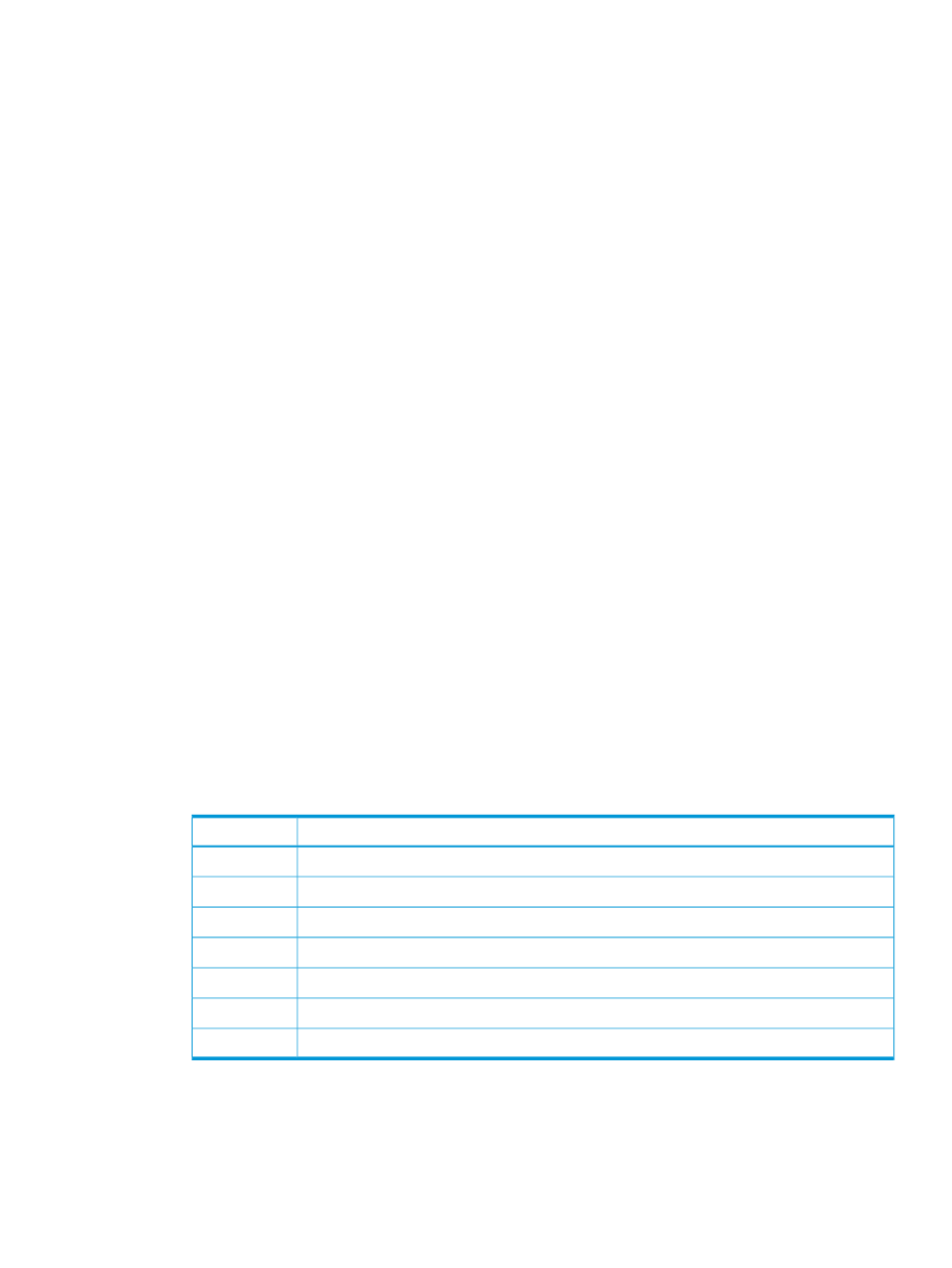
d.
Click OK to save the edits and close the dialog box.
The Create Server Profile dialog box displays the BIOS settings whose values differ from
the default values.
7.
Under Advanced, ensure that Virtual is selected for Serial Number/UUID, MAC addresses,
and WWN addresses.
Selecting Virtual for these settings provides flexibility because the appliance assigns these
numbers and addresses. For example, when you assign this server profile to a server bay in
an enclosure, any server hardware inserted in that server bay uses the same serial number,
MAC address, and WWN address. Therefore, you can replace the server hardware without
affecting other resources (such as interconnects).
8.
Click Create to create the server profile and close the dialog box.
The
of the Server Profiles screen lists the profile you created. If you select a server
profile in the master pane, the appliance displays information about that server profile in the
details pane.
A.5.9 Copying the template server profile to eight servers
In this procedure, you will copy the server profile you created to use as a template and assign the
profile to eight servers.
1.
In the
of the Server Profiles screen, select ESX TEMPLATE.
2.
Copy the ESX TEMPLATE server profile and assign the profile to a specific instance of server
hardware:
a.
Select Actions
→Copy.
The Copy ESX TEMPLATE dialog box opens. All of the configuration information for this
profile, except for Name, is obtained from the profile you are copying.
b.
For Name, enter ESX01.
c.
For Server hardware, select Search for another, and then select Encl1, bay 11.
d.
For Firmware baseline, select the firmware bundle that was included with the appliance.
e.
Click Create.
The appliance validates the parameters and the server hardware is booted using the HP
Intelligent Provisioning environment embedded in the iLO management processor of HP
ProLiant Gen8 servers.
3.
Copy the ESX TEMPLATE server profile and assign it to the other seven servers:
Server hardware
Name
Encl1, bay 12
esx02
Encl1, bay 13
esx03
Encl1, bay 14
esx04
Encl1, bay 15
esx05
Encl1, bay 16
esx06
Encl1, bay 3
esx07
Encl1, bay 4
esx08
A.5 Provisioning eight host servers for VMware vSphere Auto Deploy 275
