3 profile operations fail, 13 troubleshooting user accounts, 1 incorrect privileges – HP OneView User Manual
Page 237: 2 unauthenticated user or group, User accounts and groups
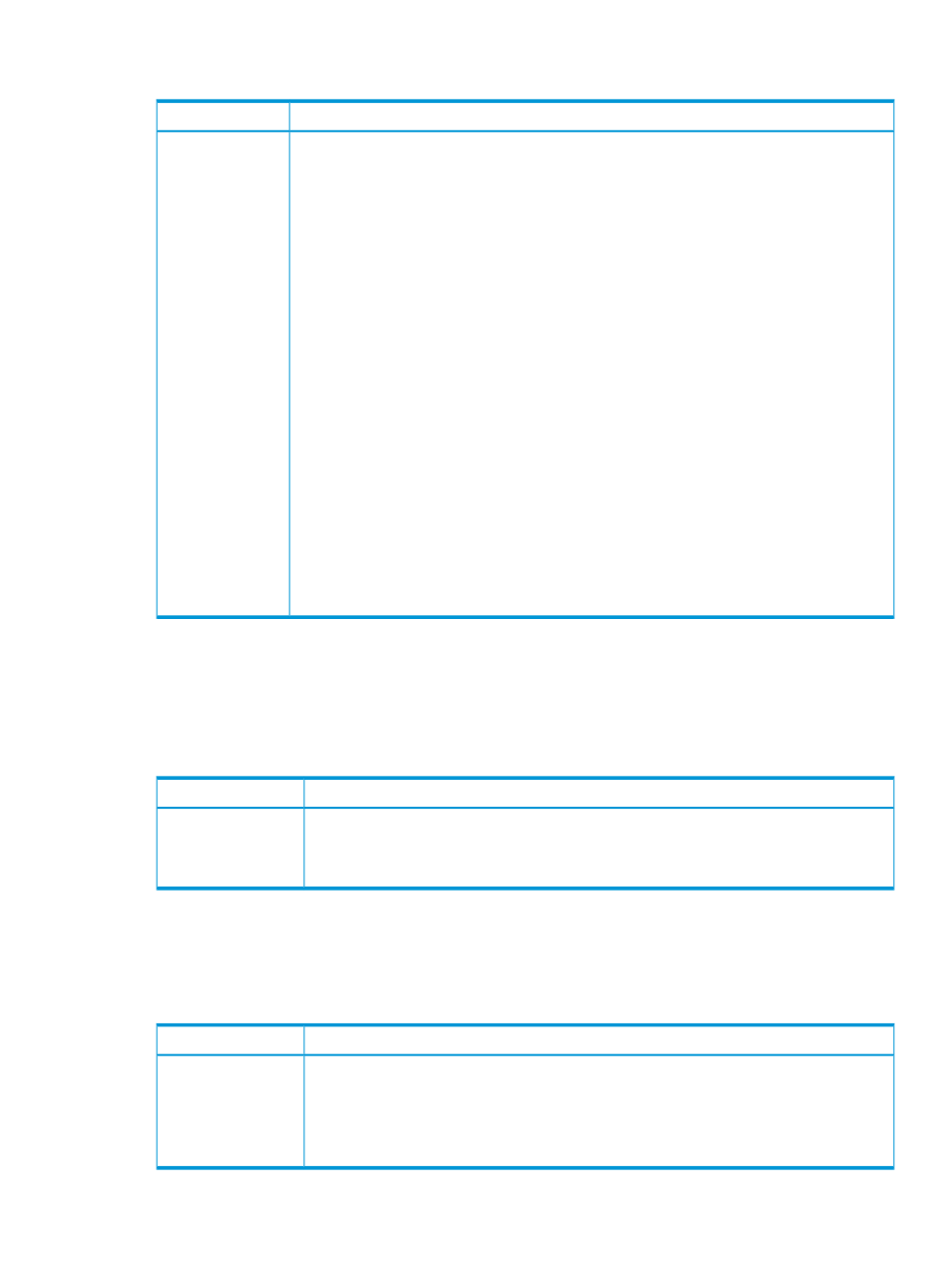
29.12.3 Profile operations fail
Possible cause and recommendation
Symptom
The enclosure is no longer managed by the appliance
To prevent losing all allocated virtual IDs, perform the following steps before forcibly deleting the
server profile.
1.
Use REST APIs to get the server profile.
GET /rest/server-profiles
2.
Force delete the profile using the UI or REST APIs.
3.
Recreate the IDs using the User Specified option in the UI, or use REST APIs to create the server
profile:
a. Get the server profile.
GET /rest/server-profiles
b. Edit the server profile.
1) Remove uri, serverHardwareTypeUri, enclosureGroupUri, enclosureUri,
and enclosureBay.
2) Change the serverHardwareUri value to the server the profile is going to be
associated to.
3) Change serialNumberType from Virtual to UserDefined.
4) In the connections property, change macType from Virtual to UserDefined.
5) In the connections property, change wwpnType from Virtual to UserDefined.
6) In the connections property, if applicable change networkUri with the correct
networks.
c. Create the server profile.
POST /rest/server-profiles
Message indicates
that the server is
managed by
another
management
system
29.13 Troubleshooting user accounts
29.13.1 Incorrect privileges
Users must have view privileges (at minimum) on a managed object to see that object in the user
interface.
Possible cause and recommendation
Symptom
Your assigned role does not have the correct privileges
•
Request a different role or an additional role from the Infrastructure administrator in order
to do your work
Unable to see specific
resource information
or perform a resource
task
29.13.2 Unauthenticated user or group
Each user is authenticated on login to the appliance by the authentication service that confirms the
user name and password. The Edit Authentication screen enables you to on the appliance; the
default values are initially populated during first time setup of the appliance.
Possible cause and recommendation
Symptom
1.
From the Users screen, click Add Directory User or Group.
2.
Click add a directory.
3.
From the Edit Authentication screen, click Add directory.
4.
Provide the requested information
5.
Click OK
Unable to configure a
directory user or
group
29.13 Troubleshooting user accounts 237
