Process – HP OneView User Manual
Page 107
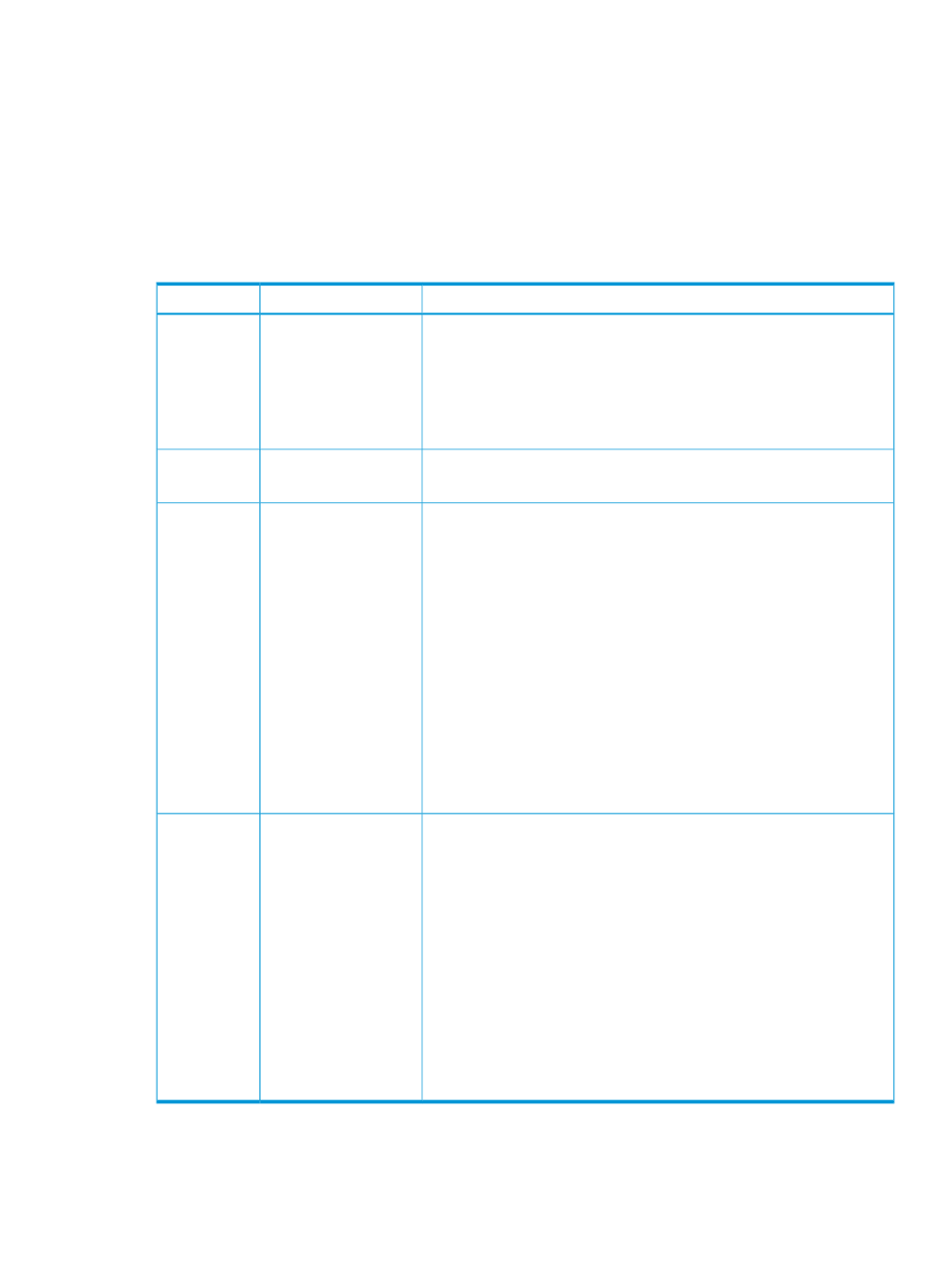
•
The networks and network sets, if any, have been added to the appliance. To add networks
or network sets, see
“Quick Start: Adding a network to an existing appliance environment”
or
“Managing networks and network resources” (page 135)
.
•
See
“Prerequisites for bringing an enclosure under management” (page 153)
for prerequisites
and preparation you must complete before you add an enclosure.
•
See
“Prerequisites for bringing server hardware under management” (page 123)
for prerequisites
and preparation you must complete before you add a server.
Process
Description
Task
Resource
•
When you add the enclosure, select Create new enclosure group.
•
When you add an enclosure, you also must select a firmware baseline
and a licensing option.
•
For more information about enclosures, see
, the online help for the Enclosures screen,
or the REST API scripting help for enclosures.
1.
Add the enclosure.
Enclosures
•
During the enclosure add operation, the appliance prompts you to enter
an enclosure group name.
2.
Enter a name for the
new enclosure group.
Enclosure
Groups
•
During the enclosure add operation, select Create new logical interconnect
group. After you click Add, the appliance discovers the interconnects in
the enclosure, creates a default logical interconnect group, and opens
an edit screen for that logical interconnect group.
•
The default logical interconnect group name is the enclosure group name
you entered followed by interconnect group. For example, if you
specified DirectAttachGroup for the enclosure group name, the
default logical interconnect group name is DirectAttachGroup
interconnect group
.
•
You add uplink sets as part of editing the logical interconnect group.
Ensure that at least one of the uplink sets you add includes an uplink
port to the data center networks you want to access.
•
For more information about logical interconnect groups, see
interconnects, logical interconnects, and logical interconnect groups”
(page 141)
, the online help for the Logical Interconnect Groups screen,
or the REST API scripting help for logical interconnect groups.
3.
Select Create new
logical interconnect
group.
4.
Edit the default
logical interconnect
group.
Logical
Interconnect
Groups
For a server blade to connect to a data center network, it must have a server
profile assigned to it, and that server profile must include a connection to
either the network or a network set that includes the network:
•
If there is an existing server profile that matches how you want the server
hardware configured, you can copy that server profile and assign it to
the server hardware.
•
Otherwise, you must create or copy and modify a server profile that
includes at least one connection to the network or a network set that
contains the network.
•
Server profiles contain much more configuration information than the
connections to networks. For more information about server profiles, see
“Managing server hardware and server profiles” (page 121)
, the online
help for the Server Profiles screen, or the REST API scripting help for
server profiles.
5.
Do one of the
following:
• Create a server
profile and assign
it to the server
hardware.
• Copy a server
profile and assign
it to the server
hardware, then
edit the server
profile as
necessary.
6.
Power on the server
hardware.
Server Profiles
and Server
Hardware
11.4 Scenario 3: Defining network connectivity as you add the enclosure 107
