8 managing user passwords, 9 reset the administrator password, Reset the administrator password – HP OneView User Manual
Page 169
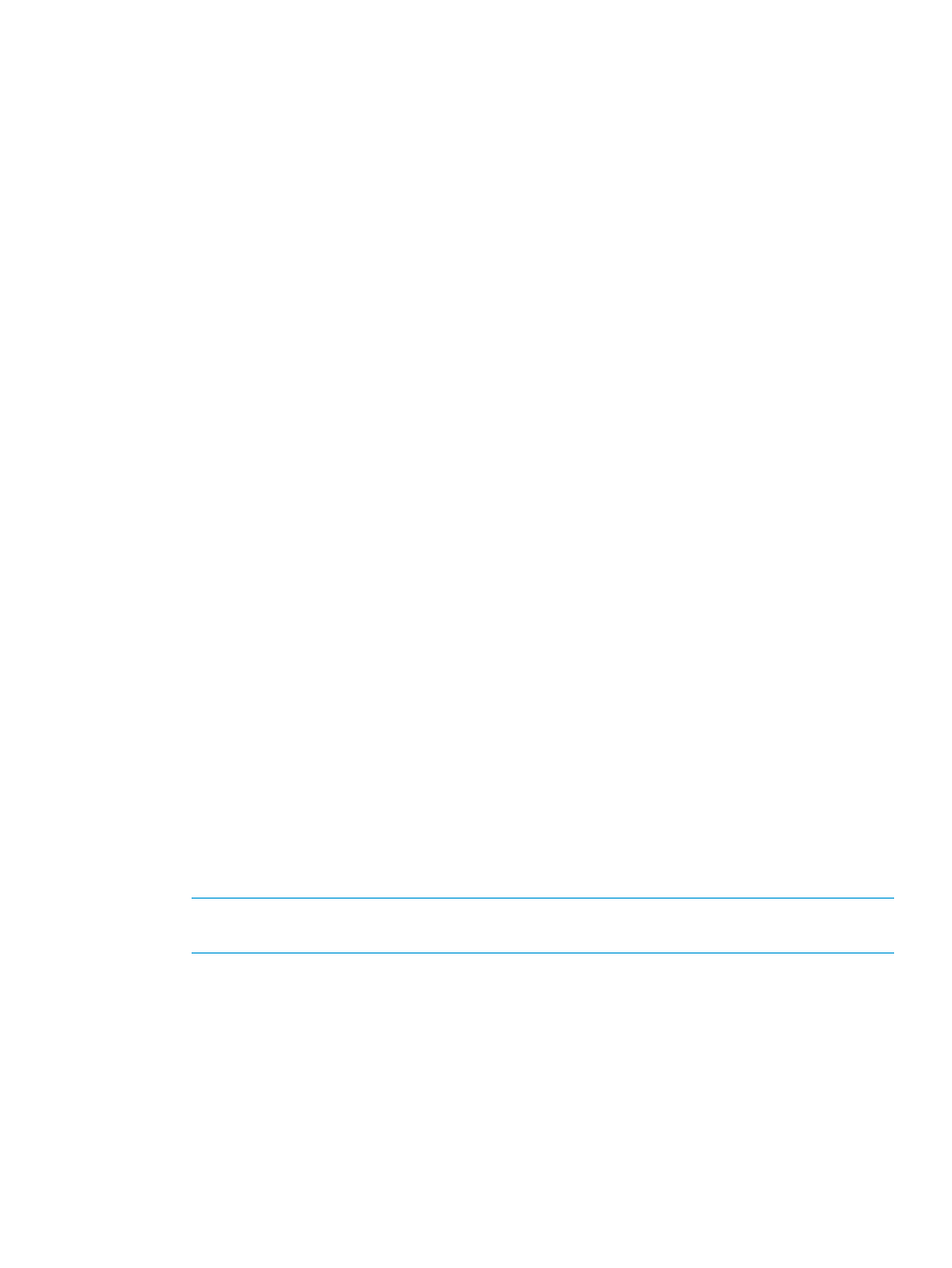
When you add an authentication directory service to the appliance, you provide search criteria
so that the appliance can find the group by its DN (Distinguished Name). For example, the following
attribute values identify a group of administrators in a Microsoft Active Directory:
distinguishedName CN=Administrator,CN=Users,DC=example,DC=com
If you replicate the authentication directory service for high availability or disaster tolerance, add
the replicated directory service as a separate directory service.
After configuring and adding a directory server, you can designate it as the default directory
service.
You can:
•
Allow local logins only, which is the default.
•
Allow both local logins and logins for user accounts authenticated by the directory service.
•
Disable local logins, which restricts logins to user accounts authenticated by the directory
service.
23.8 Managing user passwords
A user with Infrastructure administrator privileges can manage the passwords of all local users on
the appliance using the UI or the REST APIs. Users without Infrastructure administrator privileges
can manage only their own passwords.
As Infrastructure administrator, you can view all users logged in to the appliance with the Users
and Groups screen or REST APIs. Select any user, and then edit their password or assigned role.
All other local users can edit their own passwords by using the UI or the REST APIs. In the UI, click
the Session icon in the top banner, and then click the Edit icon to change their current password
or contact information.
23.9 Reset the administrator password
If you lose or forget the administrator password, run the pwreset command and then telephone
your authorized support representative for additional instructions.
Prerequisites
•
You have access to the physical appliance console or, by using a tool such as VMware
vSphere, to a virtual appliance.
•
The appliance software is running.
Resetting the administrator password
1.
From the console appliance login screen, switch to the pwreset login screen by pressing
Ctrl+Alt+F1. To return to the console’s login screen, press Ctrl+Alt+F2.
NOTE:
For VMware vSphere users, Ctrl+Alt is used for another function. To send the command
to the console, you must press Ctrl+Alt+Spacebar then press Ctrl+Alt+F1.
2.
Log in with the user name pwreset.
The appliance displays a challenge key. For example:
Challenge = xyaay42a3a
Password:
3.
Telephone your authorized support representative and read the challenge key to them. They
will provide you with a short-lived, one-time password based on the challenge key.
For information on how to contact HP by telephone, see
“How to contact HP” (page 247)
.
23.8 Managing user passwords
169
