8 configure a port to monitor network traffic – HP OneView User Manual
Page 150
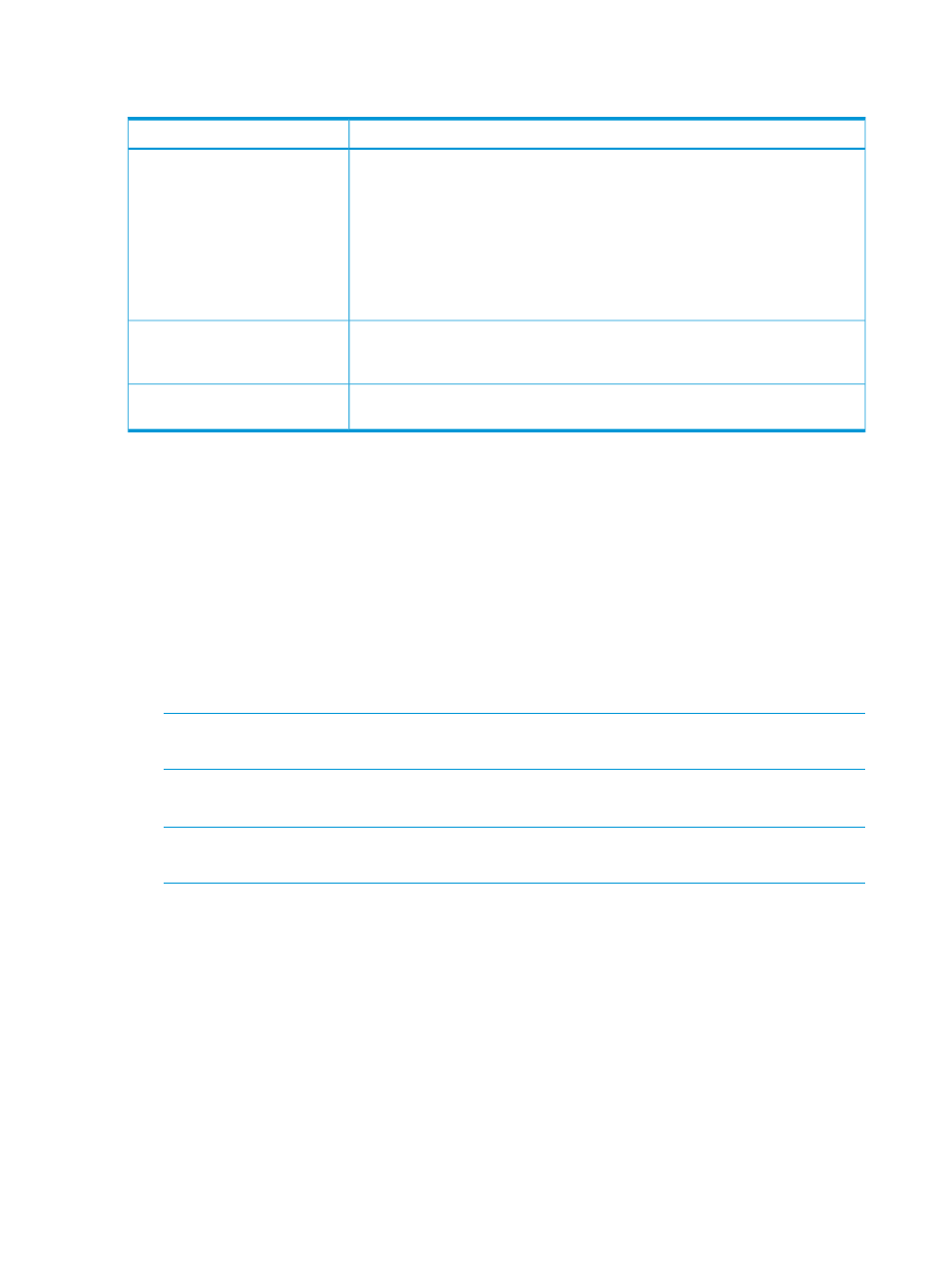
interconnect and logical interconnect group, comparing the two, and checking the following for
consistency:
Compliance checking
Items
Are there differences in the following logical interconnect settings from the expected
configuration defined by the logical interconnect group?
•
Enabling Fast MAC cache failover
•
MAC refresh intervals
•
Enabling IGMP snooping
•
IGMP idle timeout intervals
•
Loop and pause flood protection
Ethernet interconnect settings
Are there differences in port assignments or network associations from the
configuration defined by the logical interconnect group? Did you add an uplink
set?
Uplink sets
Is an interconnect type absent from an enclosure interconnect bay or different from
the expected configuration defined by the logical interconnect group?
Interconnect maps
If both configurations match, the logical interconnect Consistency state field is set to Consistent
and is considered to be compliant.
Non-compliance results in an alert for the logical interconnect and the Consistency state field is set
to Inconsistent with group. It is also set to Inconsistent with group whenever you
edit the logical interconnect or the logical interconnect group, even if your edit does not lead to a
difference between the two.
Updating the logical interconnect configuration from the logical interconnect group
To bring a non-compliant (Inconsistent with group) logical interconnect configuration back
into compliance (Consistent) with the logical interconnect group, you must reapply the settings
from the logical interconnect group.
1.
From the Logical Interconnects screen, select Actions
→Update from group.
NOTE:
The Update from group option is not available if the logical interconnect group and
logical interconnect are already compliant (Consistency state field is set to Consistent).
Compliance alerts are cleared automatically and settings now match the logical interconnect
group.
NOTE:
You cannot make a logical interconnect compliant by editing or by manually clearing
the alert; you must select Actions
→Update from group.
2.
Click Yes, update to confirm.
19.2.8 Configure a port to monitor network traffic
Port monitoring enables you to send a copy of every Ethernet frame coming in and going out of
a port to another port. By monitoring a port's network traffic, you can connect debugging equipment,
such as a network analyzer, to monitor those server ports. This capability is important in a server
blade environment where there is limited physical access to the network interfaces on the server
blades. You can configure one network analyzer port (the monitored-to uplink port) for up to 16
downlink server ports within a single enclosure.
To configure a port for monitoring, use the Logical Interconnects screen or REST APIs.
150
Managing interconnects, logical interconnects, and logical interconnect groups
