HP OneView User Manual
Page 278
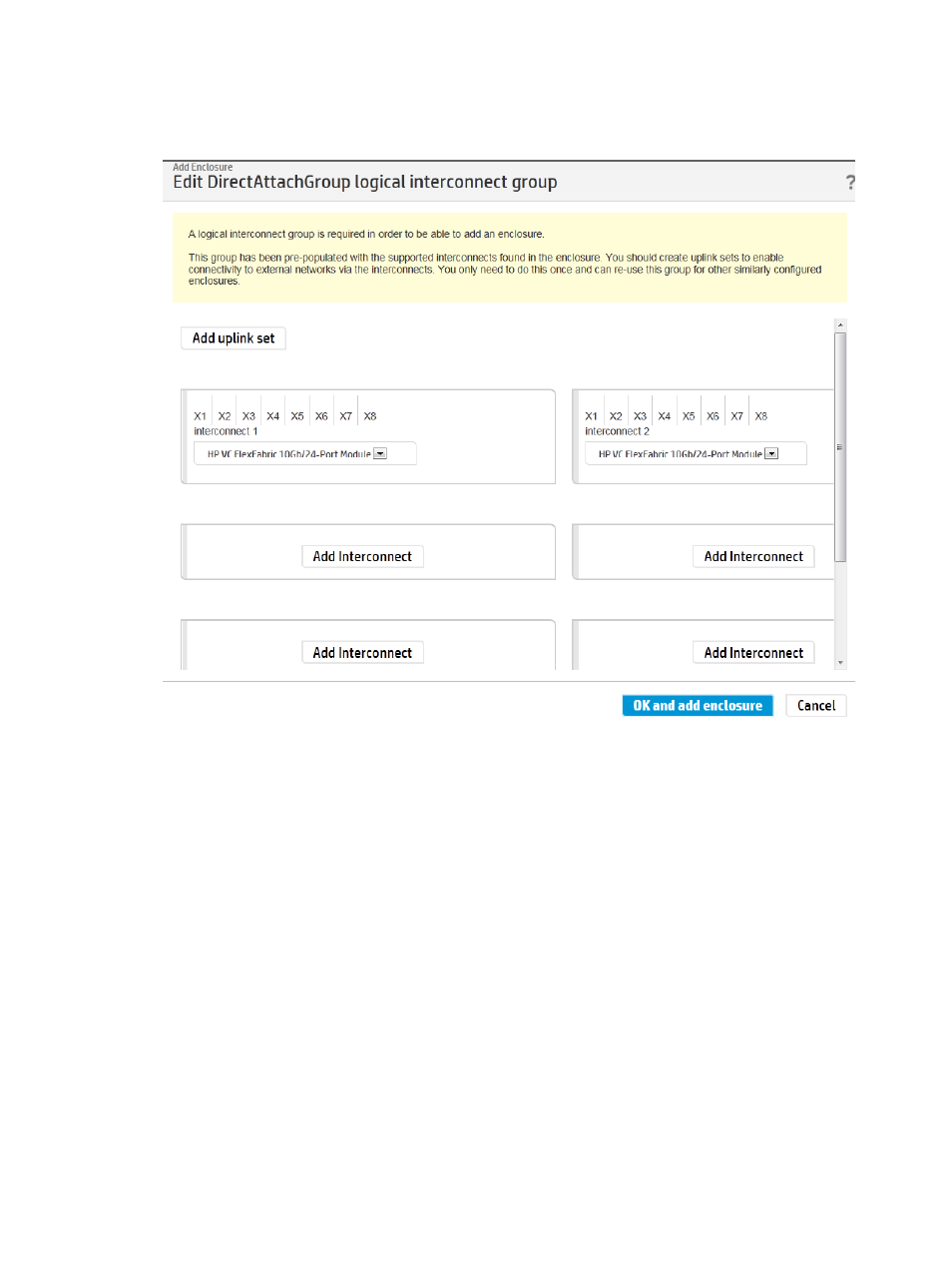
3.
Click Add to add the enclosure.
The appliance discovers the interconnects in the enclosure, creates a logical interconnect
group, and opens the Edit DirectAttachGroup logical interconnect group screen (see the
following illustration).
4.
Add the uplink sets for the Flat SAN networks:
a.
Click Add uplink set.
The Add uplink set screen opens.
b.
Configure the uplink set for the FlatSAN A Fibre Channel network.
•
For Name, enter FlatSAN A.
•
For Type, select Fibre Channel.
When you select Fibre Channel, the screen expands to include additional configuration
items.
•
For Network, select FlatSAN A.
c.
Configure the uplink ports:
i.
For Interconnect under Uplink Ports, select Interconnect: 1.
The ports that can be used for Fibre Channel networks are displayed.
ii.
Select ports X3 and X4.
d.
Click Create + to add the FlatSAN A uplink set to the logical interconnect group and
reopen the Add uplink set screen.
5.
Add the uplink set for the FlatSAN B Fibre Channel network:
a.
For Name, enter FlatSAN B.
b.
For Type, select Fibre Channel.
278 Step by step: Configuring an example data center using HP OneView
