10 ping monitor setup screen – PATLITE NHL User Manual
Page 57
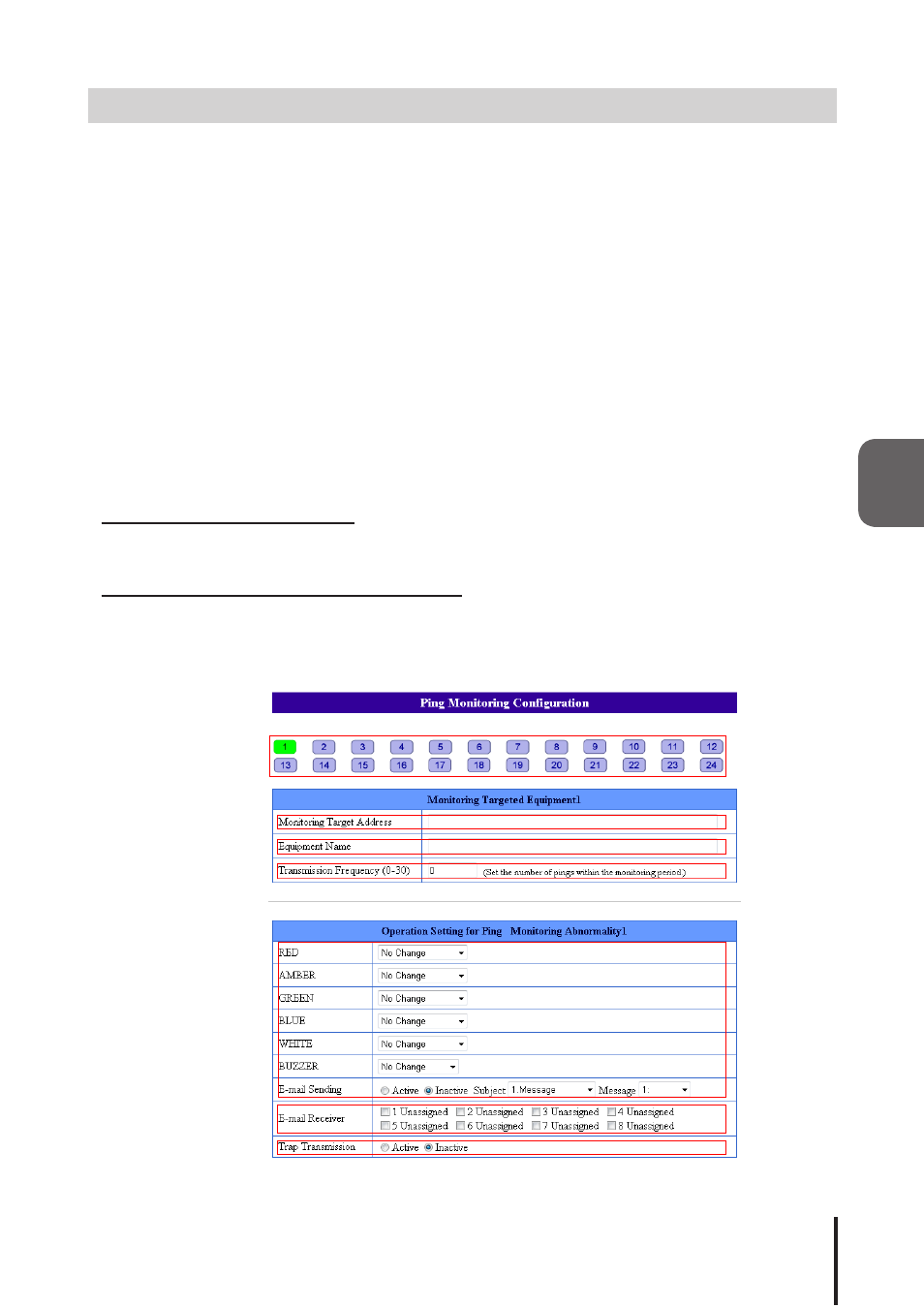
57
4
4.10 Ping Monitor setup Screen
By setting an IP address or a host name to the address column, the Ping monitor can be used.
When the Ping monitor detects an abnormality, it generates a monitor abnormality condition as a result. After
a monitor abnormality is generated, if there is a response from a Ping request, it will then determine a recovery
from the abnormal condition, and will continue its normal operation after restoration.
A maximum number of 24 Ping monitors can be registered. Although, screen numbers from 1 to 20 have a
fixed Ping monitoring period of 60 seconds, screen numbers 21 to 24 have adjustable Ping monitoring periods.
4.10.1 Ping Monitor Configuration (Screen Numbers 1 to 20)
[Setup Method]
1. Select the screen number (No. 1-20) to setup the Ping monitoring parameters.
2. Enter the IP address for a target to monitor.
3. Enter the device name for a target to monitor.
4. Set up the number of transmission times (number of times a Ping request is sent to determine a Ping
abnormality).
5. Setup the status change for the Signal Tower when a monitor abnormality is detected.
6. To send an E-mail when a monitor abnormality occurs, set the E-mail Sending to "Active".
When the E-mail Sending is activated:
Register the subject and the message text to transmit.
When the E-mail Sending is activated
Register the subject and the message text to transmit. Then, select the recipient for the E-mail Sending.
7. When using the TRAP transmission, set to "Active".
TRAP command transmitted when the TRAP is active
OID:
1.3.6.1.4.1.20440.4.1.6.1
Name: trapPatliteAlarmAdded
Fig. 4.10.1 Ping Monitor Setup Screen
①
②
③
④
⑤
⑥
⑦
