Avigilon ACC Enterprise Version 5.2.2 User Manual
Page 87
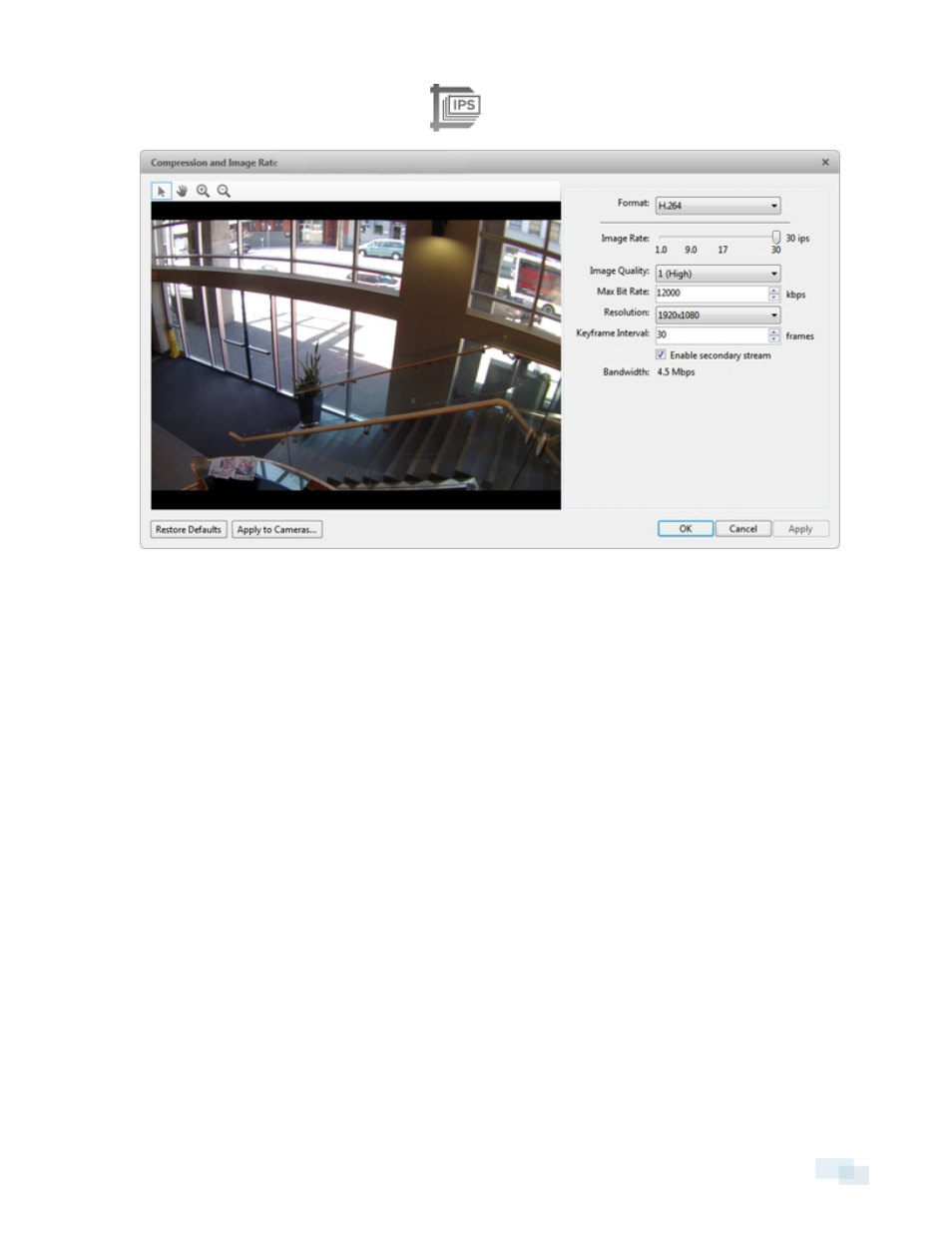
1. In the Setup tab, select a camera and click
.
Figure 65:
Compression and Image Rate dialog box.
The Bandwidth: area gives an estimate of the bandwidth used by the camera with the current settings.
Adjust the settings as required.
NOTE: For cameras capable of maintaining multiple streams, the settings in this dialog box only affect the
primary stream.
2. In the Format: drop-down list, select the preferred streaming format.
3. In the Image Rate: bar, move the slider to select the number of images per second (ips) you want the
camera to stream over the network.
For H.264 cameras and encoders, the image rate setting must be divisible by the maximum image rate. If
you set the slider between two image rate settings, the application will round to the closest whole
number.
4. In the Image Quality: drop-down list, select an image quality setting. An image quality setting of 1 will
produce the highest quality video and require the most bandwidth. The default setting is 6.
5. In the Max Bit Rate: drop-down list, select the maximum bandwidth the camera can use in kilobits per
second (kbps).
6. In the Resolution: drop-down list, select the preferred image resolution.
7. In the Keyframe Interval: drop-down list, enter the preferred number of frames between each keyframe.
It is recommended that you have at least one keyframe per second. So, if the image rate is set to 30 ips,
you should enter 30 for the Keyframe Interval: setting.
Compression and Image Rate
87
