Adding groups – Avigilon ACC Enterprise Version 5.2.2 User Manual
Page 39
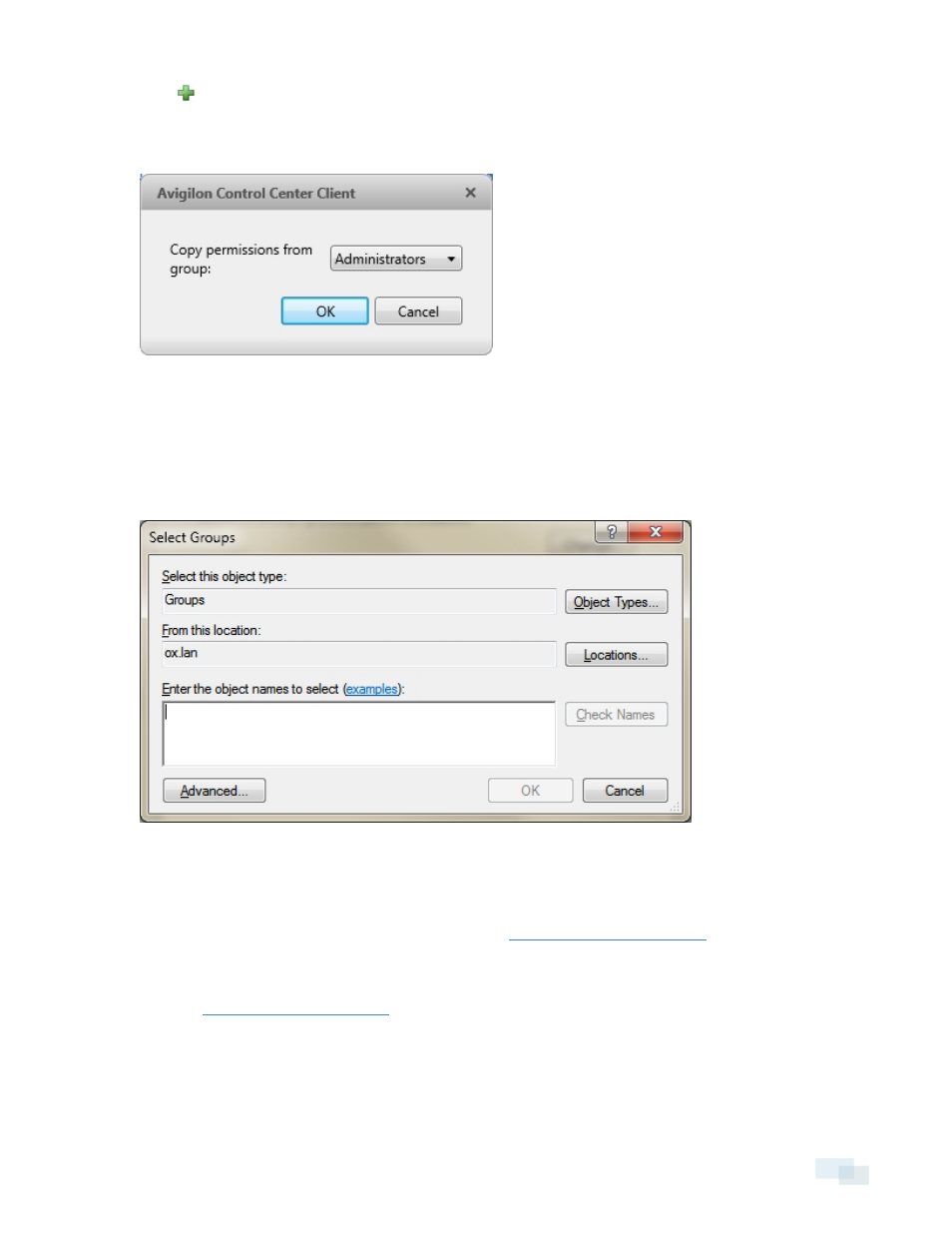
4. Click
.
5. Assign a set of permissions to the Active Directory group, then click OK. You can edit the permissions for
the group later.
Figure 22:
Copy Permissions dialog box
6. In the Select Groups dialog box, locate the Windows group you want to import by doing one of the
following:
l
Enter the name of the Windows group in the Enter the object names to select field and click OK.
l
Click the Advanced button and search for the group you want.
Figure 23:
Select Groups dialog box
Once located, the group is automatically added to the Active Directory Groups: list and the Groups list. All the
users in the group are imported into the Users list.
To edit the permissions assigned to the imported group, see
.
Imported user information, including login credentials, is maintained by the Active Directory. In the Users and
Groups dialog box, you can only disable an imported user or configure the Login Timeout settings. For more
information see
.
Adding Groups
Groups define what features users have access to. Create new groups to change what users can access.
Adding Groups
39
