Scheduled backup – Avigilon ACC Enterprise Version 5.2.2 User Manual
Page 64
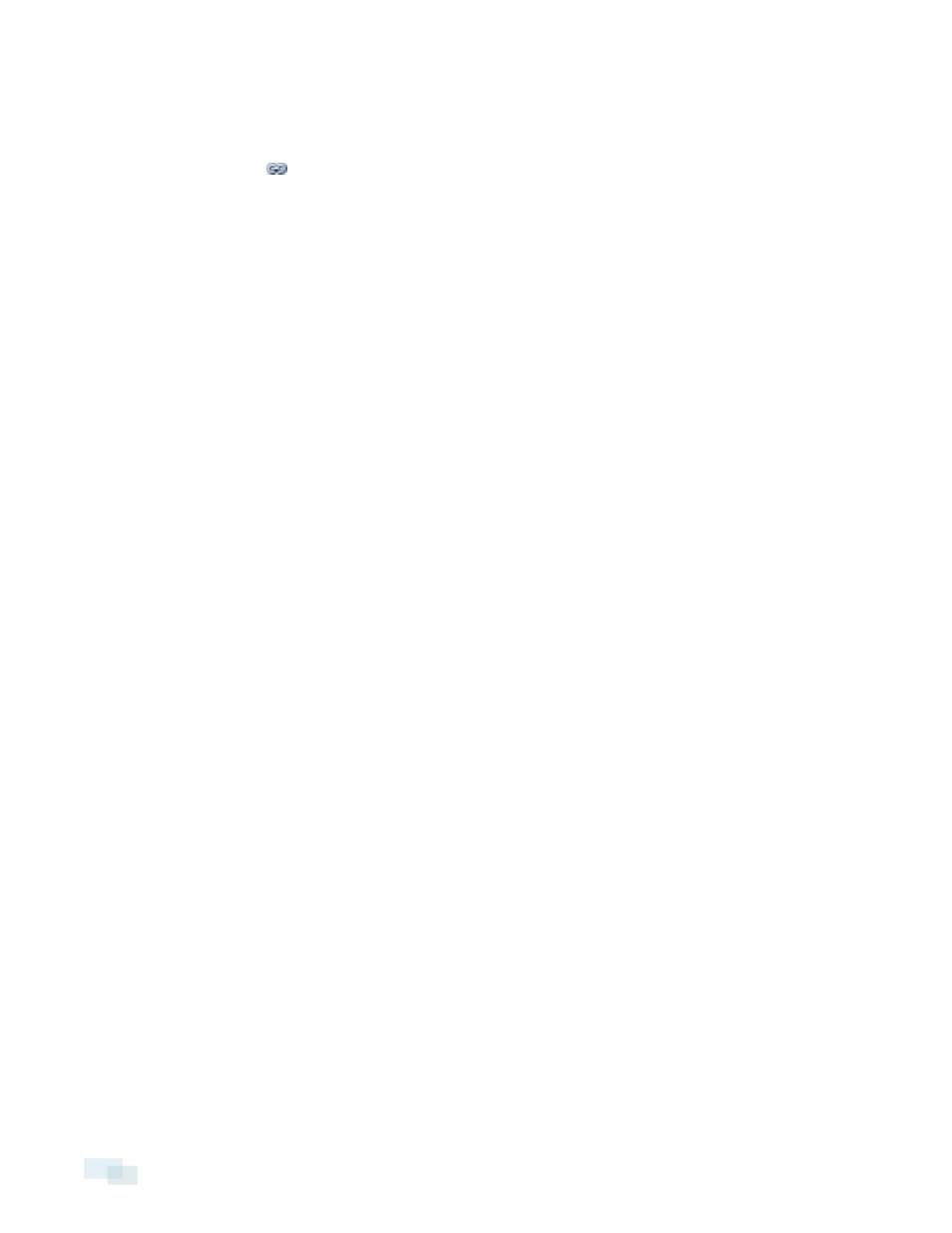
l
To change the data aging settings for all linked cameras, move the slider for one linked camera
and all linked cameras will be updated.
l
To change the data aging setting for one camera, break the camera's link to other cameras by
clicking the
icon to the left of its name, then make your changes.
3. In the Max. Record Time, manually enter a maximum record time or select one of the options from the
drop-down list for each camera.
NOTE: If the time estimated in the Total Record Time column is shorter than what is set in the Max. Record
Time column, the camera's actual recording time will be shorter than the Max. Record Time .
4. Click OK.
Scheduled Backup
Video backup must be enabled in the Avigilon™ Control Center Admin Tool before Scheduled Backup settings
can be set in the Client. The Admin Tool is also where you manually set the backup file location. See the Avigilon
Control Center Server User Guide for more information.
Files are always backed up in Avigilon Backup (AVK) format. You can review backed up video in the Avigilon
Control Center Player.
Once backups are enabled, you can schedule the application to automatically back up recorded video.
64
Scheduled Backup
