Sharing a view, Leaving a shared view, Virtual matrix – Avigilon ACC Enterprise Version 5.2.2 User Manual
Page 114
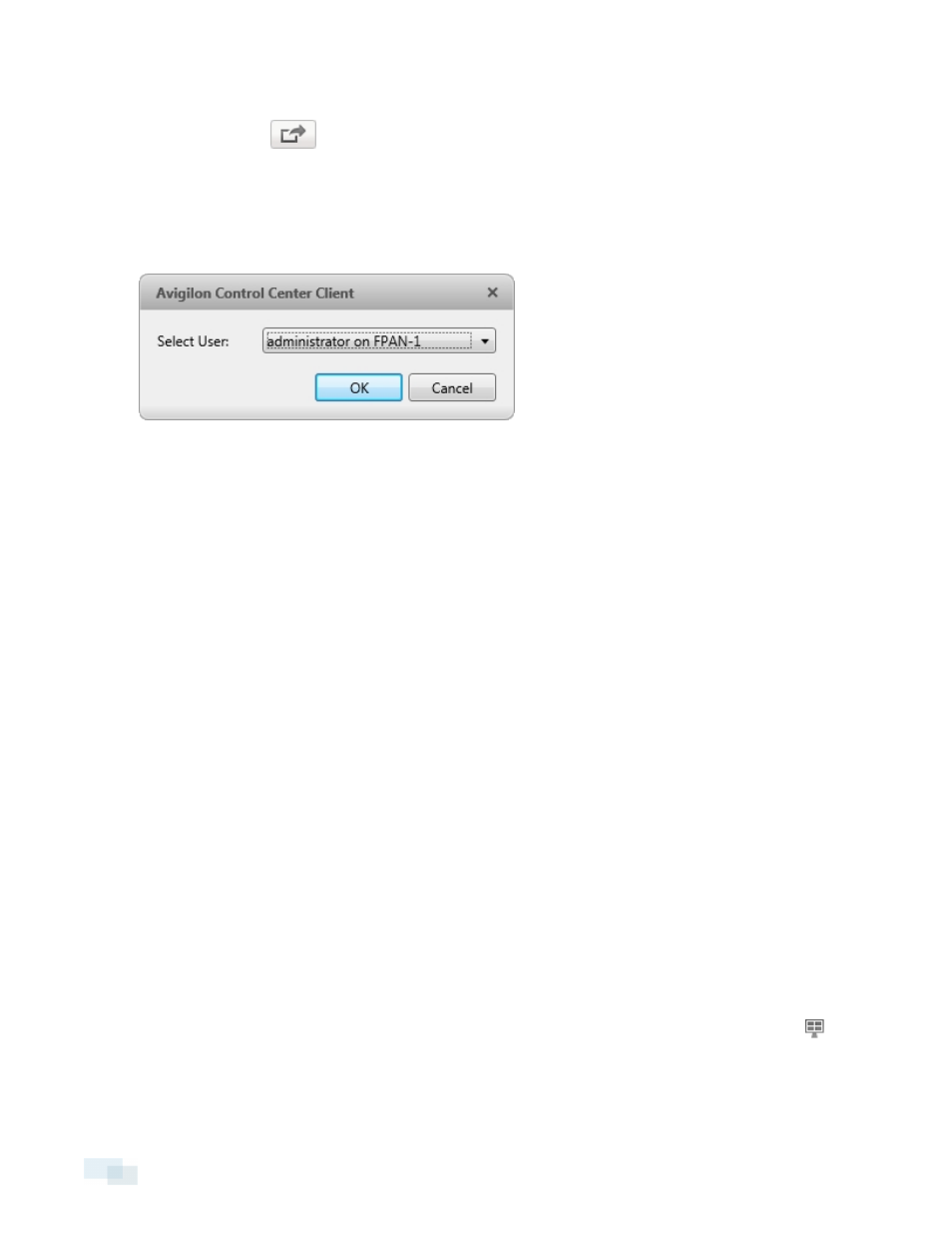
Sharing a View
1. In the toolbar, click
.
2. In the following dialog box, select the user you want to collaborate with, then click OK.
The users are listed by username and computer name. The computer name is used to help you identify a
specific user if the username is shared by several people. Only users who are currently logged in to the
Site are displayed.
Figure 83:
Select User: dialog box
a. The user you select will see a pop-up message with your invitation to collaborate and may choose
to accept or decline.
b. You will receive a pop-up message with the user's response to your invitation.
If they say Yes, the View you are looking at is automatically opened as a new tab in your
collaborator's window.
3. Repeat this procedure to collaborate with multiple users.
While you are collaborating, any changes made to the current View by a collaborator are shared with the other
collaborators. Anything that you can do in a standard View can be done in a shared View.
Leaving a Shared View
l
To leave a shared View, just close the View tab. The remaining users stay in collaboration mode.
Virtual Matrix
The optional Virtual Matrix feature allows you to control the View displayed on multiple monitors, or a video wall,
from any instance of the application. To use this feature, the Virtual Matrix software must be installed on the
system that all the displays are connected to.
A copy of the Virtual Matrix software can be downloaded from the Avigilon website.
For more information about the Virtual Matrix software, see the Avigilon Control Center Virtual Matrix User Guide.
Once the Virtual Matrix has been installed and loaded, the monitors connected to the system are automatically
added to a Site. All monitors linked by the Virtual Matrix software are displayed in the System Explorer as
followed by the monitor name.
114
Sharing a View
