Triggering custom keyboard commands, Controlling live video, Broadcasting audio in a view – Avigilon ACC Enterprise Version 5.2.2 User Manual
Page 118: Using instant replay
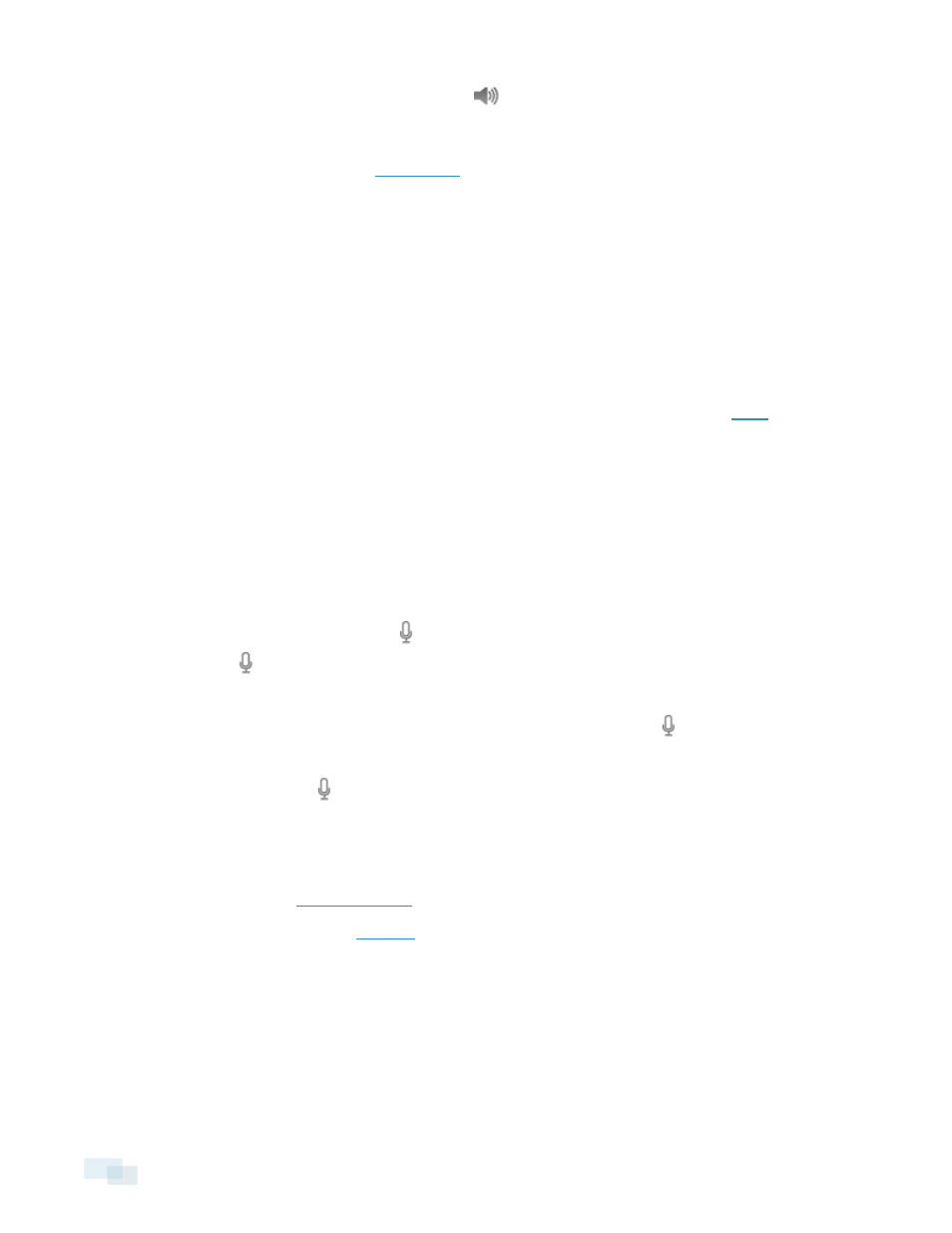
l
In the lower-right corner of the image panel, click
to mute or activate the audio.
l
Move the slider to change the volume.
To enable the camera's microphone, see
Triggering Custom Keyboard Commands
If your system has custom keyboard commands set up to run specific rule events, you can activate the keyboard
commands by doing the following:
1. Press Ctrl + K on your keyboard.
2. Enter the custom keyboard command number to begin running the rule event.
Consult your system administrator for details about the custom keyboard commands that are available in your
system. Custom keyboard commands are set up as rule events through the Rules engine. See
for more
information on setting up rule events.
Controlling Live Video
In this section are features that are only available while monitoring live video.
Broadcasting Audio in a View
If there are speakers linked to a camera, the
button is displayed in the image panel when you watch the
camera's video. The
button allows you to broadcast your verbal response to what is occurring in the video,
like a Public Address (P.A.) system.
The camera's speakers must be enabled before you can broadcast any audio. The
button is not displayed if
the speakers are disabled.
l
To broadcast audio, hold
and speak into your microphone. The red bar moves to show the
microphone's audio input levels. If the level is low, speak louder or adjust the microphone volume in the
Windows Control Panel.
l
Release the button to stop the broadcast.
To enable the camera's speakers, see
for more information.
Using Instant Replay
To review an event that just occurred, you can immediately access recently recorded video through the instant
replay feature.
118
Triggering Custom Keyboard Commands
