Avigilon ACC Enterprise Version 5.2.2 User Manual
Page 156
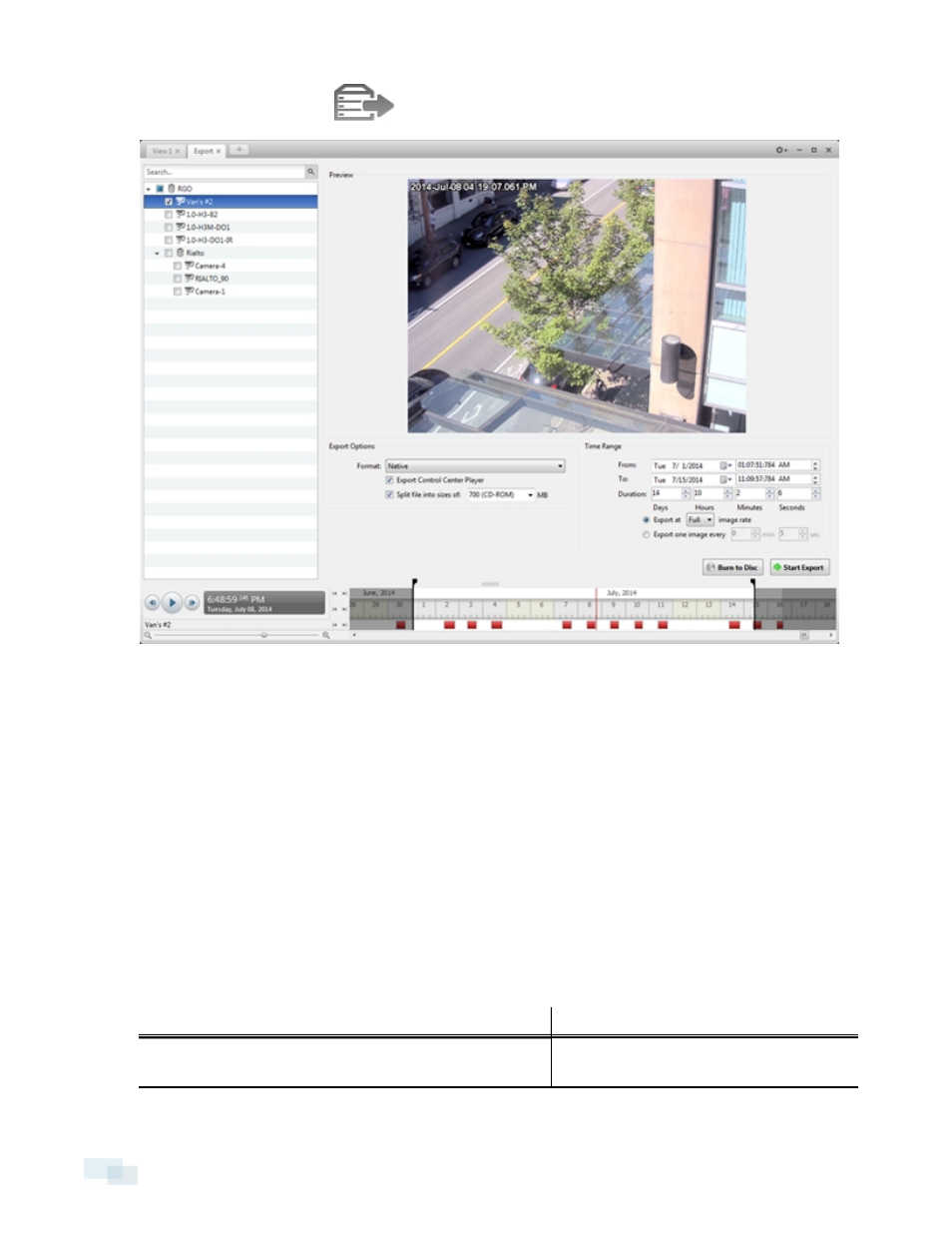
1. In the New Task menu, click
. The Export tab opens.
Figure 109:
Export tab for AVE export
2. In the Format: drop-down list, select Native.
3. In the System Explorer, select the camera video you want to export.
4. To include a copy of the Avigilon™ Control Center Player with your export, select the Export Control
Center Player check box.
5. To automatically divide the export into separate files, select the Split file into sizes of: check box, then
select one of the options from the drop-down list, or manually enter the size of each file in MB.
This option allows you to export smaller files for storing in a flash drive or on optical media.
This setting is automatically disabled if you choose to burn the export to disc because the system auto-
detects the disc size.
6. Enter the Time Range you want to export. The Time Range is highlighted on the Timeline by black time
range markers. You can also drag the time range markers to modify the time range.
7. Set the export image rate:
Option
Description
Export at _ image rate
Select this option to control how many
images per second are exported.
156
Exporting Native Video
