Configuring the watch list, Adding licenses to the watch list – Avigilon ACC Enterprise Version 5.2.2 User Manual
Page 67
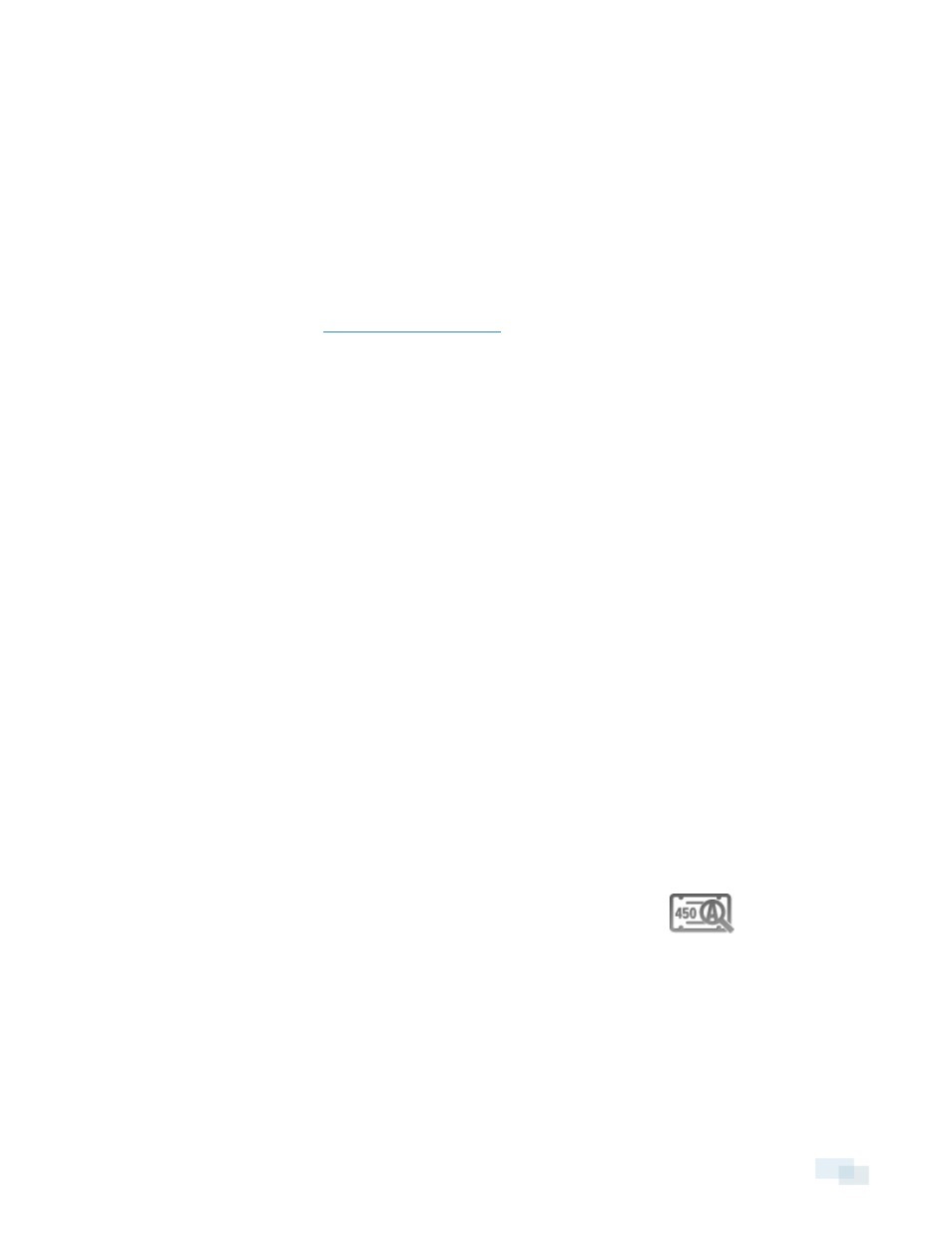
Figure 49:
License Plate Recognition Setup dialog box
2. Select a lane from the left pane.
The number of lanes listed is determined by the number of License Plate Recognition (LPR) channels that
are licensed.
3. Complete the following fields:
l
Name: enter a name for the lane.
l
Camera: select the camera that will perform LPR. One camera can be used for multiple lanes.
l
License Plate Configuration: select the regional license plate format that needs to be recognized
by the camera. See
l
Pre-Event Record Time: enter the amount of time that video is recorded before the license plate
is recognized.
l
Post-Event Record Time: enter the amount of time that video is recorded after the license plate is
recognized.
l
Minimum Confidence: move the slider to set the minimum confidence required for a detected
license plate to be recognized. The default value is 80%.
l
Enable this lane: select this check box to enable LPR on this lane.
4. Move and adjust the size of the overlay to define the area where license plates are detected by the
camera.
NOTE: License plates are only detected when the overlay is green. If the overlay is red, the license plate
detection area is too large.
5. Click OK.
Configuring the Watch List
The License Plate Recognition (LPR) Watch List identifies license plates that are of special interest. When a
license plate on the Watch List is detected, an event is generated to notify you of the license plate and can be
used to trigger an action in the Rules engine.
You can manually add each license plate that needs to be recognized, or import a list of license plates into the
Client.
Adding Licenses to the Watch List
1. In the Setup tab, select the server you want to add a license plate to and click
.
2. When the License Plate Recognition dialog box appears, select the Watch List tab.
Configuring the Watch List
67
