Accessing the control center web client – Avigilon ACC Enterprise Version 5.2.2 User Manual
Page 179
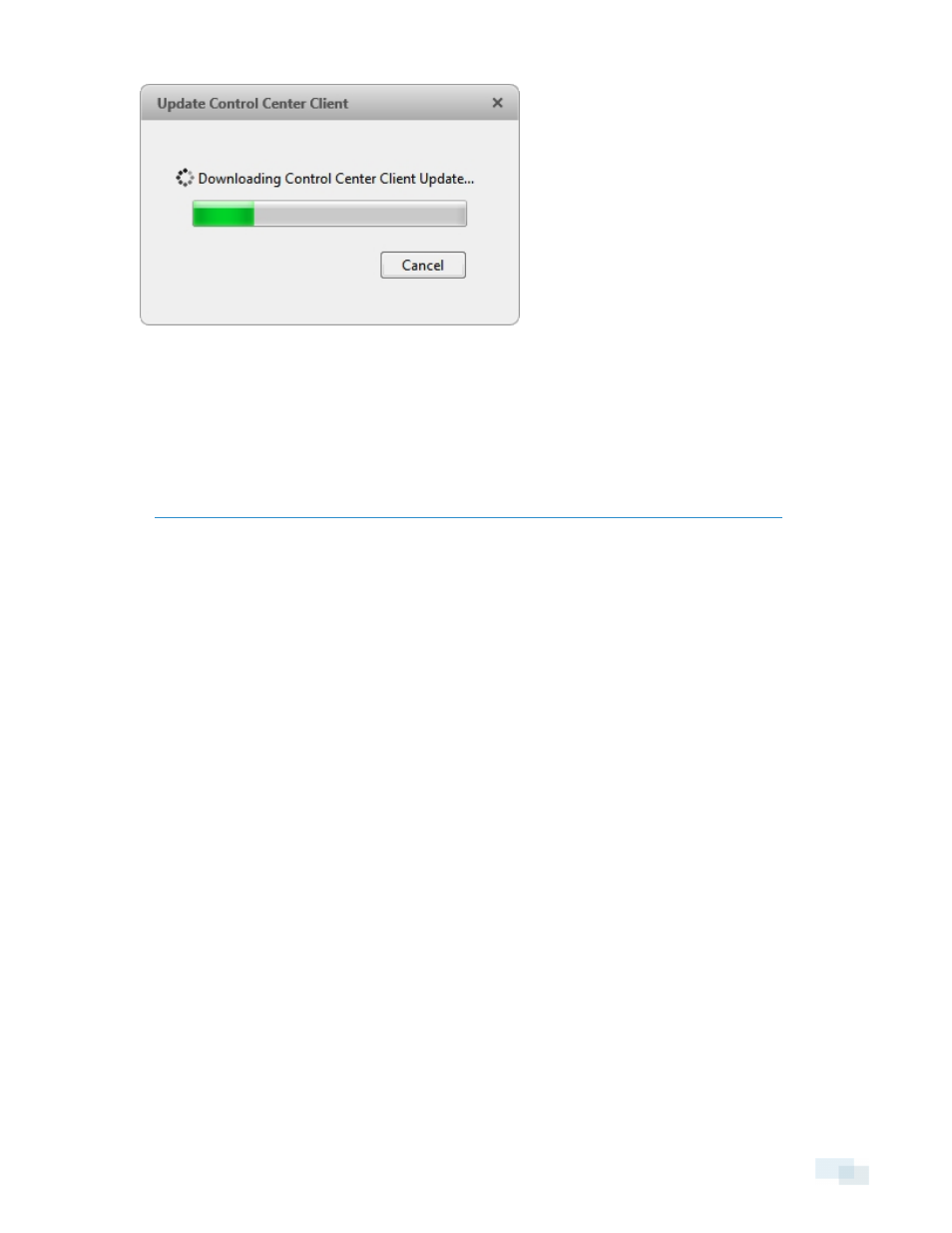
Figure 119:
Update Progress dialog box
When the update has finished downloading, click Update Control Center Client. When the installation
wizard appears, follow the prompts to complete the update.
l
Click Do Not Update to continue working with the Client software without updating. The Client software
will not be updated, and you can continue working with the software as before.
The Client software can also be downloaded from the Software Updates & Downloads page of the Avigilon
website:
Accessing the Control Center Web Client
You have the option of accessing cameras in your Site through the Web Client. The Web Client is a simplified
version of the Client software. It allows you to monitor your surveillance system, search for video events and
export recorded video outside the Client software.
NOTE: You cannot modify any system settings through the Control Center Web Client.
To access the Web Client, you need the IP address and port number of the server in your Site. The IP address is
listed in the server's Setup tab in the AvigilonControl Center Client. The port number can be found in the Admin
Tool under Settings > Network.
If you are running a multi-server Site, you only need to access one of the servers in your Site to have access to
all the available cameras.
1. To access the Web Client, open Internet Explorer (version 6+) and enter the address of your Web Client in
the following format:
http://
(For example, http://192.168.2.62:38880/)
If you have not accessed the Web Client before, you may be prompted to install the required plug-in
software before the Web Client will open.
2. When the login screen appears, enter your username and password for the Site.
The Web Client will open in your browser, and you can access the video and cameras that are connected to the
server.
Accessing the Control Center Web Client
179
