Editing and deleting a template, Recording and bandwidth – Avigilon ACC Enterprise Version 5.2.2 User Manual
Page 62
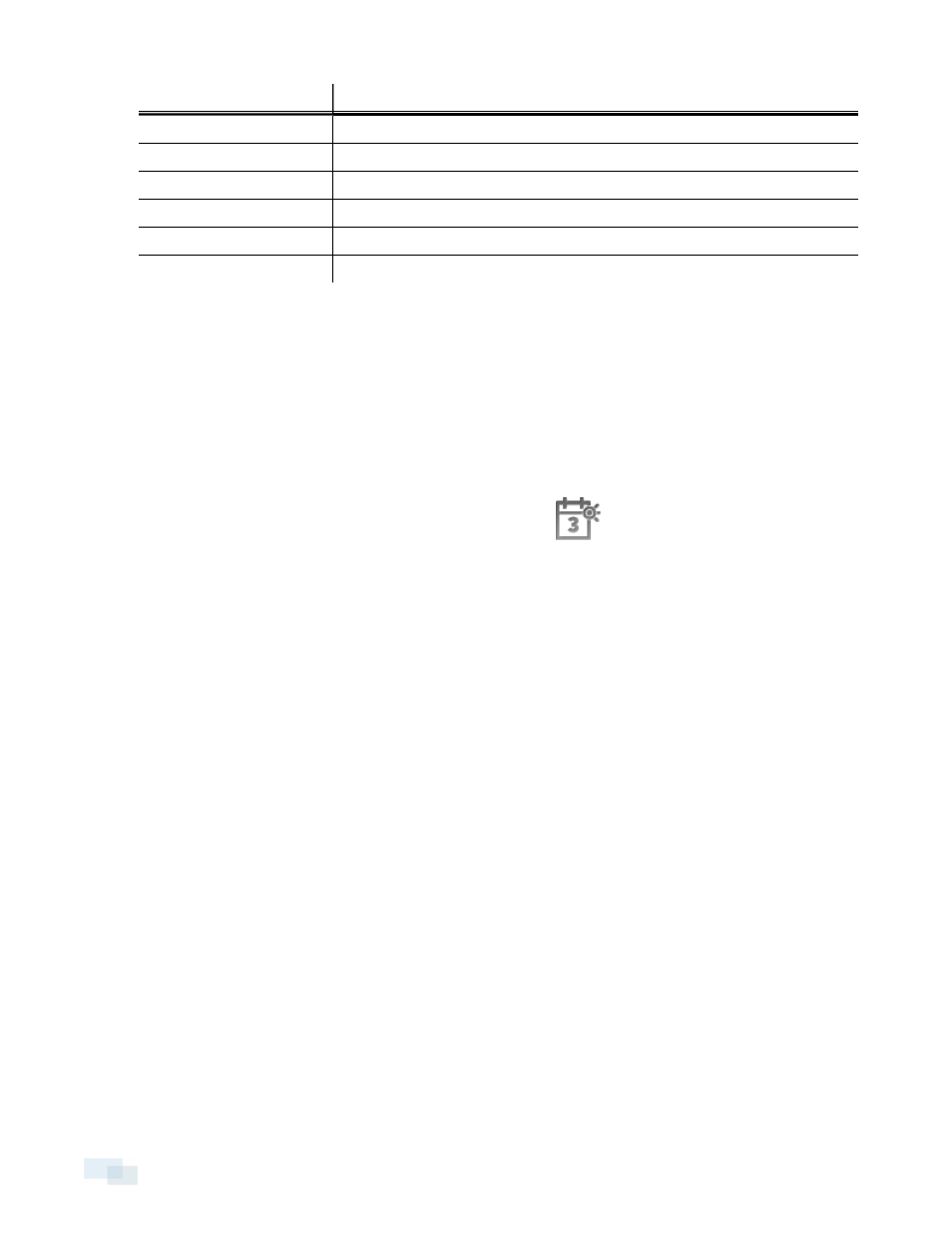
Record Mode
Definition
Continuous
Record video constantly.
Motion
Only record video when motion is detected.
Digital Inputs
Only record video when a digital input is activated.
Alarms
Only record video when an alarm is activated.
POS Transactions
Only record video when a point of sale (POS) transaction is made.
License Plates
Only record video when a license plate is detected.
5. To disable recording in parts of the template, click the Clear Area button, then click or drag the cursor
across the timeline to remove the set recording areas.
6. If cameras are not recording in Continuous mode all day, you can set cameras to record reference images
between events in the recording schedule.
l
Select the Record a reference image every: check box then set the time between each reference
image.
Editing and Deleting a Template
1. In the Setup tab, select the server you want to edit, then click
.
2. In the Recording Schedule dialog box, select a template from the Templates: pane and do one of the
following:
l
To edit a template, modify the schedule.
l
To rename a template, click Rename Template and enter a new name.
l
To delete a template, click Delete Template.
3. Click OK to save your changes.
Recording and Bandwidth
While the Recording Schedule dialog box sets when and what cameras record, the Recording and Bandwidth
dialog box sets how long recorded video is stored.
In the Recording and Bandwidth dialog box, you can change the Data Aging settings and set the maximum
record time for each connected camera.
62
Editing and Deleting a Template
