Making a view full screen – Avigilon ACC Enterprise Version 5.2.2 User Manual
Page 111
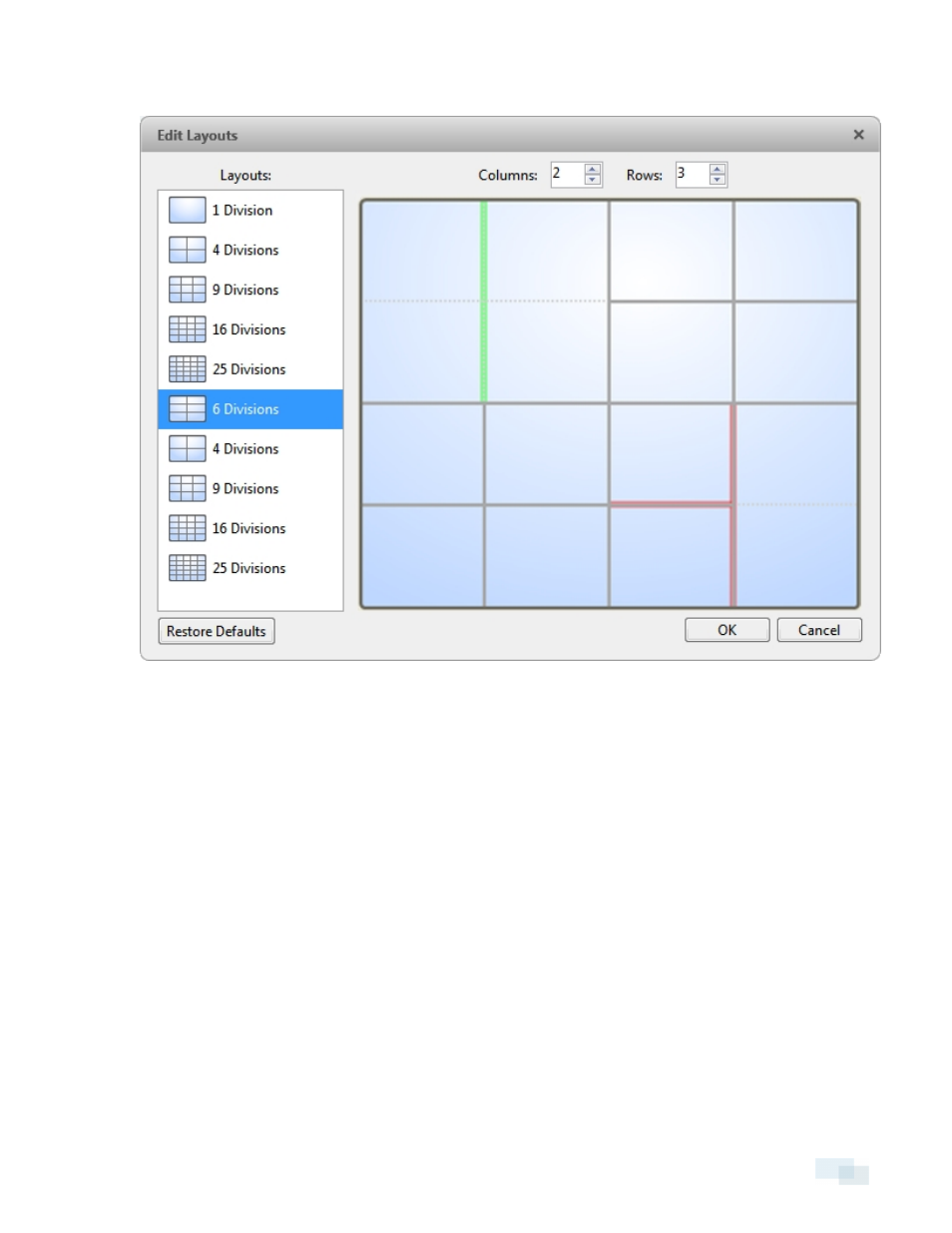
4. In the layout diagram, do any of the following to further customize the layout.
Figure 81:
Edit Layouts dialog box
l
To create a larger image panel, select a gray line to delete the border between two image panels.
When a line is highlighted in red, the line can be deleted.
l
To restore an image panel, select a dotted line to divide a larger image panel into two. When a
dotted line is highlighted in green, the line can be restored.
l
To restore all default View layouts, click Restore Defaults. All custom layouts in the Layouts: list will
be replaced.
NOTE: You can only add or subtract lines to create a rectangular shape.
5. Click OK to save your changes. The previous View layout has been replaced with your customized
layout.
Tip: The keyboard commands used to access View layouts are linked to the layout's position in the Layouts: list.
For example, if your custom layout is placed at the top of the Layouts: list (layout 1), you can press Alt + 1 to use
that layout.
Making a View Full Screen
You can maximize a View to fill an entire monitor screen.
Making a View Full Screen
111
