Editing and deleting an email notification, Rules – Avigilon ACC Enterprise Version 5.2.2 User Manual
Page 53
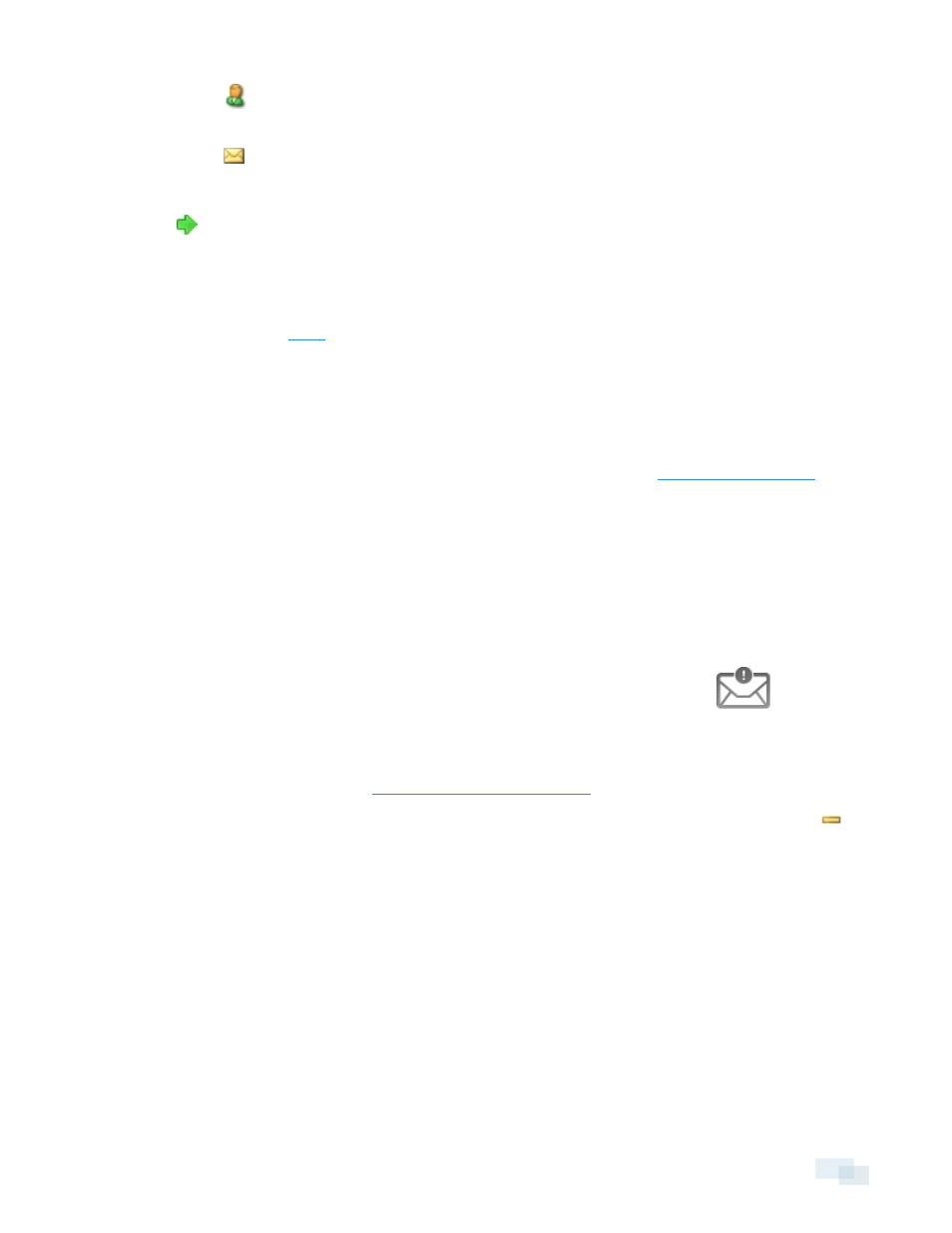
l
Click
to add a Site user or access group. In the dialog box, select all the required users and
groups then click OK.
l
Click
to add individual emails. In the dialog box, enter the email address, then click OK.
Tip: Make sure the Site users in the Email Recipients: list have a valid email in their user account.
6. Click
to send a test email to everyone on the Email Recipients: list.
7. In the Email Trigger: area, select all the events that will trigger an email for this email group. Click the blue
underlined text to define the event requirements.
Tip: If you require other events or more specific requirements, you can also configure email notification in
the rules engine. See
for more information.
8. To attach a snapshot of the email notification event, select the Attach images from camera(s) linked to
the event check box.
NOTE: This option is disabled if Motion Detect is not selected because there are no images associated
with system events, digital inputs, or POS transaction exceptions.
9. In the Email Schedule: area, select a schedule for the email notification. See
for
more information.
10. To limit the number of emails sent, enter the minimum amount of time between each email in the Send
email at most every: field.
11. Click OK.
Editing and Deleting an Email Notification
You can edit or delete email notifications as needed.
1. In the Setup tab, select the Site whose email notifications you want to edit, then click
.
2. In the Email Notifications tab, do one of the following:
l
To edit the email notification, select the Email Group from the Email Groups: list, then make the
required changes. Refer to
Configuring Emails Notifications
for details about the editable options.
l
To delete the email notification, select the Email Group from the Email Groups: list, then click
.
Rules
The Rules engine allows you to trigger specific actions when a certain event, or set of events, occurs.
For example, you can create a rule that starts a live stream when the back door is opened.
If the default email notification options are insufficient for your needs, you can use the Rules engine to set up
more specific trigger events.
Editing and Deleting an Email Notification
53
