Opening a saved view, Editing a saved view, Renaming a saved view – Avigilon ACC Enterprise Version 5.2.2 User Manual
Page 113: Deleting a saved view, Collaborating
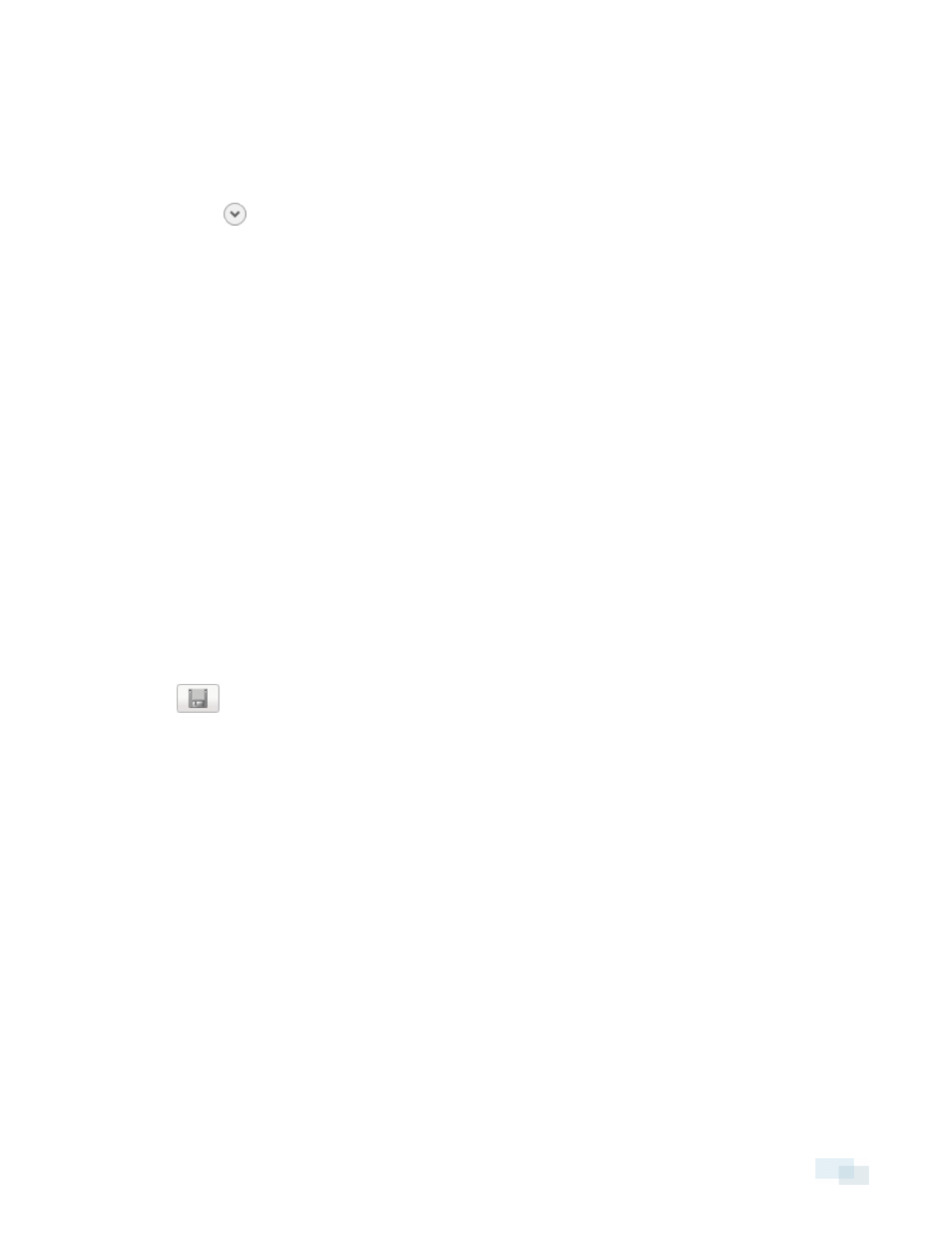
a. Select the Site that the View should be added to.
b. Give the saved View a name.
c. Assign a Logical ID: to the View. The logical ID is a unique number that is used to open the saved
View through keyboard commands.
d. Click
to choose where the saved View appears in the System Explorer.
l
If your Site includes virtual sub-sites, select a location for the saved View. The list on the
right updates to show what is stored in that directory.
l
In the Site directory, drag the saved View up and down to set where it is displayed.
e. Click OK.
Your saved View is added to the System Explorer under the selected Site. You can now manage the saved
View as a part of your site.
Opening a Saved View
Do one of the following
l
In the System Explorer, double-click the saved View.
l
In the System Explorer, right-click the saved View and select Open.
l
Drag the saved View from the System Explorer to the current View in the application or new window.
Editing a Saved View
1. Open a saved View.
2. Make any required changes to the View tab.
3. Click
.
Renaming a Saved View
1. In the System Explorer, right-click the saved View and select Edit....
2. In the Edit View dialog box, enter a new name or logical ID and click OK.
Deleting a Saved View
1. In the System Explorer, right-click the saved View and select Delete.
2. In the confirmation dialog box, click Yes.
Collaborating
If you want to show another user an incident or need help investigating an event, you can share your current
View with another user. You will both be able to control the View and show each other your findings.
Opening a Saved View
113
