Adding a transaction exception – Avigilon ACC Enterprise Version 5.2.2 User Manual
Page 77
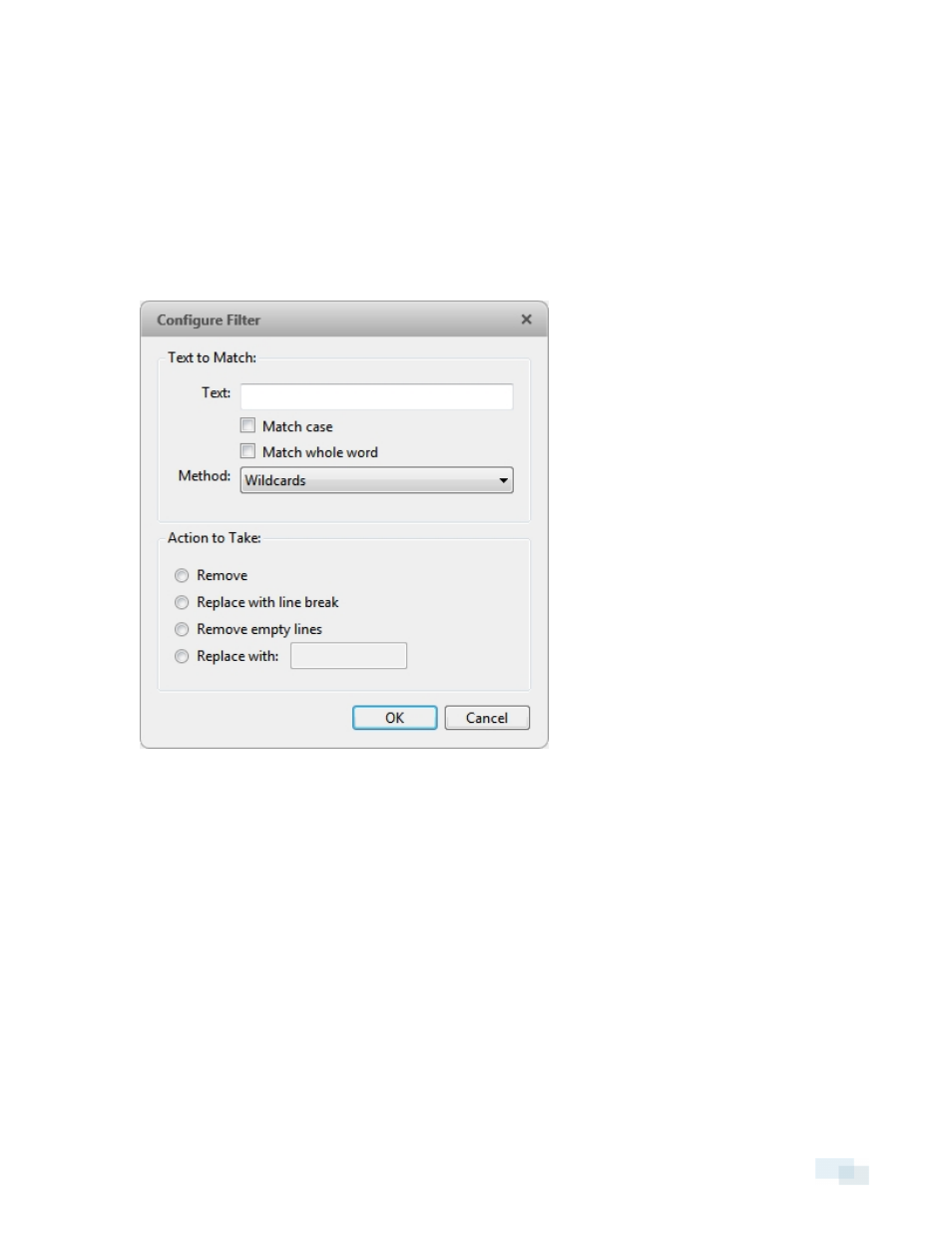
l
Click Capture Data to start capturing a raw transaction data sample.
l
Click Stop Capture to stop capturing transaction data.
l
Click Load Data... to load raw transaction data from a file.
l
Click Save Data... to save a copy of the transaction data that has been captured.
3. (Optional) Click Add Filter... to create a new filter for the raw transaction data file.
There are two default filters in the Current Filters: area: one to create line breaks and the other to delete
extra white space at the beginning of each line. If you do not need extra filters, skip this step.
Figure 60:
Configure Filter dialog box
a. In the Text: field, enter text for the filter to search for.
b. Select the Match case and/or Match whole word check box to focus the text filter to only find text
with the same capitalization or an exact match.
c. In the Method: drop-down list, select a search method. You can choose to filter text found through
a Normal search, Wildcards search, or Regular expressions search.
d. In the Action to Take: area, select which action to take when the filter finds a match to your text
criteria.
e. Click OK.
4. On the Configure Data Format screen, click OK to add the new data format to the data format list.
Adding a Transaction Exception
NOTE: POS transaction exceptions are shared across a Site.
Adding a Transaction Exception
77
