Making image panel display adjustments, Listening to audio in a view – Avigilon ACC Enterprise Version 5.2.2 User Manual
Page 117
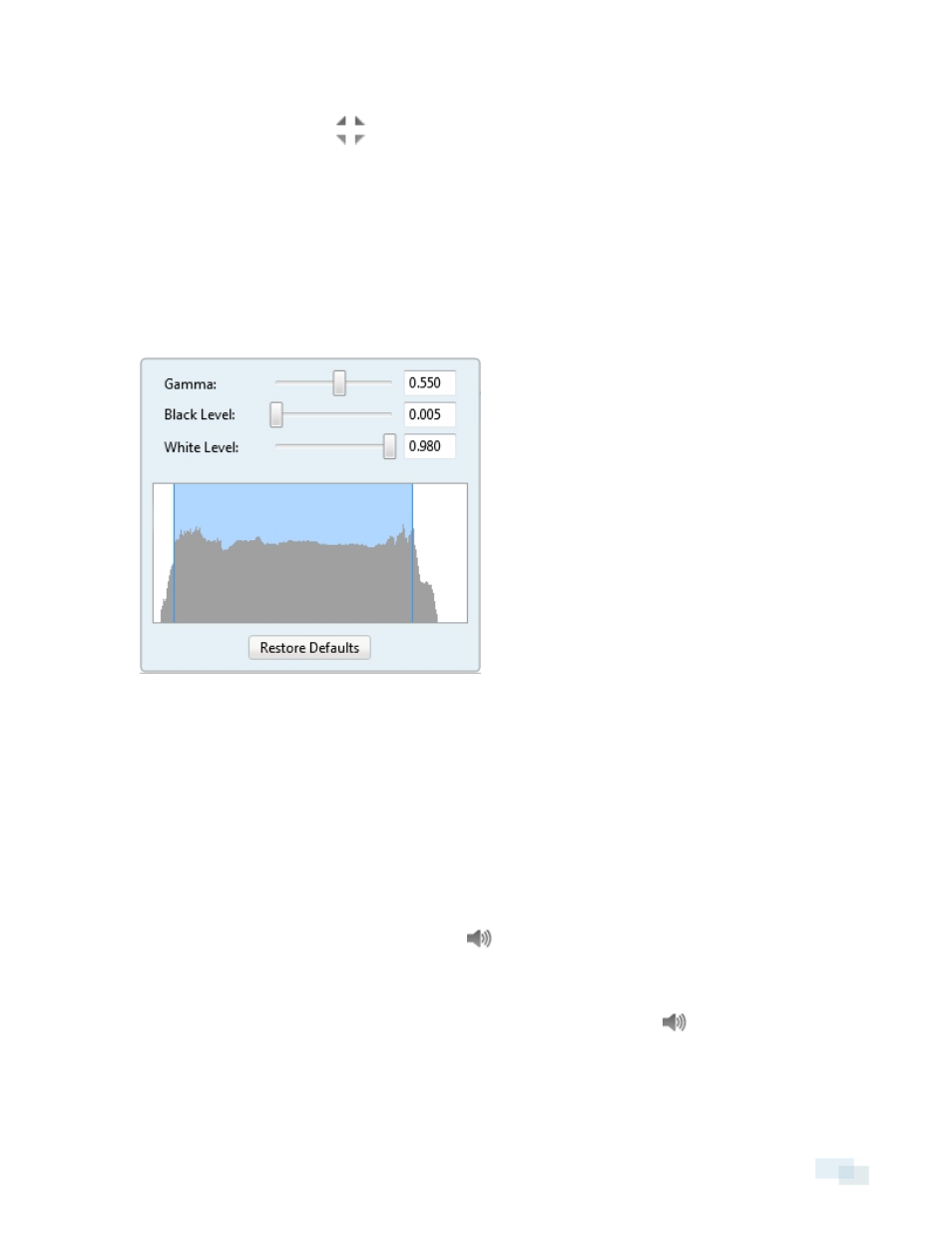
l
Right-click the maximized image panel and select Restore Down.
l
Inside the image panel, click
.
l
Double-click the image panel.
Making Image Panel Display Adjustments
You can change the image panel display settings to bring out video details that are hard to see with the image
panel's default settings.
1. Right-click an image panel and select Display Adjustments....
Figure 84:
Display Adjustments... panel
The Display Adjustments... settings are displayed in a floating pane immediately beside the image panel.
2. Move the sliders to adjust the Gamma:, Black Level: and White Level:.
The image panel displays a preview of your changes.
3. Click Restore Defaults to clear your changes.
Listening to Audio in a View
If there is an audio input device linked to a camera, the
button is displayed in the image panel when you
watch the camera's video. To listen to the streaming audio, make sure there are speakers connected to your
computer. By default the audio is muted.
The camera's microphone must be enabled before you can listen to any audio. The
button is not displayed if
the microphone is disabled.
To control audio playback, do any of the following:
Making Image Panel Display Adjustments
117
