Managing user connections, Monitoring server status – Avigilon ACC Enterprise Version 5.2.2 User Manual
Page 20
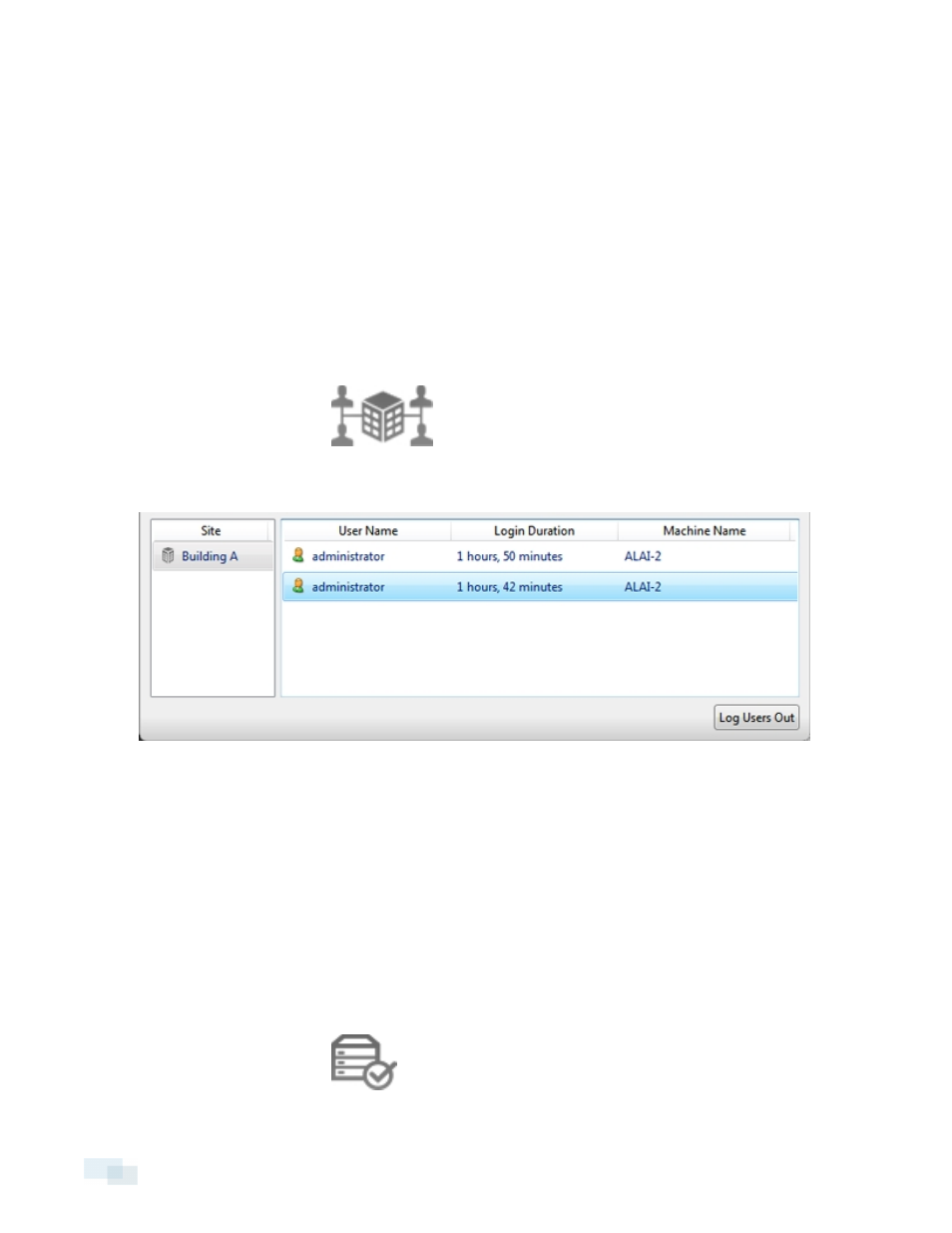
3. Next, select the specific Sites, servers and cameras whose logs you want to see.
4. In the Time Range to Search: area, set the date and time range of your search.
5. Click Search.
6. Select a result to display its event details.
7. To save the log search results, click Save events to file... and save the file. You can choose to save the
search results as a text file or a CSV file.
Managing User Connections
If you find that too many users are logged in through the same username or inactive users are preventing active
users from accessing a Site, you can force specific users to log out.
1. In the New Task menu, click
.
2. In the User Connections tab, select a Site from the System Explorer to display a list of all the current users
on the right.
Figure 6:
User Connections tab
l
The users are listed by username and computer name so that users that share a login are displayed
separately.
l
The Login Duration column lets you know exactly how long that user has been logged in to the
Site.
3. To force a user to log out of a Site, select a user then click Log Users Out.
Monitoring Server Status
To help you monitor the health of your Site, you can access a quick overview in the Server Status tab.
l
In the New Task menu, click
.
20
Managing User Connections
