Avigilon ACC Enterprise Version 5.2.2 User Manual
Page 47
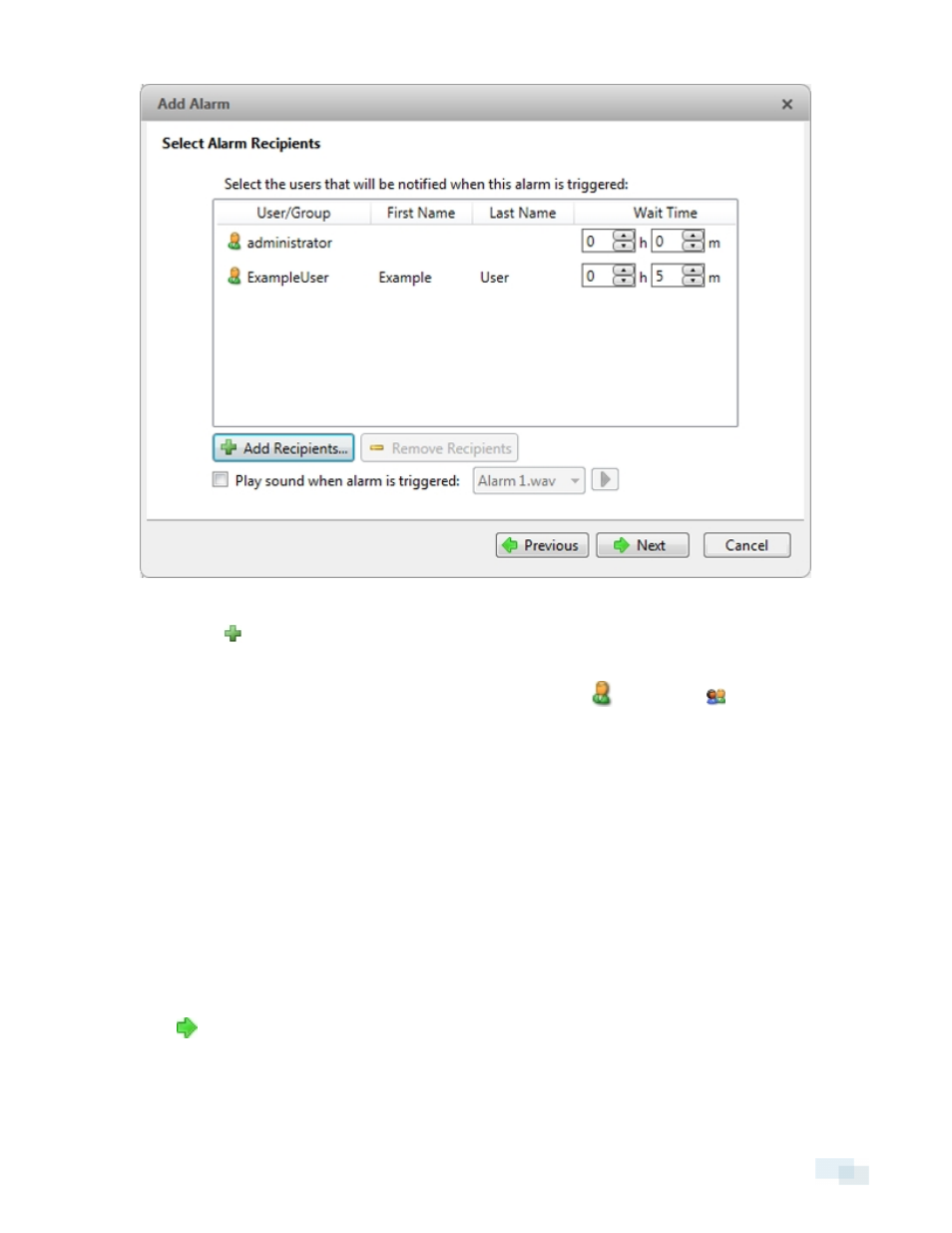
Figure 32:
Select Alarm Recipients dialog box
a. Click
to add the users or groups that will be notified of this alarm. By default, the list is empty
and you must add at least one user to continue.
b. In the dialog box that appears, select all the required users (
) and groups (
). Use the search
bar at the top of the window to quickly find the user/group you want.
c. Click Add.
d. Assign each user a Wait Time. The Wait Time determines when the user or group will be notified of
the alarm. If a user is assigned 0h 0m, the user will be notified immediately after the alarm occurs. If
the next user is assigned a wait time of 1h 0m, that user is notified in one hour if the alarm is not
acknowledged in that time. If the first user acknowledges the alarm within one hour, the second
user is never notified of the alarm.
In the Alarms tab, only users who are notified will see the live alarm trigger. All potential alarm
recipients will see the alarm once it has been acknowledged.
6. Select the Play sound when alarm is triggered: check box to play a sound when the alarm is triggered.
The sound is played in the Client only, and will be used to notify the selected users. Select the sound you
want to use for the alarm from the drop-down list.
7. Click
.
Adding a New Alarm
47
