Camera settings, General, Setting the camera's identity – Avigilon ACC Enterprise Version 5.2.2 User Manual
Page 79: Configuring ptz
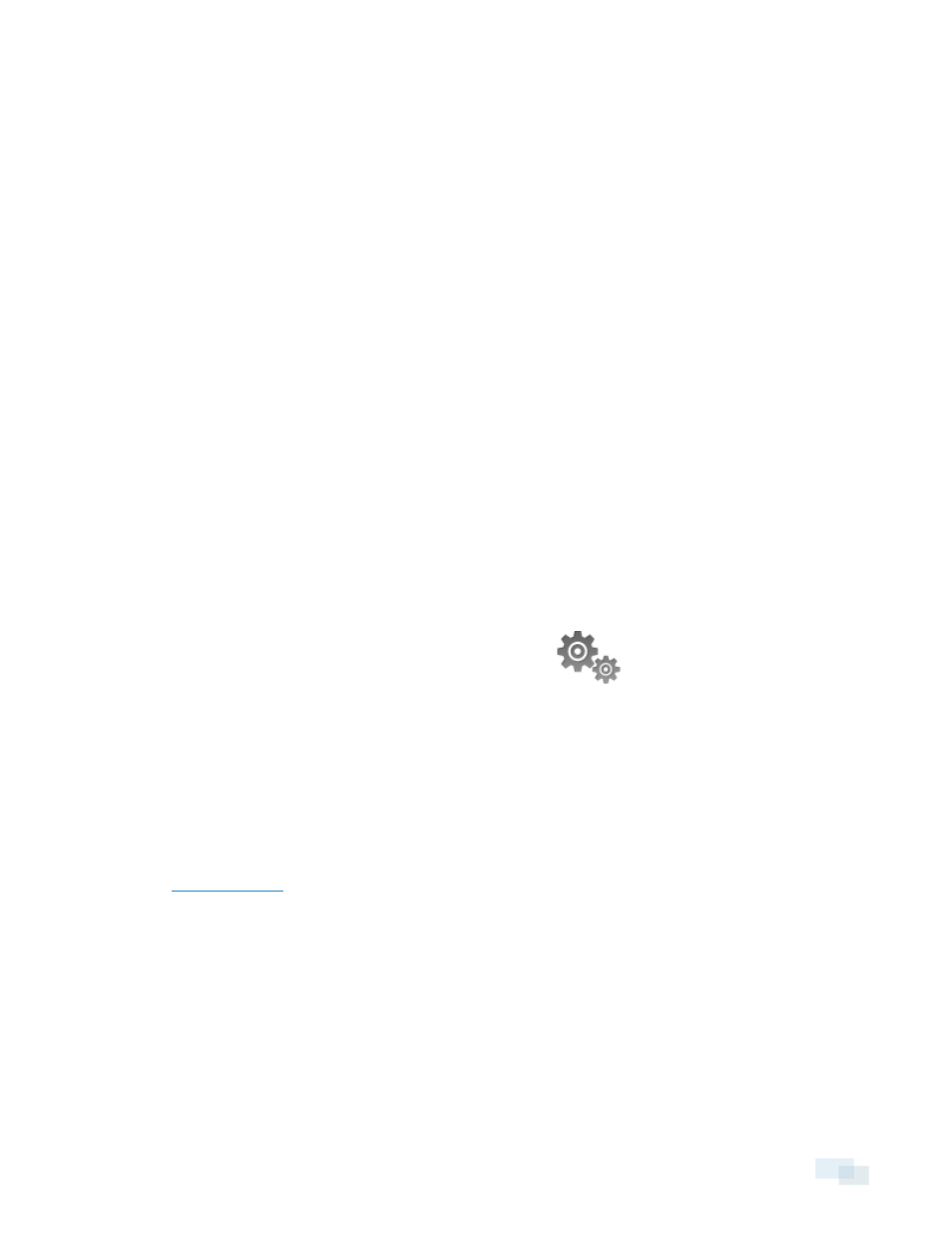
Camera Settings
Camera settings are used to adjust video quality and set up devices that can be connected to cameras. These
settings include adjusting camera display quality, video compression, and image rate, as well as digital and
audio inputs/outputs.
NOTE: Some features are not displayed if the server does not have the required license, or if you do not have
the required user permissions.
NOTE: The dialog box may appear differently depending on the camera. Options that are not supported by the
camera will be disabled or hidden.
General
Use the camera General dialog box to set the camera's identity and configure the camera's PTZ settings. You
can also reboot the camera through the General dialog box.
Setting the Camera's Identity
In a camera's General dialog box you can give the camera a name, describe the camera's location, and give the
camera a logical ID. The logical ID is needed to control the camera through keyboard and joystick commands.
NOTE: The dialog box may appear differently depending on the camera. Options that are not supported by the
camera will be disabled or hidden.
1. In the Setup tab, select the camera you want to edit and click
2. In the Camera Name: field, give the camera a meaningful name to help you identify the camera. By
default, the camera model number is used as the camera's name.
3. In the Camera Location: field, describe the camera's location.
4. In the Logical ID: field, enter a unique number to allow the Client and integrations to identify this camera.
5. To disable the LEDs on the camera, select the Disable camera status LEDs. This may be required if the
camera is installed in a covert location.
6. If the camera has a motorized zoom and focus lens, the Enable PTZ controls check box will be displayed.
for more information.
7. Click OK.
Configuring PTZ
Use the camera General dialog box to enable and configure the motorized pan, tilt, zoom (PTZ) devices that
may be connected to Avigilon™ cameras. PTZ devices are connected to Avigilon cameras through the RS-485
inputs.
Third-party PTZ camera controls cannot be configured through the Control Center software.
Camera Settings
79
