Network – Avigilon ACC Enterprise Version 5.2.2 User Manual
Page 81
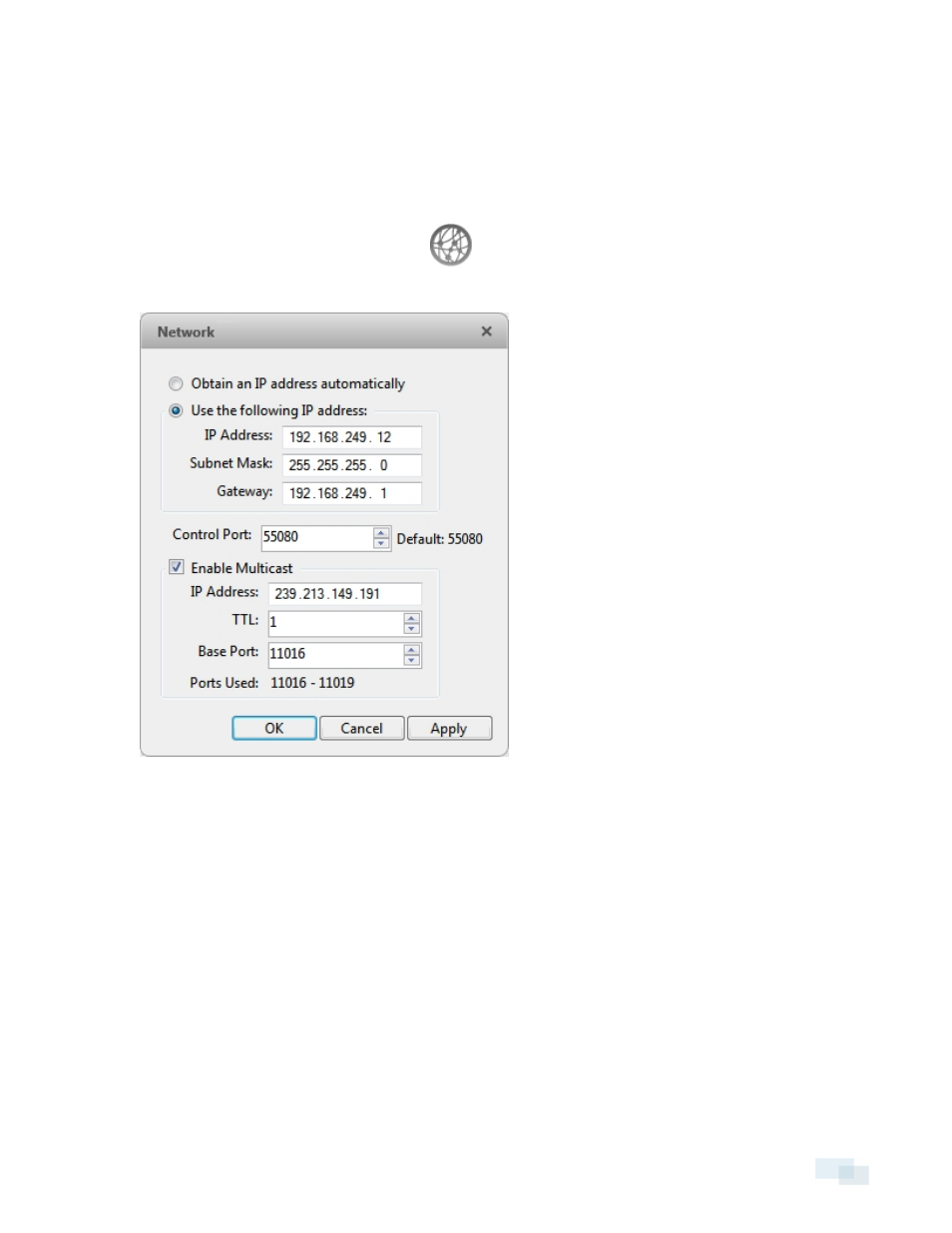
Network
Use the camera Network dialog box to change how a camera connects to the server network.
NOTE: Some features are not displayed if the server does not have the required license, or if you do not have
the required user permissions.
1. In the Setup tab, select a camera and click
.
2. In the Network dialog box, select how the camera obtains an IP address:
Figure 62:
Network dialog box
l
Obtain an IP address automatically: select this option for the camera to connect to the network
through an automatically assigned IP address.
The camera will attempt to obtain an address from a DHCP server. If this fails, the camera will
obtain an address through Zero Configuration Networking (Zeroconf) and select an address in the
169.254.0.0/16 subnet.
l
Use the following IP address: select this option to manually assign a static IP address to the
camera.
Enter the IP Address:, Subnet Mask:, and Gateway: you want the camera to use.
3. Select the Control Port: for connecting to the camera. This port is also used for manually discovering the
camera on the network.
4. Select the Enable Multicast check box to enable multicast streaming from the camera. You must Enable
Network
81
