Managing a site, Sites and servers, Discovering sites – Avigilon ACC Enterprise Version 5.2.2 User Manual
Page 17
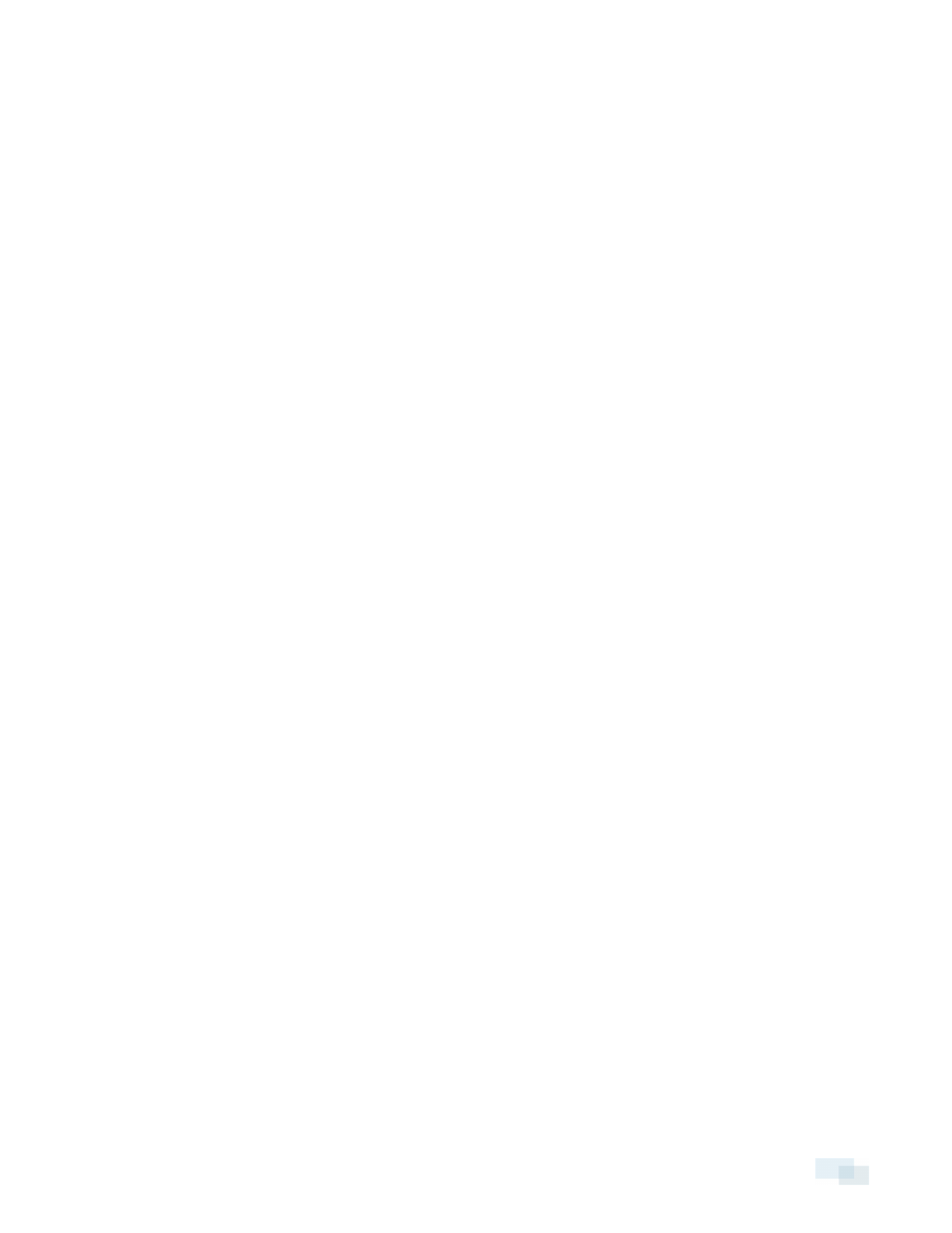
Managing a Site
NOTE: Some features are not displayed if the server does not have the required license, or if you do not have
the required user permissions.
The default settings in the Avigilon™ Control Center Client software allow you to start using the application
immediately after installation. However, you may want to customize and set up your Site to reflect how the
system will be used in daily operations.
In Avigilon Control Center 5, servers are maintained in clusters called Sites. Each Site can contain multiple
servers that share configuration settings across the entire Site.
At the Site level, you can manage your server and camera connections, as well as set up Site-wide system
events.
At the server level, you can manage the recording and bandwidth for each of the server's connected cameras.
At the camera level, you can edit the camera image quality and other camera-specific features.
All the Site, server and camera settings can be configured from the Setup tab.
Sites and Servers
In the Avigilon Control Center software, servers are organized in clusters called Sites. By organizing the system
into clusters, you are able to control user access and system wide events through the Site settings. Site settings
are stored on the server, or across all servers in a multi-server system.
Depending on your system and license edition, you may have multiple servers in a Site. When there are multiple
servers in a Site, the Site is able to distribute tasks and system data between the servers so that the system can
continue running even if a server fails.
Within a Site, each individual server is responsible for managing the devices that are connected to it.
Specifically, the server controls video recording. Through the server settings, you control when video is
recorded, how long it is stored, and how much bandwidth is used to stream video.
Discovering Sites
If your computer is on the same network segment (subnet) as a Site, that Site is automatically discovered and
displayed in the System Explorer.
If the Site you want to access is not listed, it is because the Site is on a different subnet and must be manually
discovered. There is no limit to the number of Sites that can be discovered by the Client software.
By default, when a server is first connected to the system, it is added to a Site with the same name. To locate a
new server, you need to search for its Site.
Managing a Site
17
