Working with maps, Adding a map – Avigilon ACC Enterprise Version 5.2.2 User Manual
Page 130
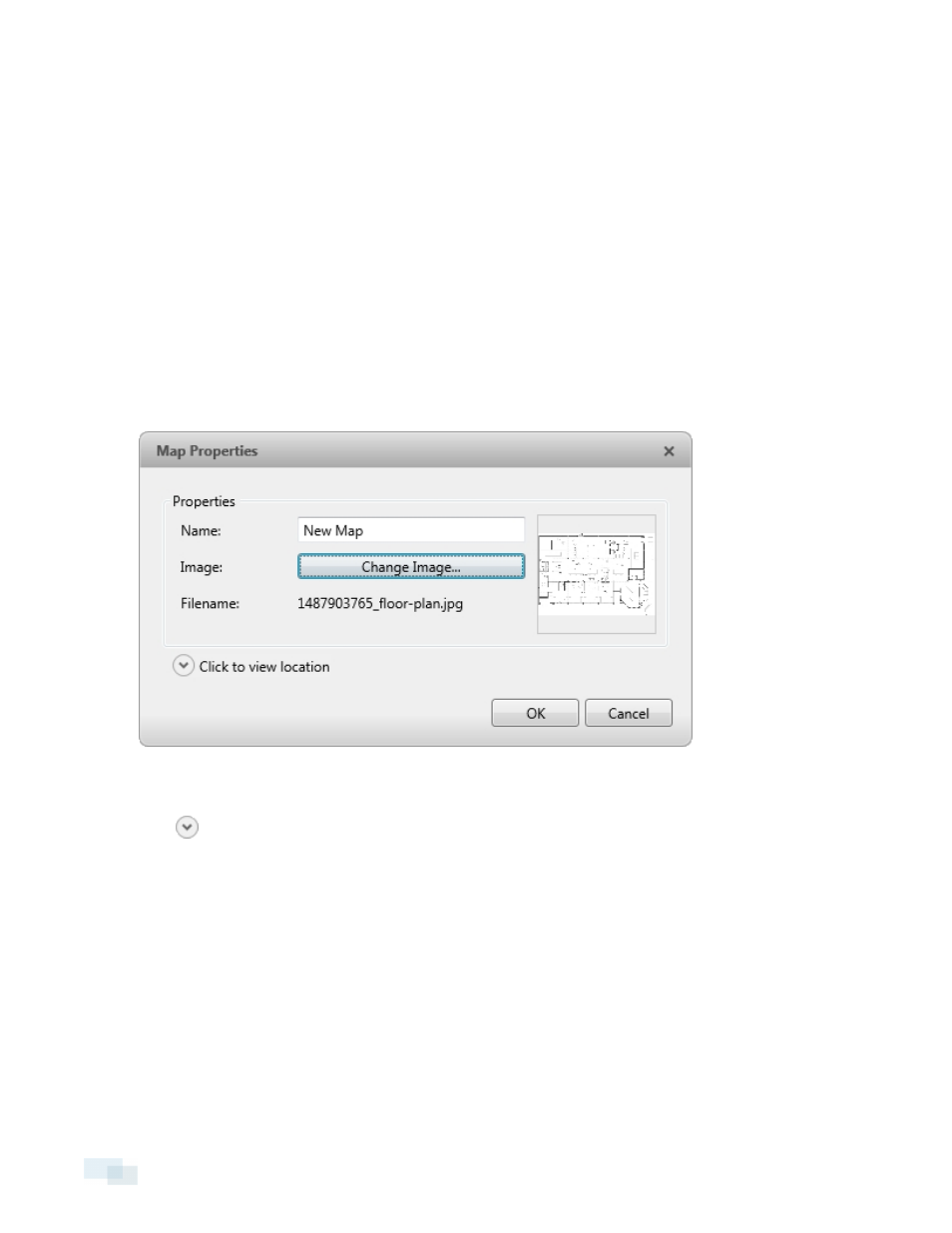
Working with Maps
A map is a graphical reference of your surveillance site. You can create a map out of any image of your location,
then add cameras, encoders, saved Views, and other maps to the image to help you quickly navigate through
your surveillance site.
Adding a Map
You can create a map from any image in JPEG, BMP, PNG, or GIF format. The image is used as the map
background and cameras are added on top to show where they are located in your surveillance site.
1. In the System Explorer, right-click a Site or site folder and select New Map....
2. In the Map Properties dialog box, click Change Image... and locate your map image.
Figure 91:
Map Properties dialog box
3. In the Name: field, enter a name for the map.
4. Click
to choose where the map appears in the System Explorer. By default, the map is added to the
Site that you initially selected.
l
If your Site includes virtual sub-sites, select a location for the map. The list on the right updates to
show what is stored in that directory.
l
In the Site directory, drag the map up and down to set where it is displayed.
5. Click OK.
In the following Editing: Map tab, you can click Edit Properties... to open the Map Properties dialog box
again.
130
Working with Maps
