Monitoring video, Zooming and panning in a video, Using the zoom tools – Avigilon ACC Enterprise Version 5.2.2 User Manual
Page 116: Using the pan tools, Maximizing and restoring an image panel, Maximizing an image panel, Restoring an image panel
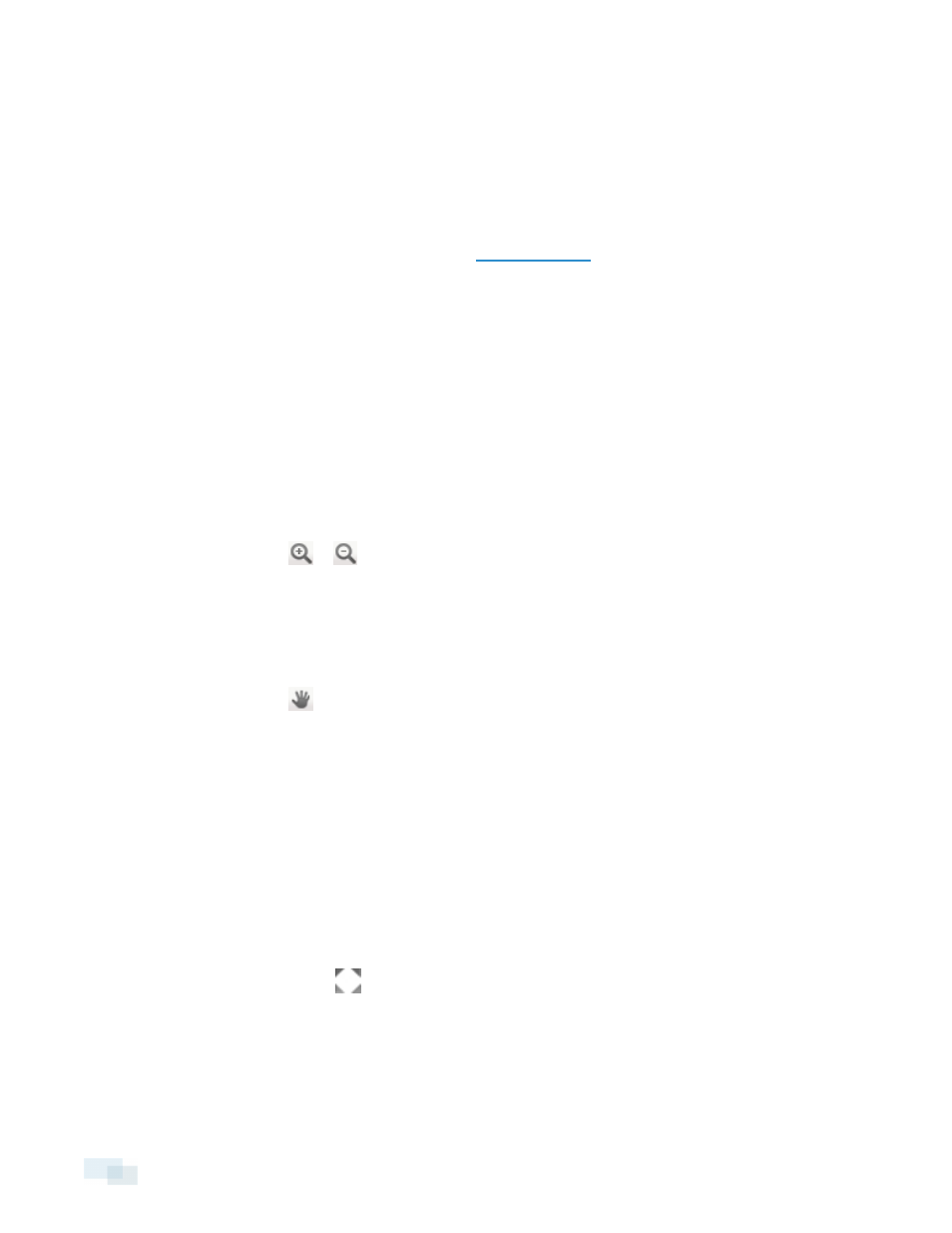
Monitoring Video
Inside a View tab, you can monitor and control video from multiple cameras. Once you open a camera in a View
tab, you can control the camera's live and recorded video stream. You also have access to the camera's PTZ
controls, connected audio devices, digital outputs, and other playback settings.
To organize how video is displayed in the View tab, see
NOTE: Some features are not displayed if the server does not have the required license, or if you do not have
the required user permissions.
Zooming and Panning in a Video
Use the zoom and pan tools to focus on specific areas in the live or recorded video stream.
Using the Zoom Tools
There are two ways to digitally zoom in and zoom out of a video image:
l
Move your mouse over the video image, then rotate your mouse wheel forward and backward.
l
On the toolbar, select
or
, then click the image panel until you reach the desired zoom depth.
Using the Pan Tools
There are two ways to pan through the video image:
l
Right-click and drag inside an image panel
l
On the toolbar, select
, then left-click and drag the video image in any direction inside the image
panel.
Maximizing and Restoring an Image Panel
You can maximize an image panel to enlarge the video display.
Maximizing an Image Panel
Do one of the following:
l
Right-click an image panel and select Maximize.
l
Inside the image panel, click
.
l
Double-click the image panel.
Restoring an Image Panel
In a maximized image panel, do one of the following:
116
Monitoring Video
