Deleting a license plate from the watch list, Exporting a watch list, Importing a watch list – Avigilon ACC Enterprise Version 5.2.2 User Manual
Page 69: Pos transactions, Adding a pos transaction source
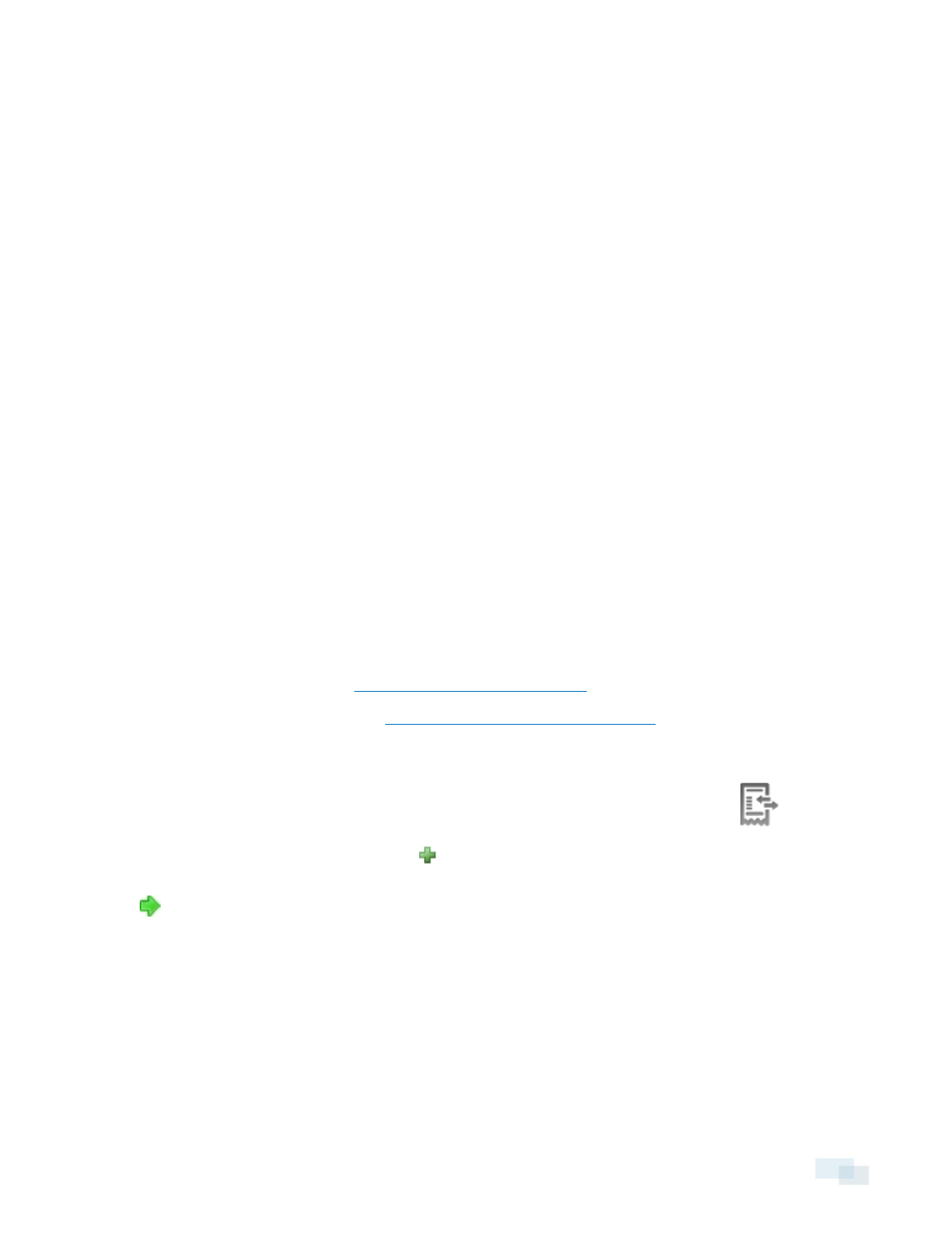
Deleting a License Plate from the Watch List
1. In the License Plate Recognition dialog box, select the Watch List tab.
2. Select the license plate from the Watch List, and click Delete.
Exporting a Watch List
1. In the License Plate Recognition dialog box, select the Watch List tab.
2. Click Export....
3. In the Save As dialog box, name the file and click Save.
The Watch List can be exported as a text file or a comma-separated values (CSV) file.
Importing a Watch List
1. In the License Plate Recognition dialog box, select the Watch List tab.
2. Click Import....
3. In the Import dialog box, locate the Watch List file and click Open.
POS Transactions
The Point of Sale (POS) Transaction Engine is a licensed feature that records raw data from POS transaction
sources. You can link cameras to specific POS transaction sources, and set up the system to make note of
transaction exceptions.
Once POS transactions have been set up, you can see live and recorded POS transaction data in the View tab
while watching any linked video.
To monitor live POS transactions, see
Monitoring Live POS Transactions
.
To review recorded POS transactions, see
Reviewing Recorded POS Transactions
.
Adding a POS Transaction Source
1. In the Setup tab, select the server you want to add a POS transaction source to and click
.
2. In the POS Transactions dialog box, click .
3. Enter the Hostname/IP Address: and the Port: number for the POS transaction source device, then click
.
Deleting a License Plate from the Watch List
69
