Disabling synchronized recorded video playback, Bookmarking recorded video, Add_bookmark – Avigilon ACC Enterprise Version 5.2.2 User Manual
Page 127: Adding a bookmark
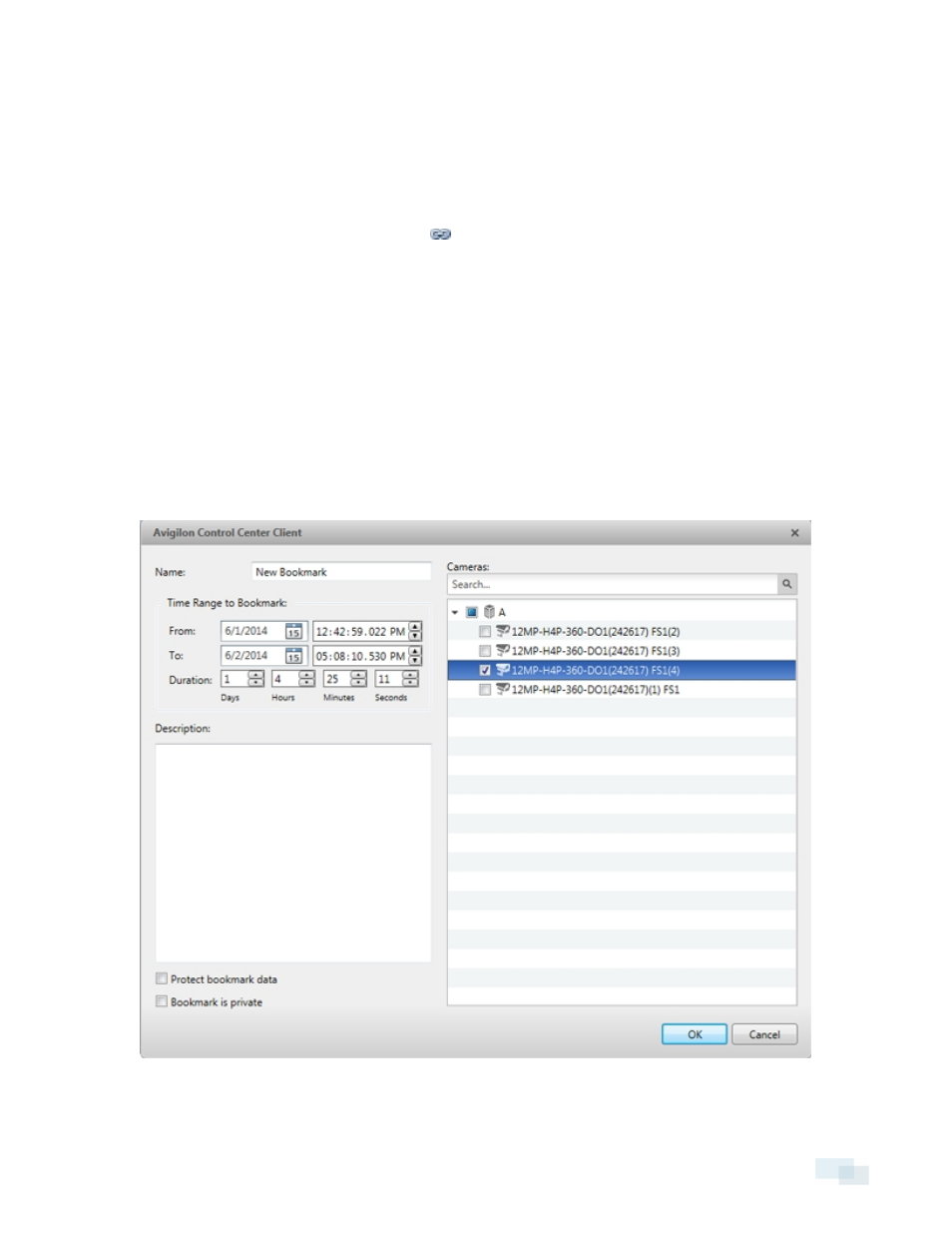
Disabling Synchronized Recorded Video Playback
l
Synchronized recorded video playback can be disabled for all new tabs by clearing the Synchronize
recorded video playback check box in the Client Settings... dialog box. Previously synchronized tabs will
remain synchronized.
l
Synchronized recorded video playback can also be disabled in individual tabs.
On a synchronized Timeline, click the blue
button. The button will turn gray to show that it is no longer
synchronized. The Timeline will stay where it is, but will no longer be synchronized with other Timelines.
Bookmarking Recorded Video
You can add bookmarks to recorded video to help you find and review an event later. Bookmarked video can
be protected against scheduled data cleanup so that the video is never deleted.
Adding a Bookmark
Tip: You can add a bookmark any time the Timeline is displayed.
1. Drag the time marker to where you want to start the bookmark, then right-click the Timeline and select
Add Bookmark.
The Edit Bookmark dialog box appears, and the bookmark time range is highlighted on the Timeline.
Figure 89:
Edit Bookmark dialog box
Disabling Synchronized Recorded Video Playback
127
