Editing the camera connection to a server – Avigilon ACC Enterprise Version 5.2.2 User Manual
Page 32
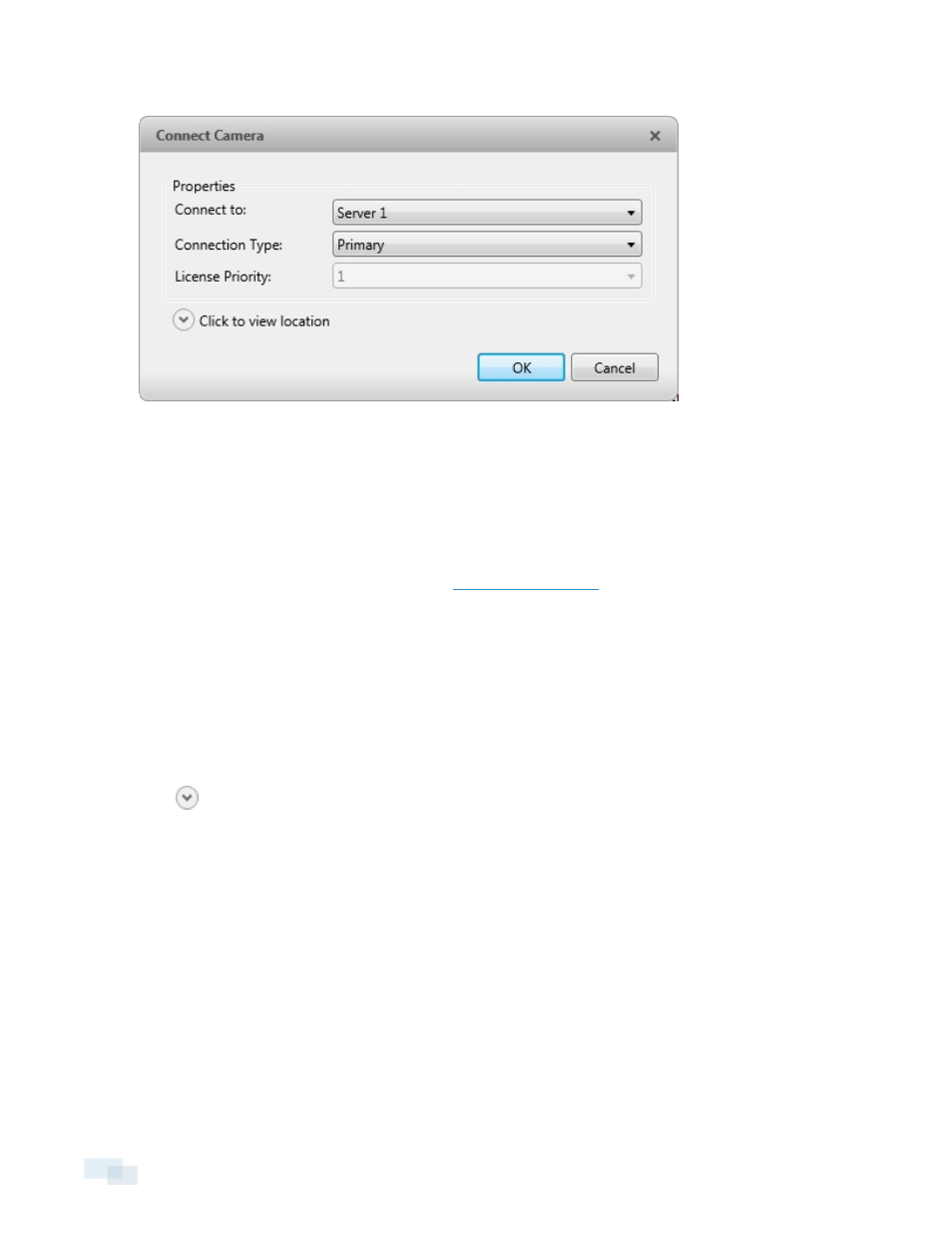
3. In the Connect Camera dialog box, select the server you want the camera to connect to.
Figure 17:
Connect Camera dialog box
4. If you are connecting a third-party camera, you may choose to connect the camera by its native driver. In
the Camera Type: drop-down list, select the camera's brand name. If there is only one option in the drop-
down list, the system only supports one type of driver from the camera.
5. In the Connection Type: drop-down list, select Primary. The camera will automatically connect to this
server if they are in the same network.
If you plan to create failover connections, see
Failover Connections
for more information.
6. In the License Priority: drop-down list, select the appropriate license priority. The highest priority is 1 and
the lowest priority is 5.
NOTE: This option is only available if you are connecting to a secondary or tertiary server.
The License Priority: setting decides the order that cameras are connected to the server. The server will
try to connect cameras with a higher priority before cameras with lower priority. If the server does not
have enough camera channel licenses, low priority cameras may not be connected. A camera channel
license is only used when the camera actually connects to the server.
7. Click
to choose where the camera appears in the System Explorer.
l
If your Site includes virtual sub-sites, select a location for the camera. The list on the right updates
to show what is stored in that directory.
l
In the Site directory, drag the camera up and down to set where it is displayed.
Tip: If the Site you want is not listed, you may need to connect the camera to a different server. Make sure
the selected server is connected to the Site you want.
8. Click OK.
9. If the camera is password protected, the Camera Authentication dialog box appears. Enter the camera's
username and password, then click OK.
Editing the Camera Connection to a Server
NOTE: You can only edit manually discovered camera connections.
32
Editing the Camera Connection to a Server
