Acknowledging an alarm, Assigning an alarm, Bookmarking an alarm – Avigilon ACC Enterprise Version 5.2.2 User Manual
Page 138: Purging an alarm
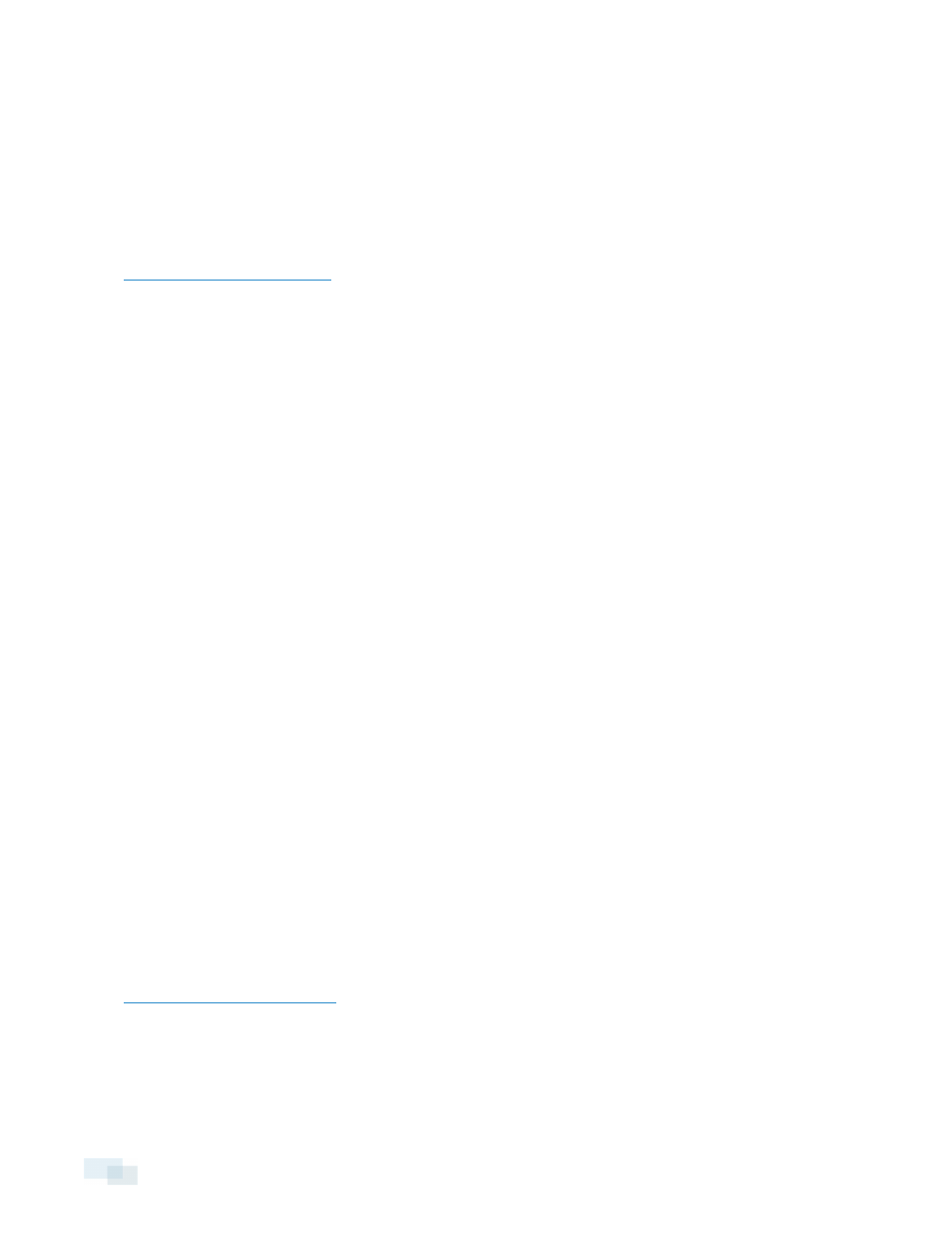
l
In the Camera: drop-down list, select a camera that is linked to the alarm to review the video.
l
Use the Zoom In Tool, Zoom Out Tool and Pan Tool to review the video image in more detail.
l
Use the Live and Recorded buttons to alternate between the recorded alarm video and the
camera's live stream.
4. Click Open In View to open the alarm video in a new View.
5. Use the Timeline to control video playback.
for information about the Timeline controls.
Acknowledging an Alarm
Acknowledging an alarm shows that an alarm has been reviewed and is no longer active. You can acknowledge
any alarm that is active or assigned to you.
1. After reviewing the alarm, enter notes describing the nature of the alarm in the Acknowledge Alarm text
box.
2. Click Acknowledge.
3. If there is a digital output linked to the alarm, a dialog box may appear to ask for permission to activate the
digital output. Activate the digital output as required.
The Alarm is given an Acknowledged status in the Alarms list.
Assigning an Alarm
You can assign an alarm to yourself to let others know that the alarm is being reviewed.
Although you can only assign alarms to yourself, you can unassign the alarm at any time.
1. Select an Active alarm from the Alarms list.
2. When the alarm details are displayed, click Assign Alarm.
The alarm is added to your Assigned Alarms list.
3. To unassign an alarm, select the alarm from the Assigned Alarms list and click Unassign Alarm.
Bookmarking an Alarm
You can bookmark active and acknowledged alarm video.
1. Select an alarm from the Alarms list, then click Bookmark Alarm.
2. When the Edit Bookmark dialog box appears, define the details of your bookmark.
The Edit Bookmark dialog box automatically selects all the cameras that are linked to the alarm, and sets
the time range to span the first and last alarm trigger. After you make any required changes, click OK.
for more information about the bookmark options.
Purging an Alarm
Purging an alarm removes the alarm from the Alarms list until the alarm is activated again. Although purged
alarms are no longer listed in the Alarms list, you can still search through the alarm's history.
138
Acknowledging an Alarm
