Getting started, Starting up the client software, Shutting down the client software – Avigilon ACC Enterprise Version 5.2.2 User Manual
Page 12: Logging in to and out of a site, Logging in
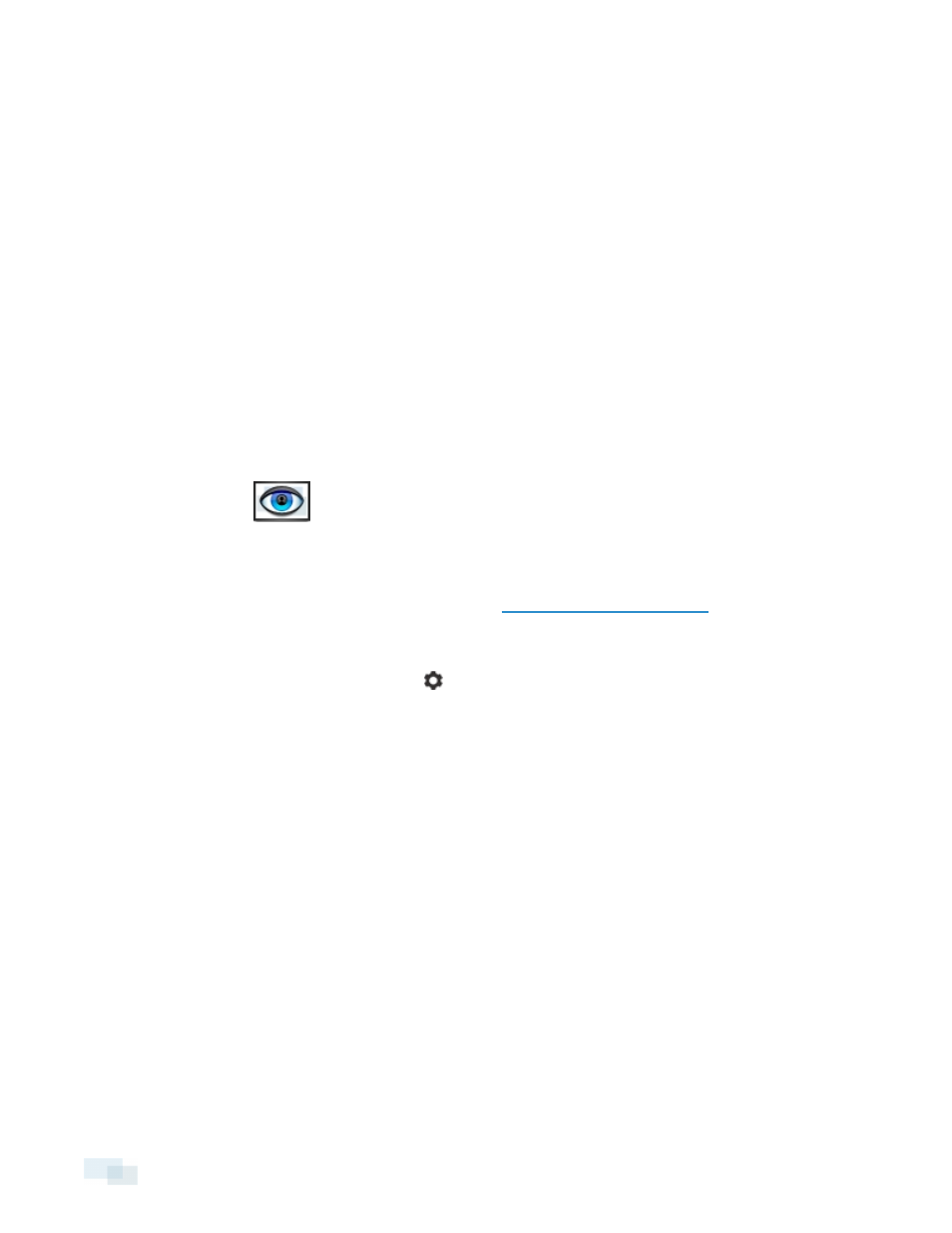
Getting Started
Once the Avigilon™ Control Center Client software has been installed, you can start using the Avigilon High
Definition Stream Management (HDSM)™ surveillance system immediately. Refer to any of the procedures in this
section to help you get started.
Starting Up and Shutting Down the Control Center Client
The Control Center Client software can be started or shut down at anytime - video recording is not affected
because it is controlled separately by the Server software.
Starting Up the Client Software
Perform one of the following:
l
In the Start menu, select All Programs or All Apps > Avigilon > Control Center Client.
l
Double-click the
shortcut icon on the desktop.
l
From the Avigilon Control Center Admin Tool, click Launch Control Center Client. See the Avigilon
Control Center Server User Guide for more information.
Log in to your Site when the Log In dialog box appears. See
Logging In to and Out of a Site
Shutting Down the Client Software
1. In the top-right corner of the Client, select
> Exit.
2. In the confirmation dialog box that appears, click Yes.
Logging In to and Out of a Site
To access any of the features in your Avigilon High Definition Stream Management (HDSM)™ surveillance system,
you must log in to a Site.
The default administrator access uses administrator as the username and no password. To maintain the security
of the administrator account, it is recommended that your system administrator immediately create a password
for this account after the first login. Your system administrator can then create user accounts for other users.
Logging In
1. Open the Log In dialog box. The Log In dialog box automatically appears when the Client software is
launched.
To manually access the Log In dialog box, do one of the following:
12
Getting Started
