Searching alarms, Exporting alarms, Arming image panels – Avigilon ACC Enterprise Version 5.2.2 User Manual
Page 139
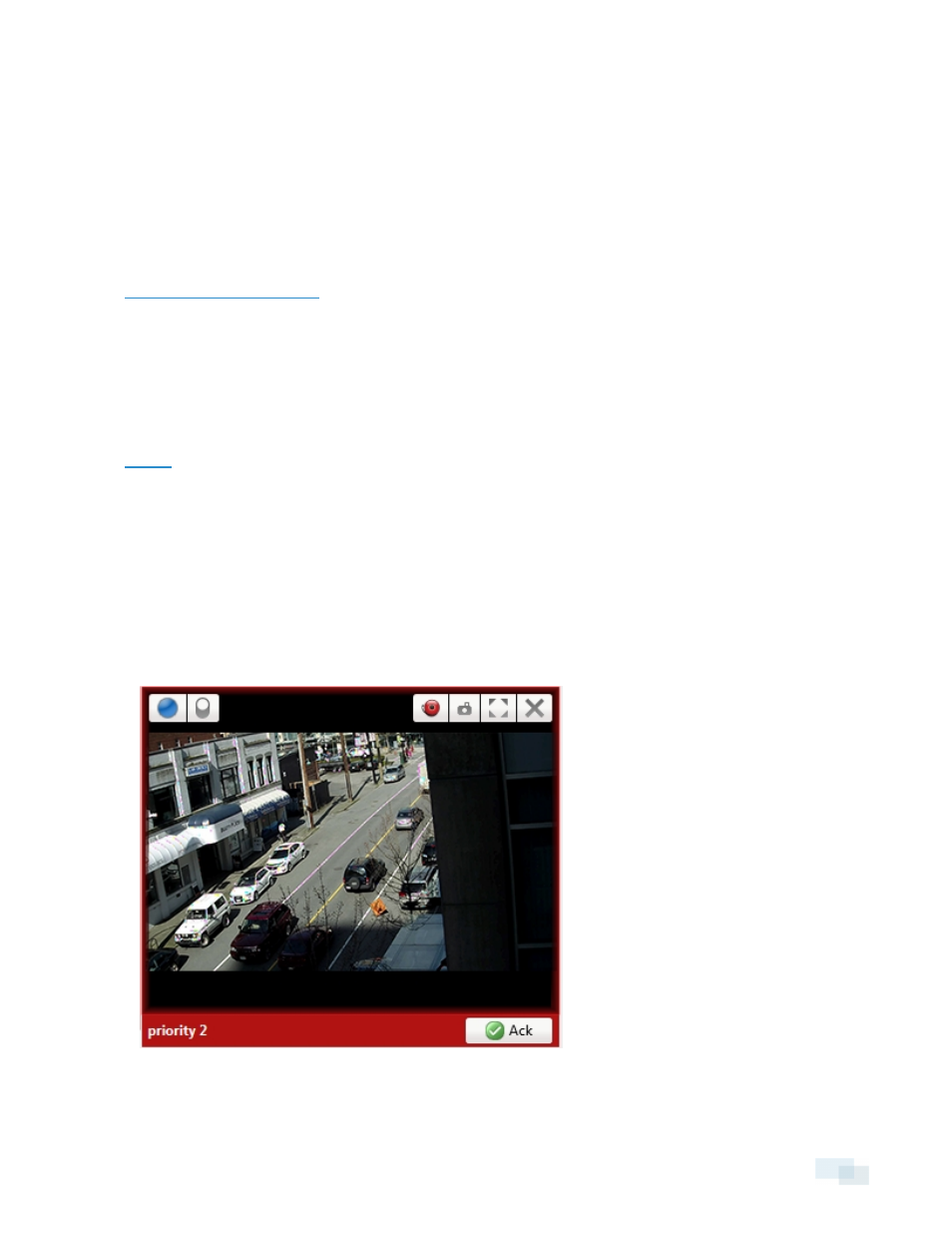
1. Select an Acknowledged alarm from the Alarms list.
2. In the Alarm Details area, click Purge Alarm.
Searching Alarms
You can search through an alarm's history to review other instances of the alarm.
1. Select an Acknowledged alarm from the Alarms list.
2. In the Alarm Details area, click Search Alarm.
for information about the alarm search options.
Exporting Alarms
You can export alarm video for review on other computers.
1. Select an Acknowledged alarm from the Alarms list.
2. In the Alarm Details area, click Export Alarm.
for information about the export options.
Arming Image Panels
Arming an image panel reserves the image panel specifically for displaying video linked to alarms or rules.
Armed image panels allow you to review and acknowledge alarms while monitoring video in a View. Any image
panel can be armed or disarmed as required.
If there are no armed image panels, alarm video will appear in the next empty image panel in the current View,
or in a new View if all current image panels are in use.
Figure 99:
Armed image panel
Searching Alarms
139
