4 starting a monitoring task – LumaSense Technologies INNOVA 1314i User Manual
Page 85
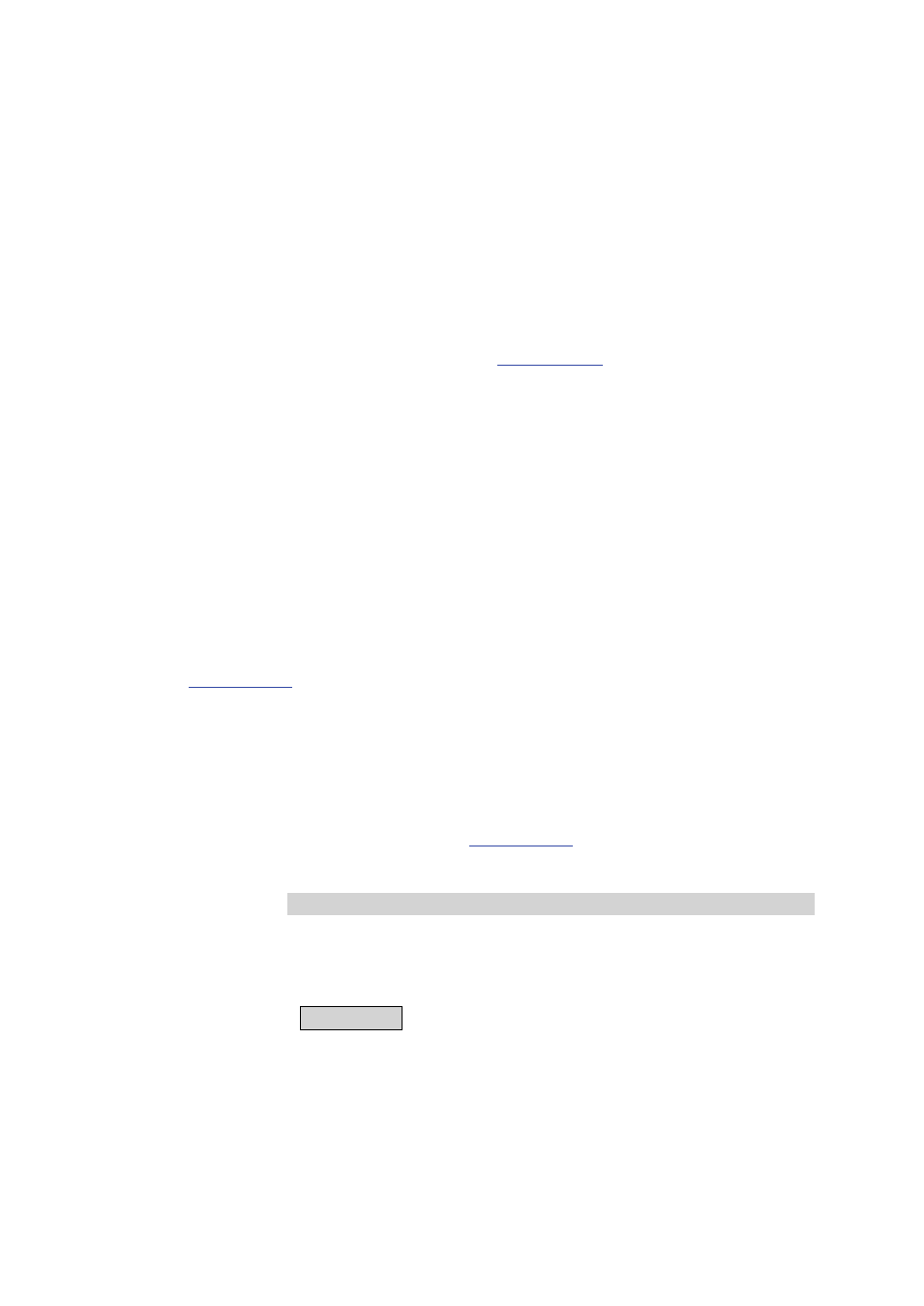
Chapter 7
______________________________________________________________________
_____________________________________________________________________________
BE6030-13
1314i Photoacoustic Gas Monitor
LumaSense Technologies A/S
Page 85 of 199
7.4 Starting a Monitoring Task
Monitoring tasks can be started in two ways. They can be started
immediately, or set to start at a pre-set time. The duration of the
monitoring sequence can also be determined. A monitoring task can
continue until it is stopped manually, or at a pre-set time.
When using the PC and the Online option, there are no limits to the
duration of a monitoring task. However, if the measurement results
are being stored in the monitor’s memory, the duration of the
monitoring task should be considered as there is only a finite amount
storage capacity of the monitor.
7.4.1
PC Use – using the Online Program7810 Application
SW
Please refer to user manual BE6027 for Application Software 7810 for
assistance to set-up start and stop a monitoring task.
7.4.2
Stand-alone Use – using the Front Panel Push-
buttons
Before a monitoring task is started, the set-up, as described in
, must be completed:
Before any monitoring task is started, all data stored in the Monitor’s
Display Memory is removed (cleared). The Display Memory is where
the Monitor stores the results of all measurements while it is
performing a monitoring task. However, the data in Display Memory
can be copied into and stored in the Monitor’s Background Memory.
This operation is described in
When you start a new monitoring task the following warning is
displayed WARNING: DISPLAY MEMORY WILL BE DELETED to
remind you to store any data that is presently stored in the Display
Memory. If a monitoring task is stopped, any data already stored in
Display Memory will be deleted when a monitoring task is started.
1.
Press MEASURE.
The following text appears on the screen:
ACTIVE TASK : MONITORING TASK NUMBER 1
START TASK DELAYED TASK CHANGE TASK
