LumaSense Technologies INNOVA 1314i User Manual
Page 19
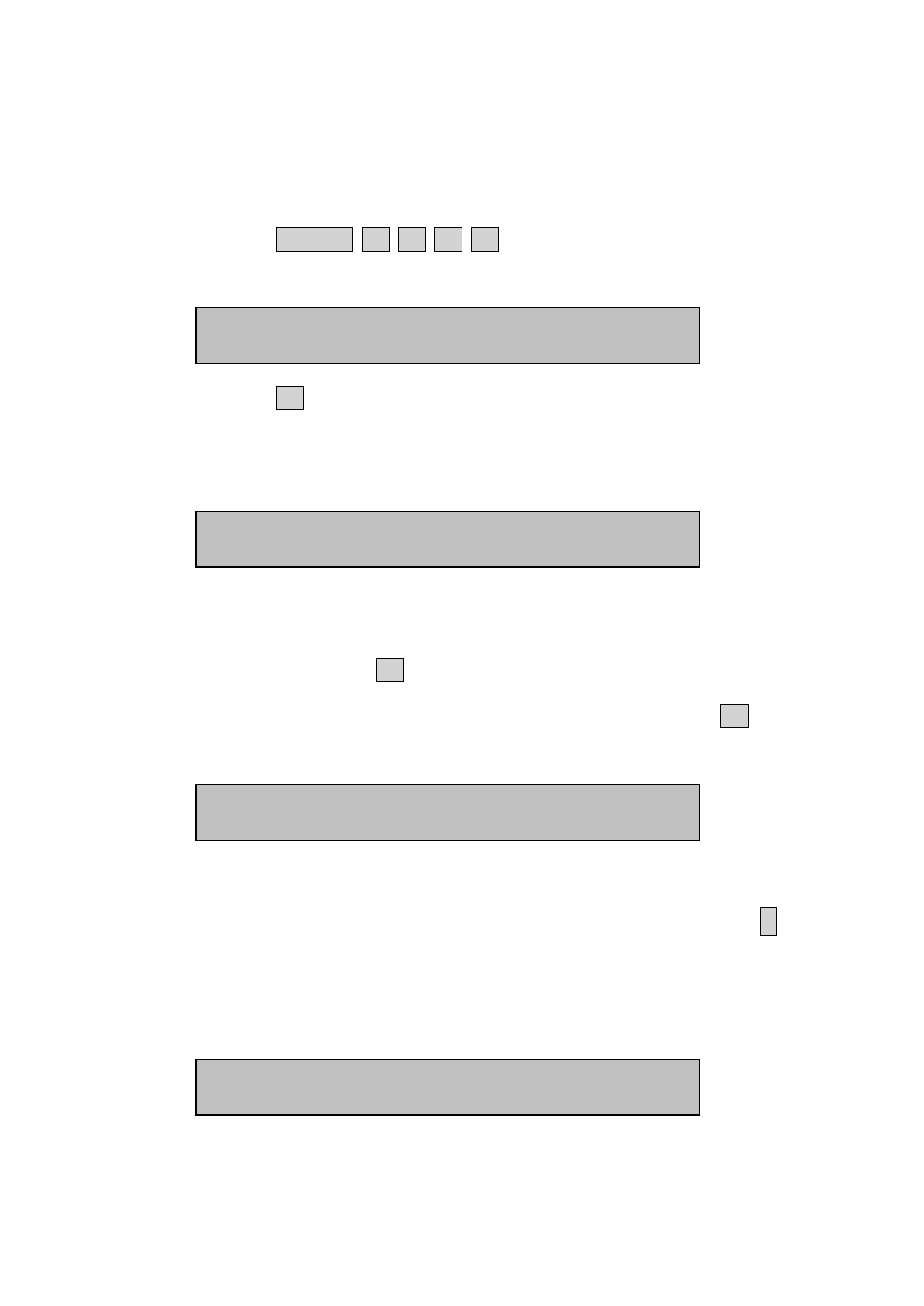
Chapter 2
______________________________________________________________________
_____________________________________________________________________________
BE6030-13
1314i Photoacoustic Gas Monitor
LumaSense Technologies A/S
Page 19 of 199
2.6.1
Checking/Changing the Ethernet Communication
Parameters
The communication parameters for the Ethernet interface can be set
by using the push-buttons on the front of the monitor.
1. Press SET-UP S3 S1 S3 S2. The screen display now shows the
following text.
2. Press S1 to enter the Ethernet setup. During this setup you can
also use the ▲ and ▼ keys to go back and forth between the
available Ethernet settings. The screen display now shows the
following text.
3. Here you can select whether the IP address of the 1314i gas
monitor is to be assigned by a DHCP server in the local network.
If you want the 1314i's IP address to be assigned by the DHCP
server press the S3 (Yes) key, where after you will proceed to the
below step 6 as the IP address by the DHCP server. If you want
yourself to set the IP address of the 1314i press the S1 (No) key.
The screen display now shows the following text.
4. Here you can change the IP address of the 1314i gas monitor in
case the IP address is not set by a DHCP server in the local
network. If you want to change the IP address, press the
¿
key. If
the IP address does not need to be changed, press the ▼ key and
you will proceed to the below step 6.
If you selected to change the IP address, the screen display now
shows the following text.
SELECT ADDRESSABLE SET-UP BRANCH
Ethernet
IEEE 488
IS 1314i'S IP ADDRESS SET BY DHCP ?
NO
YES
1314i'S IP ADDRESS 192.168.000.200
PRESS ENTER TO CHANGE VALUE
1314i’S IP ADDRESS 192.168.000.200
CANCEL DEFAULT
