8 using the message summary – Yokogawa Button Operated MV2000 User Manual
Page 139
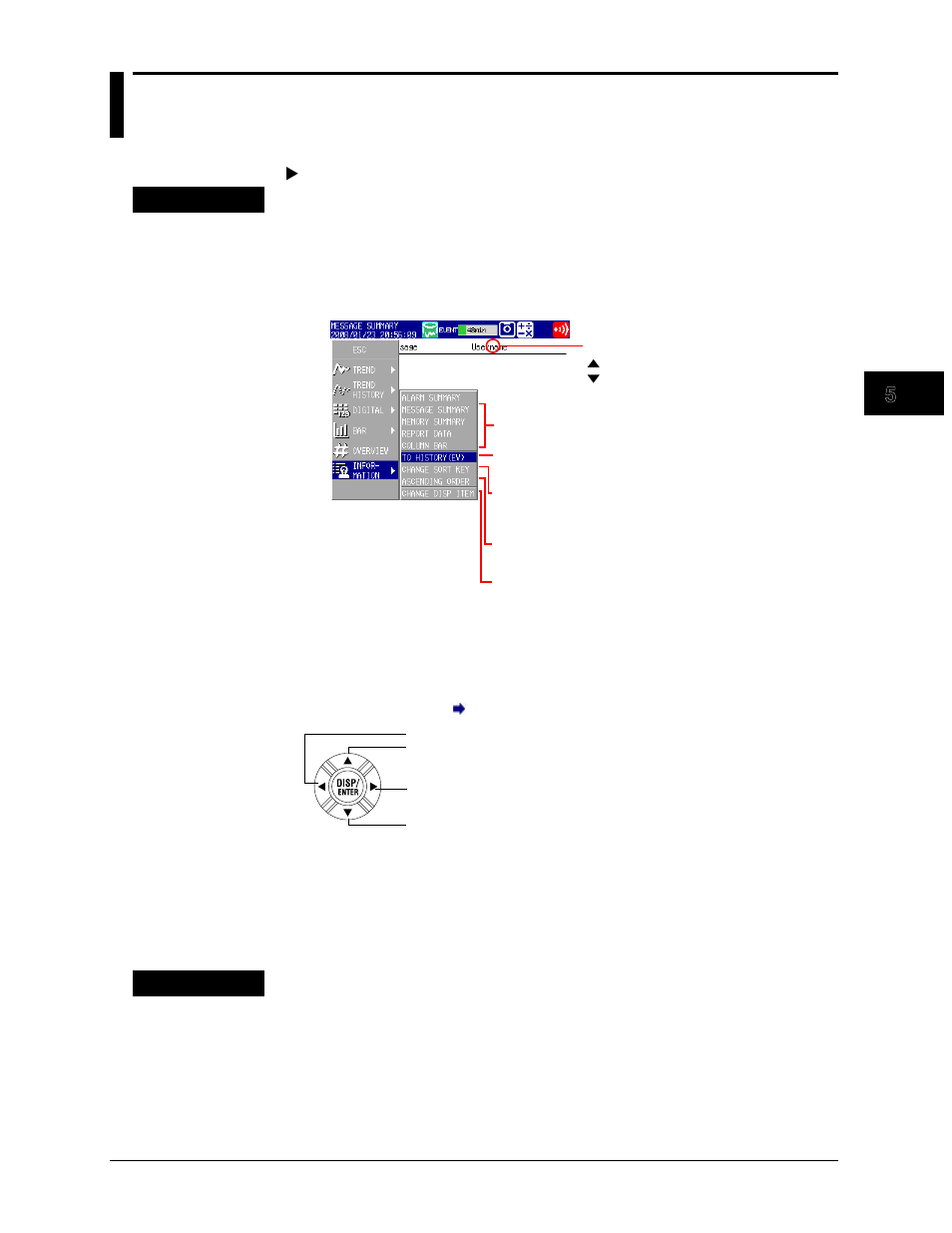
5-23
M-4660
Screen Operations
1
2
3
4
5
6
7
8
9
10
11
12
13
App
Index
5.8
Using the Message Summary
This section explains how to use the message summary.
For an explanation of this display, see section 1.4.
Procedure
• Changing Display Settings
1.
Press DISP/ENTER to open the display selection menu.
2.
Press the right arrow key to open the submenu.
3.
Select a submenu item with the up and down arrow keys.
CHANGE DISP ITEM: Switches between displaying
time and group, and displaying
user name.
ASCENDING ORDER: Sorts in ascending order.
DESCENDING ORDER: Sorts in descending order.
CHANGE SORT KEY: Sorts messages by message
number, time, group, or user
name.
TO HISTORY (EV):
Switches to the historical trend
display.
Display name: Switches to the specified display.
Sort symbol
Ascending sort
Descending sort
4.
Press DISP/ENTER to change the display setting.
To close the menu without changing the display, press ESC.
• Moving the Cursor ( ) and Scrolling through Messages
Scrolls the message list up by half a page
Moves the cursor up
Scrolls the message list down by half a page
Moves the cursor down
• Opening the Historical Trend of the Period When a Message Was Written
1.
Select the message with the cursor.
2.
Use the operations outlined in “Changing Display Settings” to open the historical
trend display.
Explanation
• Switching Displayed Items
You can switch between displaying the following sets of items.
• Message, time, group
• Message, user name
• Changing the Sort Key and the Sort Order
You can set the sort key to any of the listed items and sort in either ascending or
descending order. A sort symbol appears next to the sort key (see the figure above).
