10 all markers window – Teledyne LeCroy Summit T24 PCIe Multi-lane Protocol Analyzer User Manual User Manual
Page 139
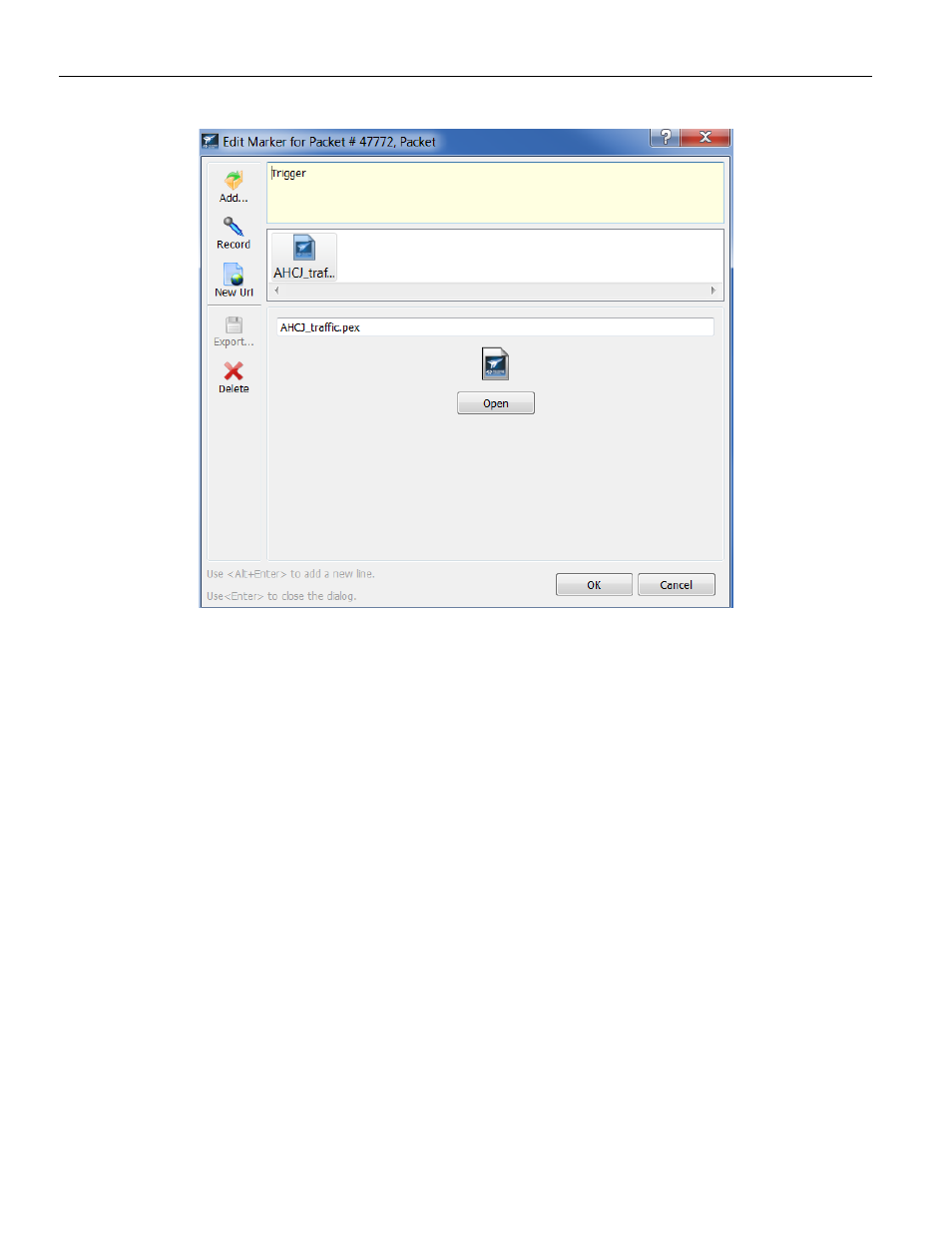
Summit T24 PCI Express Multi‐Lane Protocol Analyzer User Manual
127
Go To Marker
Teledyne LeCroy
Figure 7.20: E
DIT
Marker for Packet Dialog
7.6.10 All Markers Window
Select Search > Go to Marker > All Markers or press Ctrl + M to display a list of all the
markers in the file (see
). The window uses a tree structure to
show packets, fields and markers. The features of the Markers window are:
All Markers are displayed.
All attachments within the marker are displayed. Hovering over the marker dis‐
plays a tool‐tip displaying the size of all the attachments.
You can collapse or expand the item marked to view the attachments.
The Time and size of audio and video files are displayed.
You can edit Playlists from this window.
You can edit, delete a marker or delete all markers from this location.
You can filter attachments within the marker.
You can select a range of markers by clicking Shift and selecting a range.
You can select multiple markers by clicking Ctrl and selecting individual markers.
Double‐click on a marker to go to that marker in the trace and close the dialog.
