Starting the control program, Starting the control program, Preliminar y – Extron Electronics MGP 462xi Series User Manual
Page 93
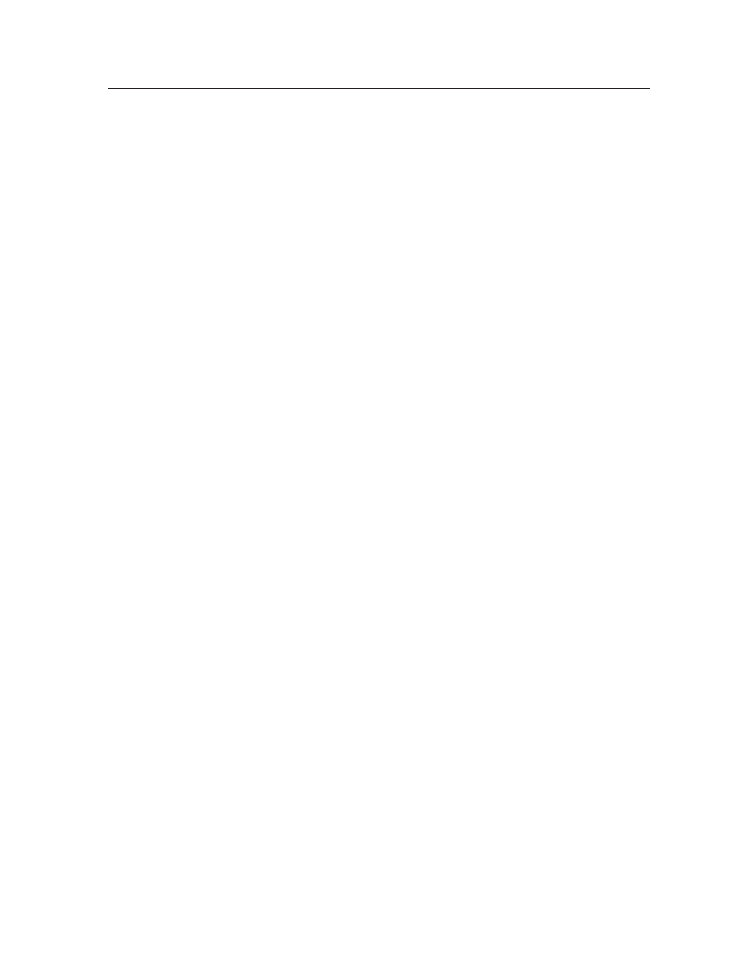
4-41
MGP Series • Software Configuration and Control
PRELIMINAR
Y
5
.
On the next screen, fill in the required information.
6
.
Click the Download MGP464SW1xn.exe or Download MGP462xiSW1xn.exe
button.
7
.
On the File Download - Security Warning window that appears, click Run to
begin downloading the installer file.
If you want to save the installation file to your computer hard drive to run
later, click Save. On the Save As window that opens, save the setup file to
the desired location. When you are ready to install the software, double-click
on the MGP464SW1xn.exe or MGP462xiSW1xn.exe icon, click Run on the
download screen that opens, and restart this procedure at step 8.
8
.
On the second security prompt window that opens, click Run again to start
the installation process.
9
.
Follow the instructions on the InstallShield Wizard screens to complete the
software program installation. By default the installation creates a folder
called “MGP464” or "MGP462xi" in the following location on the computer:
c: \Program Files\Extron\MGP464
(or \MGP462xi)
If there is no Extron folder in your Program Files folder, the installation
program creates it as well.
Starting the control program
The MGP Series software help program provides information on settings and on
how to use the control program itself.
1
.
To run the MGP Series control program, do either of the following:
• Double-click on the MGP.exe file, located on your computer at
c: \Program Files\Extron\MGPSeries.
• Access the program from the Start menu on your computer as follows:
a
.
Click Start on your computer screen.
b
.
Select All Programs from the Start menu.
c
.
From the All Programs menu, select Extron Electronics.
d
.
From the Extron Electronics menu, select MGP Series.
e
.
Select MGP Series Control Program.
The Communication Type Selection window appears.
2
.
On the Communication Type Selection window, select the tab for the
communication method you want to use between your computer and the
MGP.
N
Most items in the MGP Series control program can also be configured via the
front panel, or via the MGP 464 or MGP 462xi Web pages. (Virtual inputs 5
through 19 cannot be configured from the front panel.) For details on features
and settings, see "
" in
chapter 3, "Operation", to configure
via the front panel or chapter 5, "HTML
Configuration and Control," to configure
using the Web pages.
