Windows®-based control software, Installing the software, Windows – Extron Electronics MGP 462xi Series User Manual
Page 90: Based control software, Installing the software, Preliminar y, Software configuration and control, cont’d
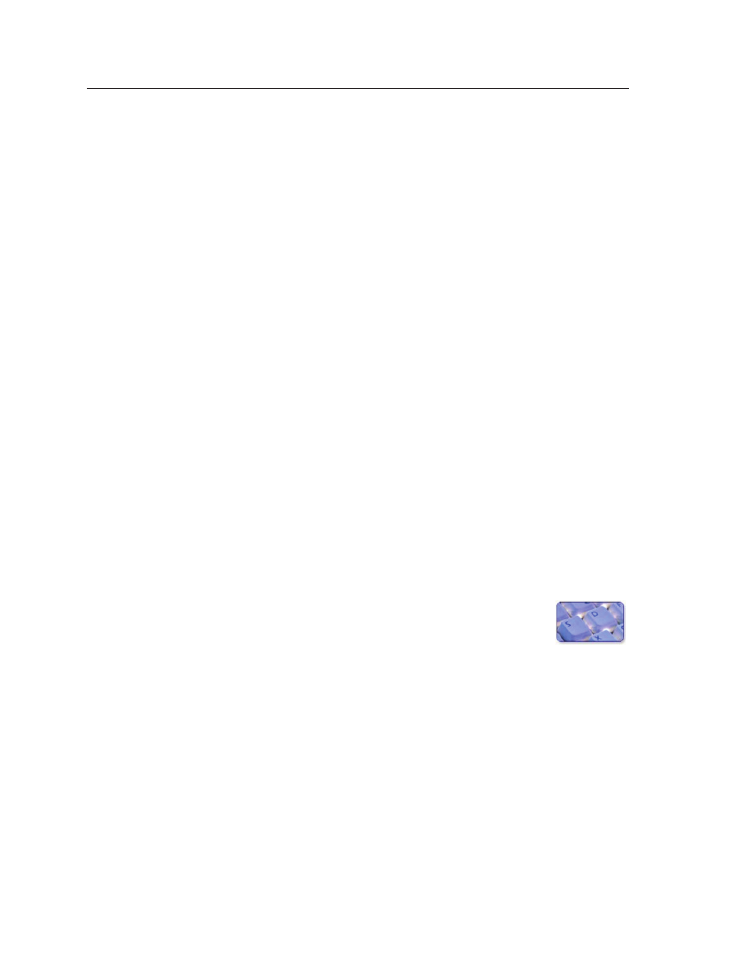
Software Configuration and Control, cont’d
MGP Series • Software Configuration and Control
4-38
PRELIMINAR
Y
Windows
®
-based Control Software
The MGP Series Windows-based control software program provides a convenient
way to configure the inputs, output, windows, and images in each window. It also
lets you save and recall input and window presets, and perform nearly all the other
functions that can be accomplished via the front panel controls, the SIS commands,
or the MGP 464 or MGP 462xi Web pages.
Using the software, you can do the following types of tasks to configure your MGP:
Input configuration
— Specify a name; video signal type; size in pixels of the active
video area; horizontal/vertical start points of the total video display area; and
each window's pixel sampling points (pixel phase) for each of the 19 inputs.
Output configuration
— Set output resolution, refresh rate, sync polarity, and
signal type (RGBHV, RGBS, RGsB, or YUV tri-level and bi-level); select a test
pattern; and enable/disable blue mode in order to set video color and tint
levels.
Picture controls
— Position and size the four windows and the images within the
windows, zoom in or out on the images/windows, and make fine adjustments
to contrast, brightness, color, tint, and detail.
Presets
— Create, save, and recall window and input presets.
Window configuration
— Set window priority; border color; text label colors, size,
and location; and transition effects for each window of the display.
Background capture
— Capture the entire display on the output screen and save it
as a bitmap, to be recalled and used as a window background when needed.
Installing the software
The MGP Series configuration software is provided on a disk that is delivered with
your MGP unit. To use the software, you must install the program on your PC.
Follow these steps:
1
.
Insert the Software Products DVD into your CD or DVD drive. The disk
should start automatically. If it does not, open your Windows Explorer and
double-click LAUNCH.EXE on the CD or DVD drive to start it.
2
.
On the Extron Software DVD screen (shown on the next page),
click the Software button, shown at right.
