Updating using the windows-based control software, Preliminar y – Extron Electronics MGP 462xi Series User Manual
Page 141
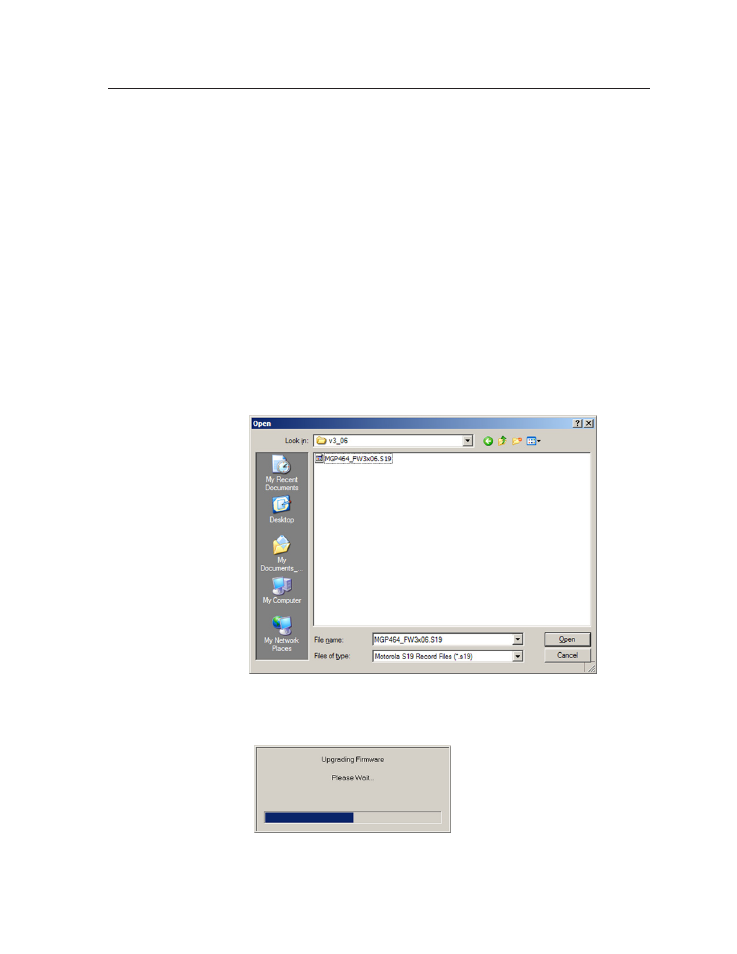
B-7
MGP Series • Firmware Update Guide
PRELIMINAR
Y
When the update is complete, the new firmware version number is displayed
in the Current Firmware Version field. The LCD screen on the unit displays
the first screen that appears on power-up, containing the new firmware
version number.
7
.
If you want to further verify that the new version has been loaded, click the
Status tab and view the current firmware version on the System Status screen.
Updating using the Windows-based control software
To update the firmware on the MGP using the Windows-based control software,
1
.
Open the Windows-based control software, using an IP connection. See
“
” in chapter 4, “Software Configuration
and Control,” for information on accessing this program.
2
.
From the Options menu, select Update Firmware... . An Open window
appears.
3
.
Browse to locate the firmware file that you saved to your computer. The file
extension must be .S19.
C
Uploading a file with an incorrect extension may cause the unit to stop
working.
Open window with firmware file selected
4
.
Double-click on the firmware file icon. The firmware uploading process
begins. While the firmware is loading, a progress bar is displayed:
Firmware update progress bar
5
.
When the firmware update is complete, the progress bar closes.
