Setting up e-mail alerts, Email alerts page, Setting up e-mail alerts -11 – Extron Electronics MGP 462xi Series User Manual
Page 107: Preliminar y
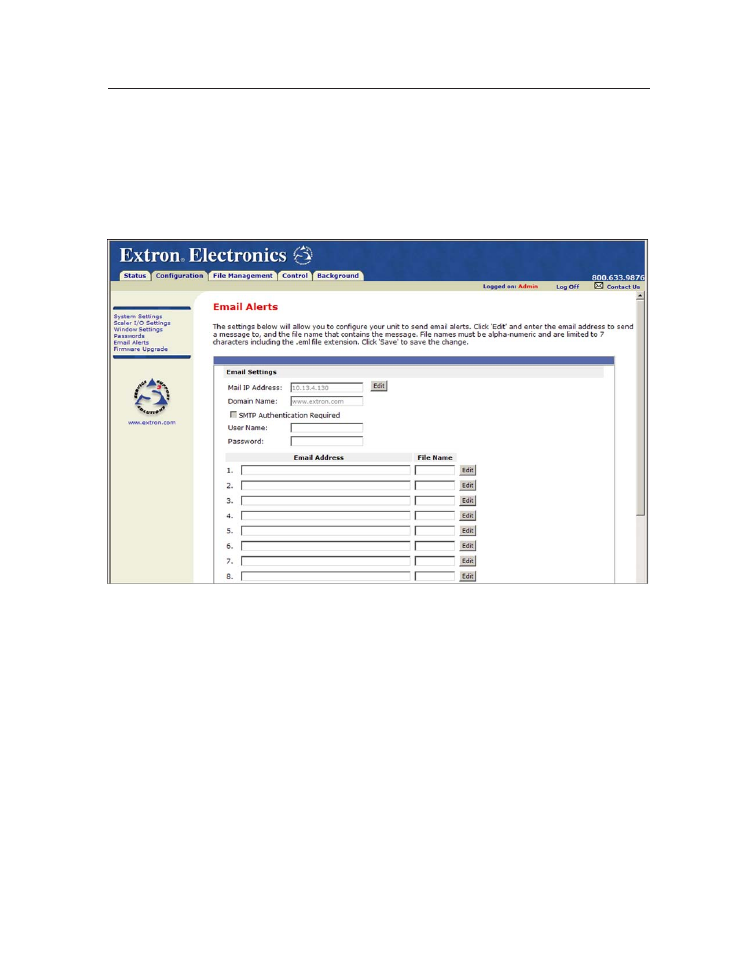
5-11
MGP Series • HTML Configuration and Control
PRELIMINAR
Y
Email Alerts page
The Email Alerts page enables you to set up the MGP to automatically send e-mail
alert messages when any of its settings are changed. You can enter up to 64 e-mail
addresses to alert recipients that an event has occurred.
You can also specify that SMTP (Simple Mail Transfer Protocol) authorization is
needed for the MGP to accept incoming e-mail. This prevents spam from taking up
space in the MGP’s e-mail system.
Email Alerts page (top portion)
Setting up e-mail alerts
To set up the system to send e-mail alerts when MGP settings are changed,
1
.
On the sidebar menu on the Configuration tab, click Email Alerts.
2
.
On the Email Alerts page, click the Edit button located to the right of the Mail
IP Address and Domain Name fields. The button changes to Save.
3
.
Enter your MGP’s IP address and your domain name in the appropriate fields.
(This information is available from your network administrator.)
4
.
If your MGP has a password assigned, enter it.
5
.
Click the Save button.
To set up e-mail addresses for notification, do the following for each recipient:
1
.
Click the Edit button at the right end of the address row. The Edit button
changes to Save.
2
.
Enter the e-mail address of the recipient, and the file name on your computer
(.eml extension) that contains the message.
3
.
Click the Save button to save the changes. The Save button changes to Edit.
