Setting up smtp authorization, Setting up smtp authorization -12, Firmware upgrade page – Extron Electronics MGP 462xi Series User Manual
Page 108: Preliminar y, Html configuration and control, cont’d
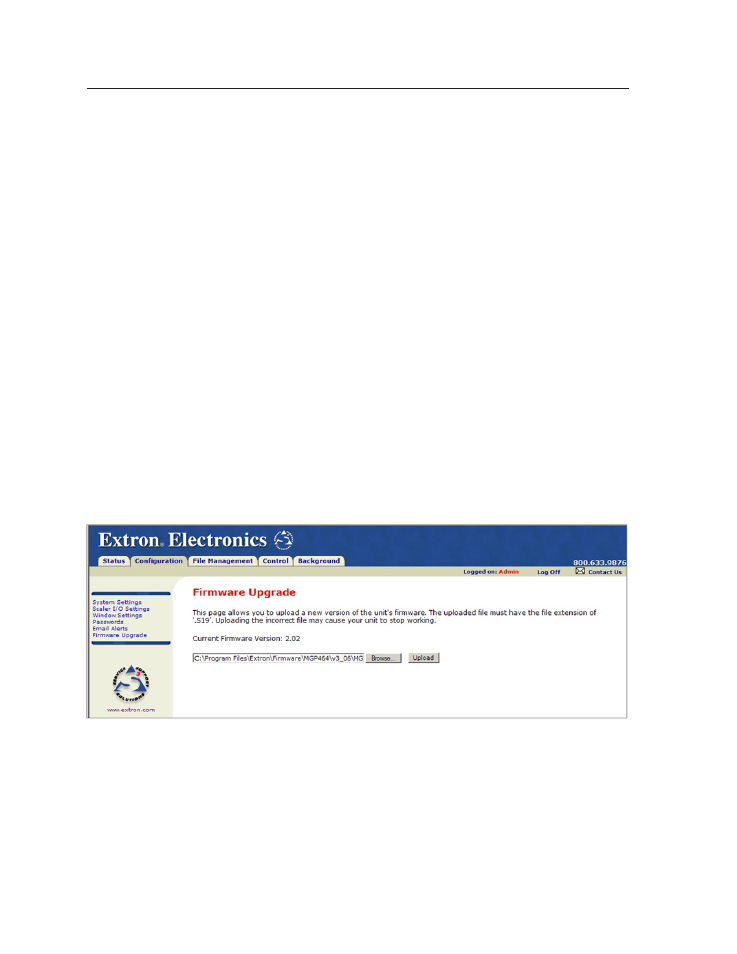
HTML Configuration and Control, cont’d
MGP Series • HTML Configuration and Control
5-12
PRELIMINAR
Y
Setting up SMTP authorization
To set the MGP to require SMTP authorization before accepting any e-mail,
1
.
To enable the SMTP authorization fields, click the Edit button at the right of
the Mail IP Address field. The Edit button changes to Save.
2
.
Select the SMTP Authorization Required check box, located below the Domain
Name field. This enables the User Name and Password fields below the check
box.
3
.
In the User Name and Password fields, enter a user name and a password that
senders must enter in order for the MGP to accept their e-mail messages.
For the User name, you can use any combination of letters, numerals, spaces,
and symbols except the comma (,) and the single and double quotation marks
(‘ and “). For the password, you can use all characters except the comma. The
user name and password can each be from 1 to 30 characters.
N
You must specify both a user name and a password.
4
.
Click the Save button next to the Mail IP Address field to save your user name
and password.
To remove SMTP authorization, click Edit, clear the SMTP Authorization Required
check box, then click Save.
Firmware Upgrade page
The Firmware Upgrade page enables you to install a new version of firmware
to your MGP. (The same firmware is used for both the MGP 464 and the MGP
462xi.) You can download the latest firmware version from the Extron Web site to
your computer. Appendix B, “
”, provides more details on
firmware updating.
Firmware Upgrade page
