Naming a window preset, Saving (creating) a window preset, Recalling a window preset – Extron Electronics MGP 462xi Series User Manual
Page 119: Preliminar y
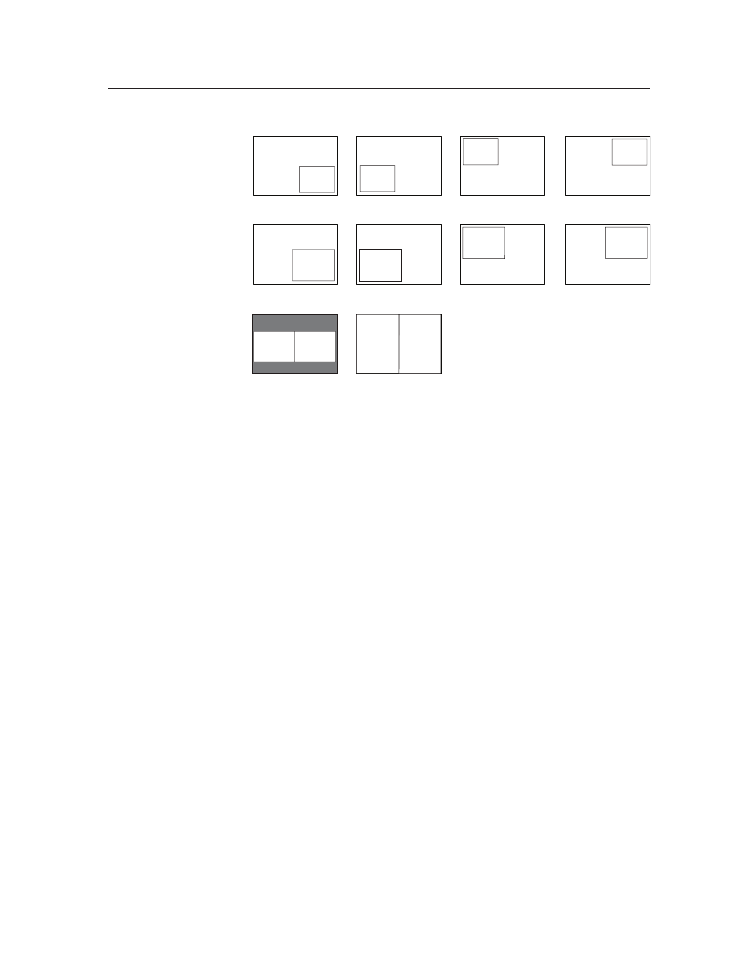
5-23
MGP Series • HTML Configuration and Control
PRELIMINAR
Y
Window
1
Window
2
Window
1
Window
2
Window
1
Window
2
Window
2
Window
1
Window
1
Window
2
Window
1
Window
2
Background Area
Window
2
Window
1
Window
2
Window
1
Window
2
Window
1
Window
2
Window
1
(solid color)
Preset #1
Preset #2
Preset #3
Preset #4
Preset #5
Preset #6
Preset #7
Preset #8
Preset #9
Preset #10
Factory default presets — MGP 462xi models
In the Window Presets section, you can do the following:
Naming a window preset
To change the name of a preset,
1
.
From the Select Preset menu in the Preset Save/Recall section, select a preset
to rename. The name of your selected preset is displayed in the Preset Name
field.
2
.
In the Preset Name field, enter the name you want to give the selected preset.
The following characters are may be used:
Symbols:
: / – + “ _ [space]
Numerals:
0 through 9
Letters:
Lowercase a through z, uppercase A through Z
3
.
Click the Change Preset Name button. The new name replaces the one you
selected on the Select Preset menu.
Saving (creating) a window preset
To save all the current window settings as a preset,
1
.
From the Select Preset menu, select the preset number to which you want to
save the current settings for all the windows.
2
.
Click Save Preset.
Recalling a window preset
To recall a saved preset and enable all its settings,
1
.
From the Select Preset menu, select the name of the preset that you want to
recall.
2
.
If you want to recall all window settings contained in the selected preset,
including the input displayed when the preset was saved, click Recall Preset
with Input
.
If you do not want to recall the inputs for the selected preset, click Recall
Preset.
