Window configuration menu, Window priority submenu, Window border submenus – Extron Electronics MGP 462xi Series User Manual
Page 36: Window configuration menu, Later in this chapter, Preliminar y, Operation, cont’d, Mgp series • operation 3-14, Window configuration menu flow
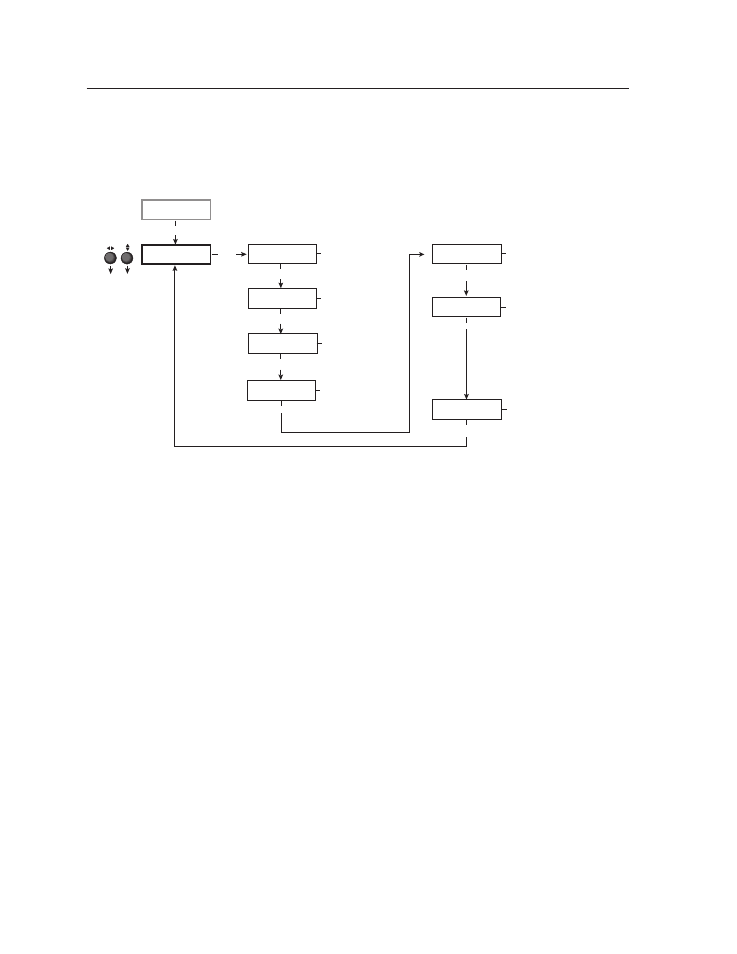
Operation, cont’d
MGP Series • Operation
3-14
PRELIMINAR
Y
Window Configuration menu
The Window Configuration menu allows you to set window front/back priority,
add colored borders to the windows, select which window transition effect to
use when muting (closing) and unmuting (displaying) a window, and specify the
duration of the selected effect.
Output
Configuration
Window
Configuration
Menu
Window Priority
F <1> 2 3 4 B
Next
Window 1 Border
None
Next
Window Effect
Cut
Next
Next
Rotate either Adjust knob
to adjust the submenus.
Effect duration (in seconds)
0.0 to 5.0 seconds
in 0.1 second increments
Default: 0.5 seconds
Window priority
Default: 1 2 3 4
Window 1 border color
• Off
• Magenta
• Red (default) • Cyan
• Green
• Yellow
• Blue
• Black
• White
Window switching effect
• Cut (Default)
• Soft Wipe Curtain Out
• Dissolve
• Hard Wipe Up
• Soft Wipe Up
• Hard Wipe Down
• Soft Wipe Down
• Hard Wipe Right
• Soft Wipe Right
• Hard Wipe Left
• Soft Wipe Left
• Hard Wipe Center In
• Soft Wipe Center In
• Hard Wipe Center Out
• Soft Wipe Center Out
• Hard Wipe Square In
• Soft Wipe Square In
• Hard Wipe Square Out
• Soft Wipe Square Out
• Hard Wipe Curtain In
• Soft Wipe Curtain In
• Hard Wipe Curtain Out
Next
Effect Duration
0.5 second(s)
Next
Window 2 Border
None
Window 2 border color
• Off
• Magenta
• Red • Cyan
• Green (default) • Yellow
• Blue
• Black
• White
Window 3 Border
None
Window 3 border color
(MGP 464 models only)
• Off
• Magenta
• Red
• Cyan
• Green
• Yellow
• Blue (default) • Yellow
• White
Window 4 Border
None
Window 4 border color
(MGP 464 models only)
• Off
• Magenta (default)
• Red
• Cyan
• Green
• Yellow
• Blue
• Black
• White
Next
Next
Window Configuration menu flow
Window Priority submenu
The Window Priority submenu allows you to set how the windows will overlap
one another or “stack” on the display. For example, the window with priority 1 is
displayed in front of all the other windows. If the top priority window is sized to
fill the screen, the other windows are not visible.
By default, the Window Priority submenu displays the numbers of the windows in
order, from left to right, with window 1 having first priority. To change a window’s
priority,
1
.
Select a window by rotating the vertical Adjust ({) knob to move the angle
brackets on the LCD screen to the number of the window whose priority level
you want to change.
2
.
Rotate the horizontal Adjust (
[
) knob to move the bracketed window
number to the desired priority position. For example, if you want window 2
to display in front of all the other windows (priority 1), move <2> all the way
to the left, following the letter F on the LCD screen.
3
.
Repeat steps 1 and 2 as desired for each additional window whose priority
you want to change.
Window Border submenus
Use these submenus (one for each window) to select colored borders for the
windows. Turn either Adjust knob to display the available options: Red, Green,
Blue, White, Magenta, Cyan, Yellow, and Black. You can also select Off, which
specifies no border. The defaults are Red for window 1, Green for window 2, Blue
for window 3, and Magenta for window 4.
