Selecting a background color, Displaying a background image, Using a dvi input – Extron Electronics MGP 462xi Series User Manual
Page 121: Selecting a background color, Displaying a background image, Using a dvi input -25, Preliminar y
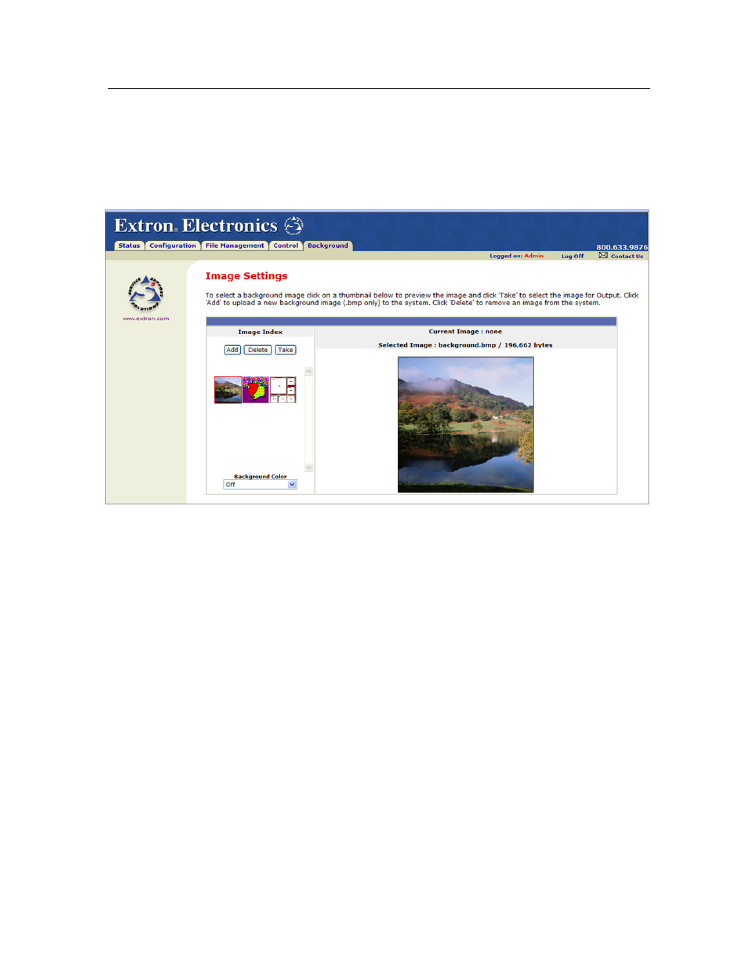
5-25
MGP Series • HTML Configuration and Control
PRELIMINAR
Y
Using the Background Page
The Image Settings screen on the Background page lets you select a background for
the output display. You can choose a background color, or you can upload bitmap
images to the MGP, and select one as the display background. You can also specify
the image from a DVI input to display live as the background on the screen.
Image Settings screen
Selecting a background color
To change the background color on the output display, select a color from the
Background Color pull-down menu. The default selection, Off, results in a black
background.
Displaying a background image
An image can be displayed as a background behind the windows on the output
screen. This can be done by uploading a bitmap image to the MGP and selecting it
by using the Add and Take buttons.
Using a DVI input
To use the unscaled image from a DVI source as a live background on the output
screen,
1
.
Connect a DVI source to the DVI Background connector on the rear panel.
2
.
From the Background Color menu, select DVI Background Input.
