Memory space for background files, Saving a background to memory, Preliminar y – Extron Electronics MGP 462xi Series User Manual
Page 39
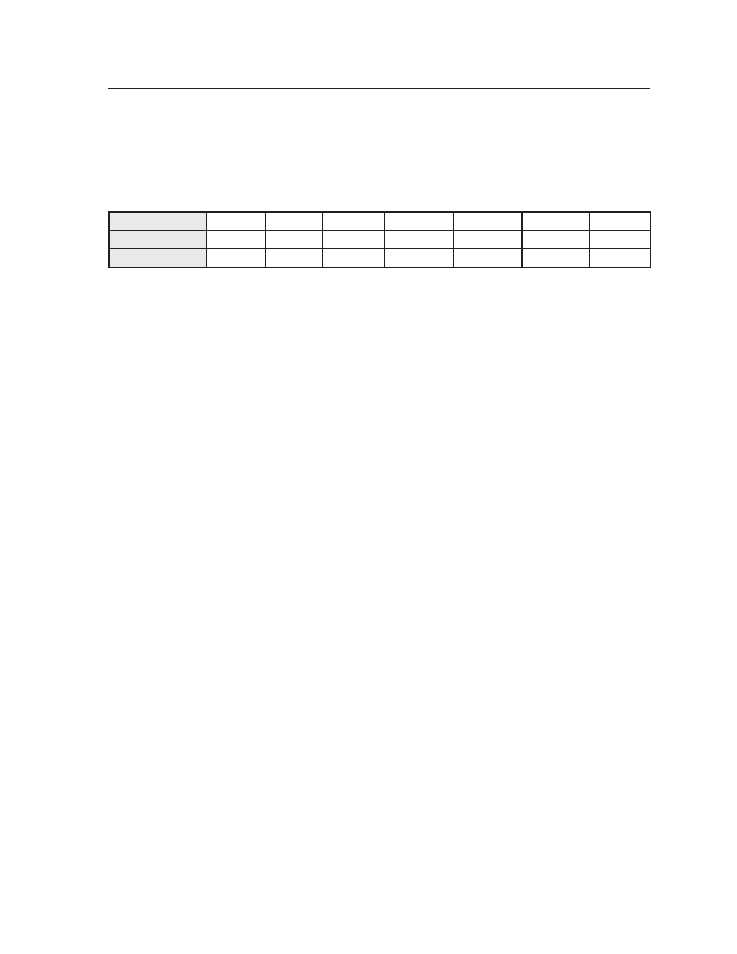
3-17
MGP Series • Operation
PRELIMINAR
Y
Memory space for background files
The MGP has 16 MB of user storage space that can be used for saved backgrounds
and uploaded user Web pages. The number of images that you can save depends
on the size (in kB) of the image bitmap file and the resolution. The following table
shows examples of the number of images you can store based on resolution.
Resolution 640 x 480 800 x 600 1024 x 768 1280 x 1024 1400 x 1050 1600 x 1200
1080p
Image Size (kB)
900.00
1406.25
2304.00
3804.00
4306.64
5625.00
6075.00
Total Images
16
11
6
4
3
2
2
To calculate the size of a bitmap file for any image of any specified size, use this
formula:
file size
(in kilobytes) = (horizontal x vertical x 3) + 54 (file header ID)
Saving a background to memory
To save the current image to memory for use as a background,
1
.
Press Menu repeatedly until the Background Capture screen is displayed.
2
.
Press Next to display the Save Background to Memory submenu screen.
3
.
Rotate either Adjust knob to select a background file name (bkg01.bmp
through bkg16.bmp) with which to save the image.
N
You can save the background image only under one of the file names on this
menu (you cannot make up a different name for it). However, images loaded
via the Windows-based control software (IP Link File Manager) or via the
MGP 464 or MGP 462xi Web pages may be given any desired file names.
Refer to the Windows-based Control Software help file or see “
” in chapter 5, “HTML Configuration and Control”, for
information on methods of saving files under new names.
If you do not want to save the image, select None on the LCD screen, then
press Next. The Recall Background submenu screen is displayed.
4
.
Press the Next button to save the image as a bitmap (.bmp) file. The LCD
screen displays the message “[Detail] = Confirm.”
N
The unit supports 24-bit bitmap files only. Their file names must have no more
than 16 characters, including the .bmp extension.
C
The image that you save overwrites any existing image file with the same
file name.
5
.
Press the Detail button (the top button located at the immediate left of the
LCD screen).
The LCD screen displays the message “Save Background to Mem. Saving
Busy!!!” The time the MGP takes to save an image varies depending on
the image file size. For example, a 1024 by 768 pixel image takes about
150 seconds to save; a very large image combined with a high output
resolution could take as long as 5 minutes.
After 20 seconds, the MGP displays the default cycle, but the Menu and Next
buttons continue to blink until the image capture is complete.
N
The unit continues to respond to commands while it is saving an image;
however, the response time is longer. It is not recommended that you attempt to
save or recall another background image during this process.
6
.
If you want to recall a background file for the output display, press Next
within 20 seconds.
