Voltage calibration – GE Industrial Solutions Galaxy Power Systems User Manual
Page 196
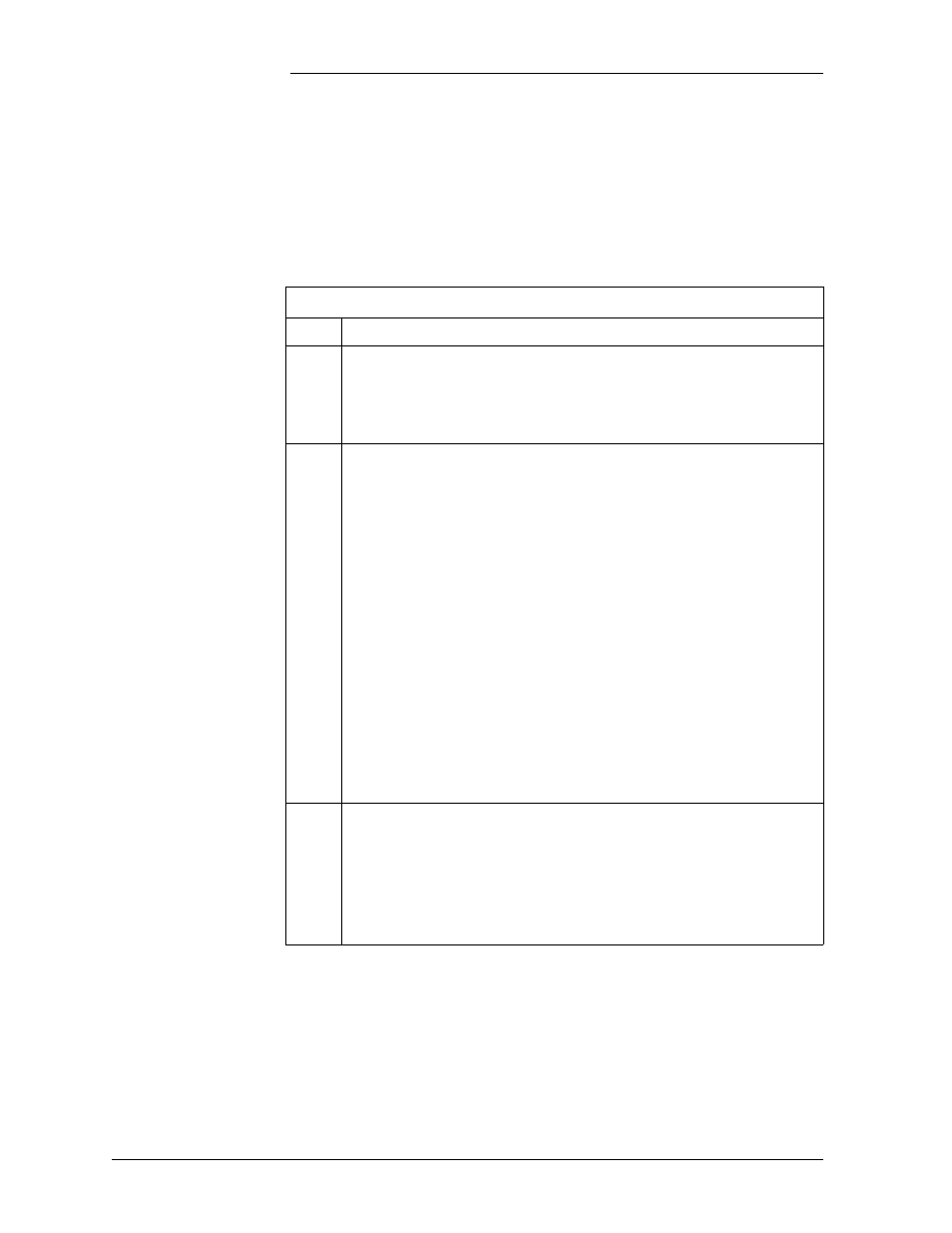
Installation Guide for Galaxy Power Systems
15 - 12 Power Up and Installation Completion
Issue 12 August 2012
Voltage Calibration
Note: Do NOT attempt to set the system voltage in this with this
procedure. It is only to calibrate the display to the test jacks. Refer to
"Setting the System Voltage" (next procedure) for setting the system
voltage level.
Voltage Calibration
Step
Action
1
Using a calibrated digital voltmeter (DVM), measure the
system voltage from the test jacks (located on the front panel
of the Millennium controller; on BLJ board in a Vector
system).
2
If the voltage on the controller display does not match the
DVM reading, adjust the controller display. To move to the
correct screen to make the adjustment, follow the appropriate
procedure below:
• Galaxy Millennium Controller, press the following key
sequence:
Main
Config Plant Enter
Move to CALIB PLV on the menu.
• Galaxy Vector Controller, use the following key sequence:
Main
Configuration Calibrate to Meter System
Volt
3
Use the ADJUST keys to calibrate the system voltage to match
the reading of the DVM. Press ENTER (Millennium) or SAVE
(Vector) to use the new calibrated system voltage. Press
ESCAPE (Millennium) or QUIT (Vector) until the default
screen is displayed. Verify that the voltage reading at the test
jacks now matches the controller reading.
