Icon definitions, Absolute value (abs), Acquisition (acquire) – Ocean Optics Ocean View Install User Manual
Page 77
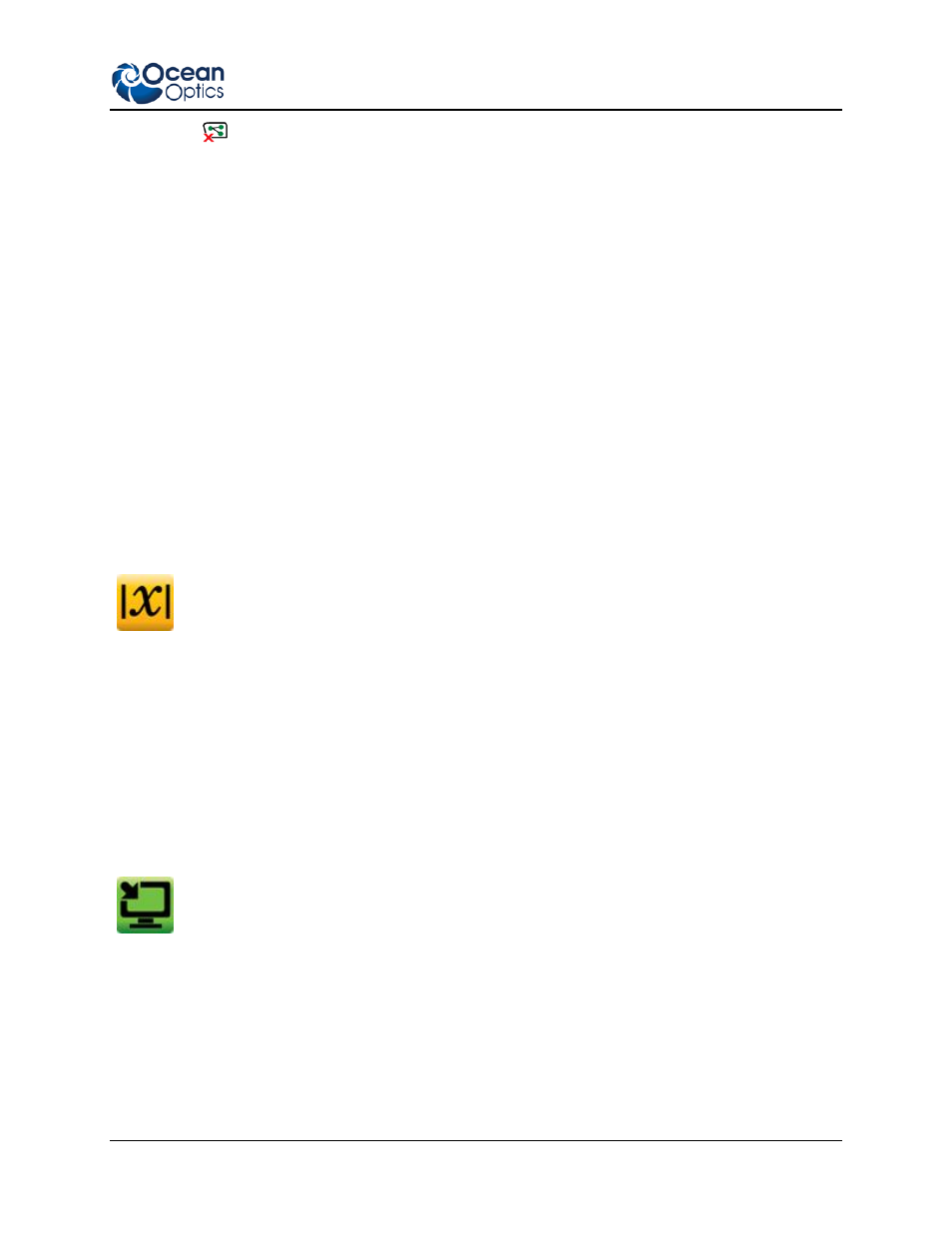
5: Schematic View
000-20000-310-02-201312
69
12. The
button clears all nodes (except the spectrometer icon) from the schematic diagram,
allowing you to start with a clean slate.
13. Once data has been acquired and processed, the end result can be displayed in the Graph View
using the blue View nodes. Spectral data can be shown by wiring it into a Graph View or Table
View node.
• Multiple spectra can be fed into one Graph View node or one Table View node for display.
• Scalar data can be displayed using a Scalar View node.
•The Color View node is used for displaying the CIE x and y color space values from a
Reflective Color (Refl Color) or Emissive Color (Emiss Color) node. Both the Scalar View and
Color View nodes can only accept one data input. Placing any of these view nodes on the
schematic will cause the associated panel to open on the Graph View window. Each of these
views has a set of controls that is accessible through the Graph View.
Icon Definitions
The Schematic View Icons are described in alphabetical order below.
Absolute Value (Abs)
Outputs the absolute value of the input data.
Location: Basic Math-->Absolute Value
Number of Inputs: 1
Type of Inputs: scalar or array
Type of Output: scalar or array
User Controls: N/A
Acquisition (Acquire)
Acquires data from a device and allows you to monitor and alter certain device parameters.
Location: Right-click a device icon and choose one of the options under the New Acquisition menu.
Number of Inputs: 1
Type of Inputs: device
Type of Output: Depends on the type of acquisition and the device.
User Controls: Depends on the type of acquisition and the device.
